How to Change Email Account’s Password in cPanel
As you’ve undoubtedly noticed, creating e-mail accounts for your various users is a pretty easy process. Changing a user’s e-mail account password is just as easy! Just follow the steps below.
1. Log in to your cPanel account.
2. Navigate to the Email section and click on Email Accounts.

3. Assuming you have already created one or more Email accounts, you should be able to see a list in the section shown below. On the right side of each account, click on the Manage button.

4. Next, the New Password box will appear under the Security section with the options you are already familiar with. Simply type in the password you want for that account.
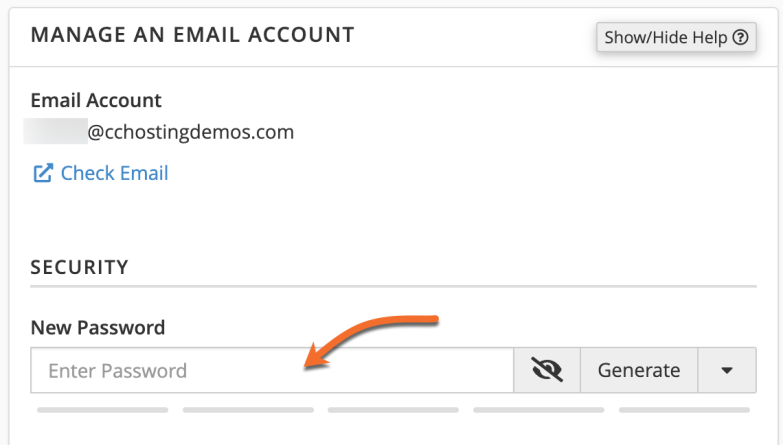
5. Scroll down the page and click the UPDATE EMAIL SETTINGS button to save the new change.
That’s all! Now you know how to change the password for your e-mail accounts.
Email paswod rest