A very useful tool for managing your user’s Email accounts, especially from a storage perspective, is the Email Disk Usage feature. This allows you to permanently delete information stored in any of the account mailbox folders (e.g. inbox, draft, sent, etc.).
How to Use Email Disk Usage in cPanel
Follow these steps:
Step 1: Login to your cPanel. If you’re a ChemiCloud customer, there’s a lot of ways to do this, but the sure fire easiest way is to login to your Client Area, then open your cPanel.

Step 2: Under the Email section, look for and open Email Disk Usage.
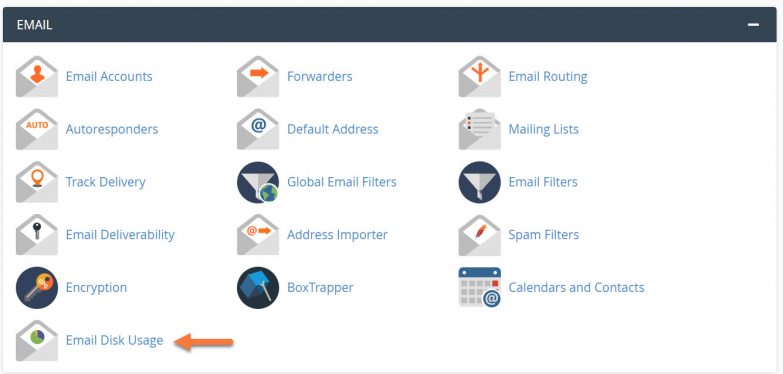
Step 3: Use the Account Switcher to select the email account you want to manage.
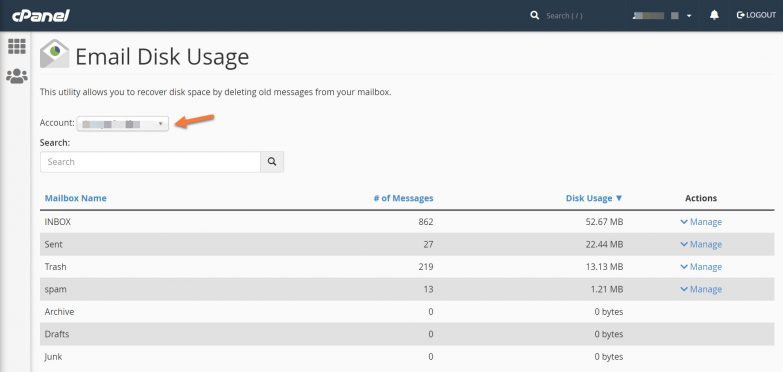
Step 4: As you can see, there is a list of folders in the Mailbox, alongg with a count of messages in each folder, and the totality of disk space each folder is occupying in your hosting. To the far right is the Manage menu.
Using this menu, you can choose to delete email that is of a certain age from each folder.
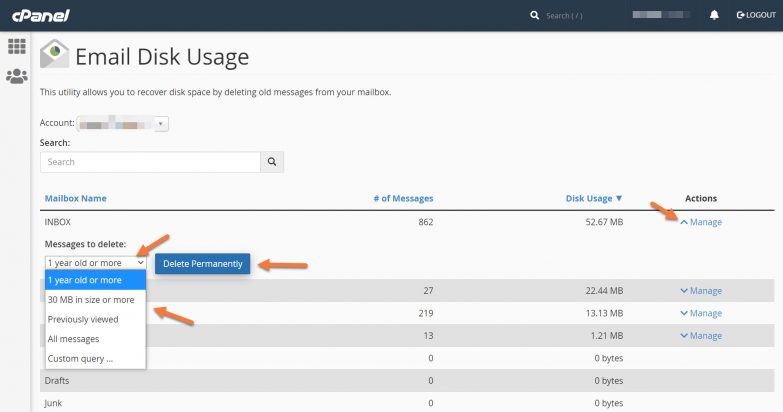
You can choose from email that is over 1 year old, email that is 30 MB in size or more, all previously viewed mail, all messages, or even a custom query if those options aren’t specific for you.
That’s it! Now you know how to manage email disk usage in cPanel!