A website builder is a great tool if you want to quickly build a working website based on a collection of pre-built themes. However, changing themes can be somewhat confusing.
In this Knowledge Base article, I’ll show you how you can change your website theme.
How to Change your Website Theme with the Website Builder
Step 1: Login to your cPanel. There’s a lot of ways to do this, but the sure fire easiest way is to login to your Client Area, then open your cPanel.

Step 2: When your cPanel is open, scroll down to the Software section and open the Website Builder.
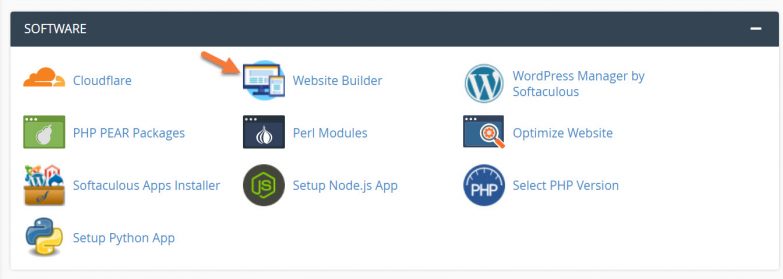
Step 3: When the Website Builder opens, hover over the site for which you wish to change the theme and click the speedometer icon to Login to the site.
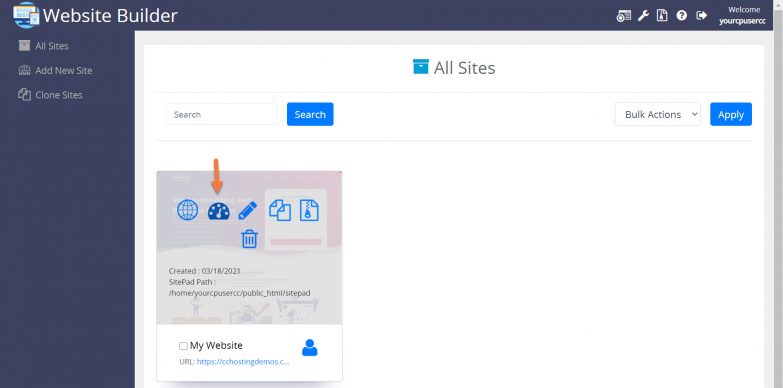
Step 4: When the website editor for the chosen site opens, click Themes from the menu on the left.
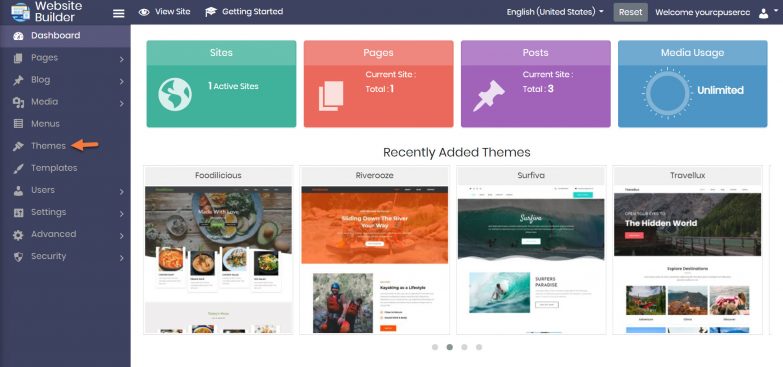
When the themes area opens, locate the theme you want to use, hover it, and click Activate.
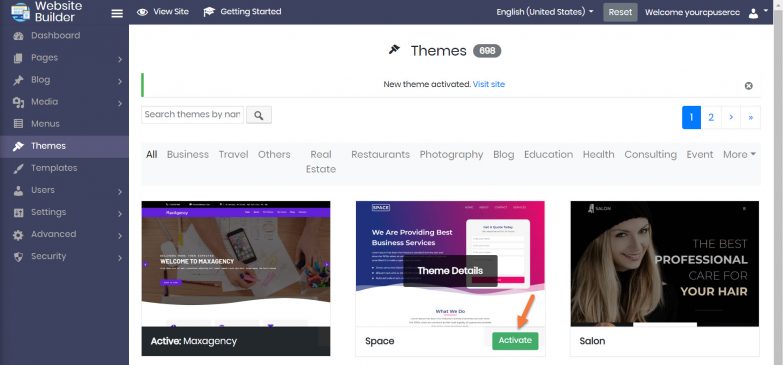
After clicking Activate, you will see a note at the top of the page stating the new theme has been activated.
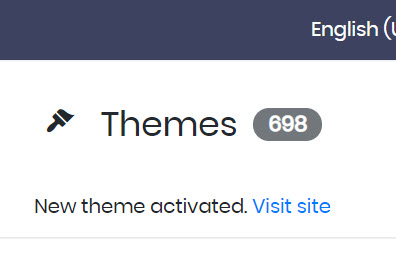
Step 5: Click the Pages utility from the navigation bar on the left side, and click All Pages.
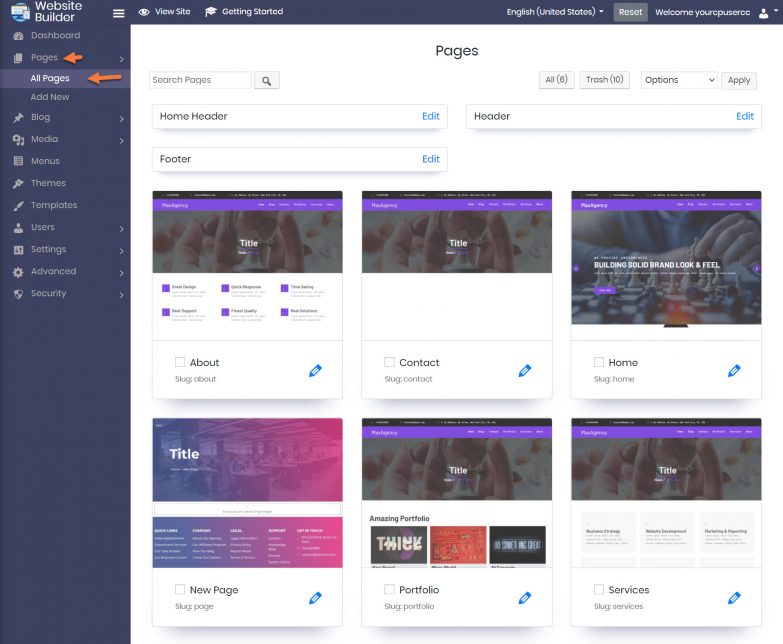
Look through the pages and find the ones with the old theme. Hover over the page and click the trashcan icon to delete it.
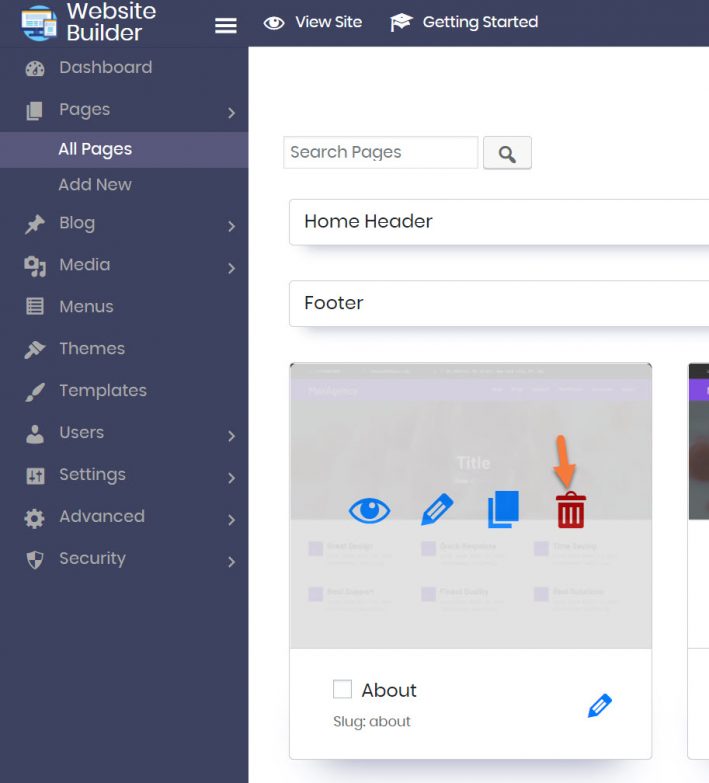
In case you delete the wrong page, don’t worry, you can restore it by going to the Trash.
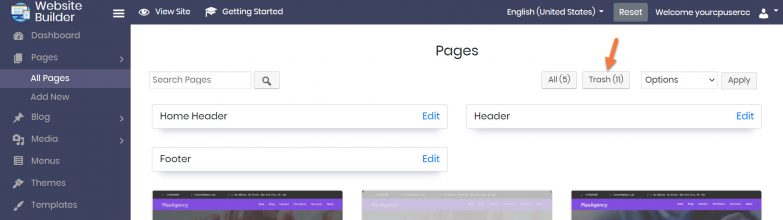
And that’s how you change your website theme using the Website Builder.