Follow these steps to create a new WordPress instance using the WordPress Manager:
1. Log in to the WordPress Manager.
(If you need help logging in, see this article.)
2. Go to My Instances > click + Add New to create a new WordPress instance.
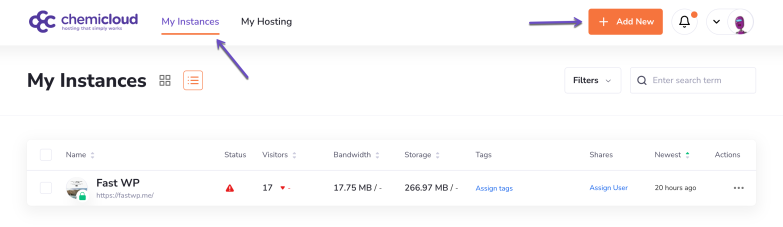
3. Select “Create New WordPress Instance” and click Continue.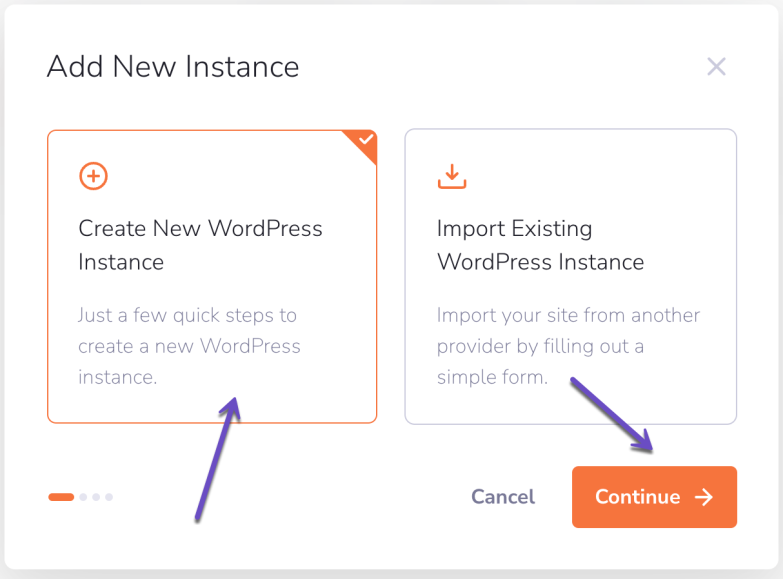
4. Choose a WordPress theme from the list or search for a specific one in the WordPress theme repository.
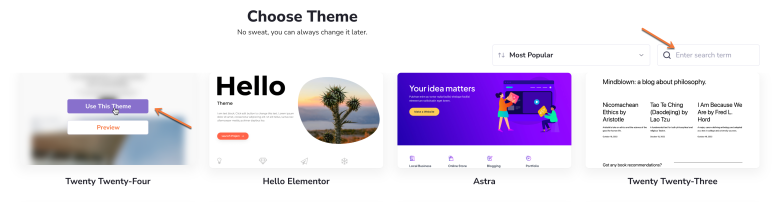
5. Please provide the domain name that will be used for your WordPress instance, then click on the “Set Website Name” button to go to the next step.
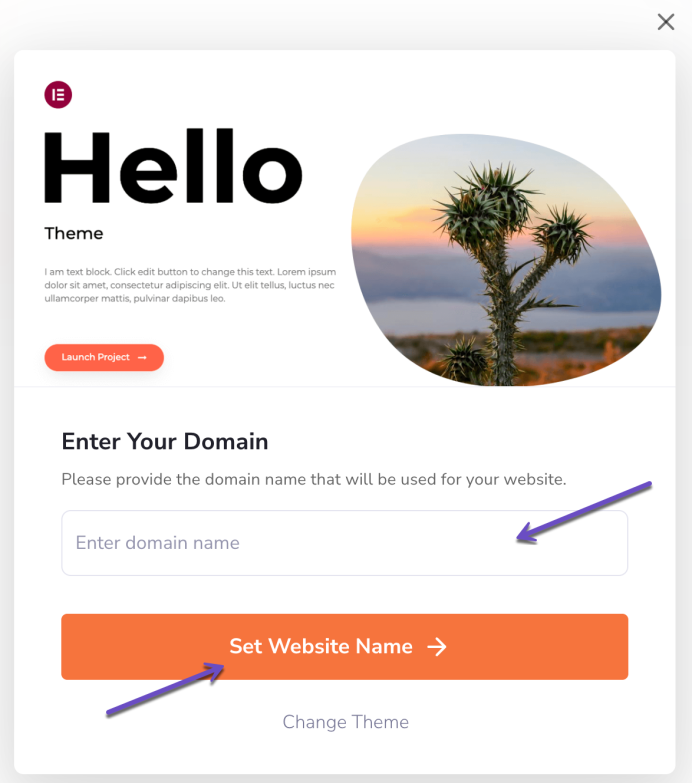
5. Set your site’s name
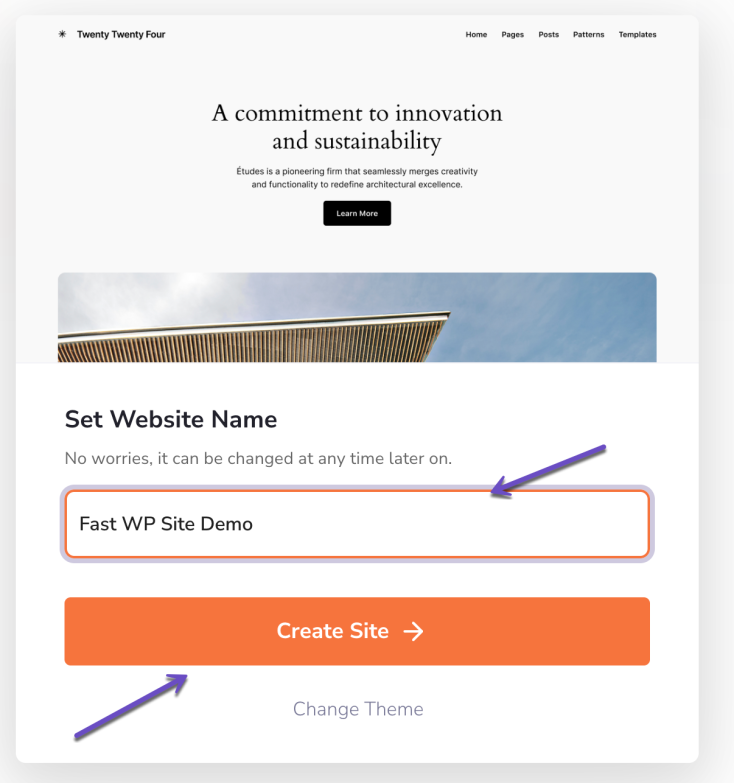
6. Click “Create Site”
Once the installation is complete, you’ll see a confirmation message.
That’s it! You can now start managing your new WordPress instance by clicking Manage Your Website.
⏭️ Join us for the following tutorial, where you will learn how to manage your WordPress instance.