Email forwarding in cPanel is a function (rule) available for all mail clients, which allows you to redirect messages from one (or more) account(s) to another E-mail address. This address remains undisclosed to the sender.
How to Create an Email Forwarder in cPanel
This tutorial assumes that you are already logged into your cPanel.
1. Navigate to EMAIL section and click on Forwarders
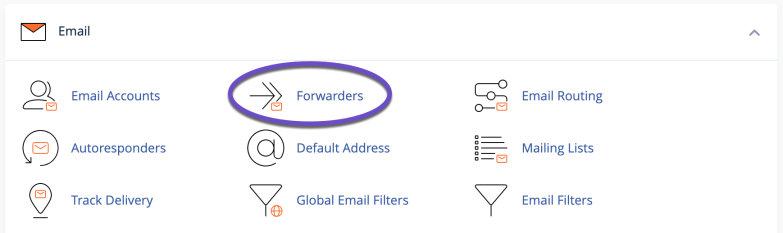
2. Click on Add Forwarder blue button.
3. Next, type in the email address on your domain that you want to forward.
4. If you manage multiple domains in the same cPanel, choose the relevant domain from the Domain drop-down
5. For the Destination, you must type in the Email Address to which you want to forward.
6. Click on Add Forwarder
Now click on Go Back, and you will see a list of all Email accounts which will be forwarded.
In conclusion, setting up Email forwarders is an easy way to manage multiple email addresses. Now that you know how to set up Email forwarders, you will save time, and manpower and become more efficient.