Welcome to our quick tutorial on how to log into your WordPress admin panel (wp-admin).
Managing your website’s content, design, and functionality is all done through this dashboard.
There are two convenient methods to log in:
- Access via WordPress Manager (SSO Login)
- Direct Access at
yourdomain.com/wp-adminwith Email and Password
We’ll walk through each method step by step, explain the differences between them, and briefly explain what the WordPress admin panel (wp-admin) does.
Understanding the WordPress Admin Panel (wp-admin)
The WordPress admin panel, commonly referred to as wp-admin, is the backend area of your WordPress website where you can control and customize every aspect of your site. It’s your central hub for:
- Content Management: Create, edit, and organize posts and pages.
- Design and Appearance: Modify themes, customize layouts, and manage widgets and menus.
- Plugin Management: Install and configure plugins to enhance functionality.
- User Management: Add new users, assign roles, and manage permissions.
- Site Settings: Adjust settings for reading, writing, discussion, media, and permalinks.
- Updates and Maintenance: Keep WordPress core, themes, and plugins up to date.
Accessing the wp-admin area allows you to effectively manage and maintain your website, ensuring it meets your needs and those of your visitors.
Method 1: Access via WordPress Manager (SSO Login)
This method allows you to log in without entering your WordPress username and password, using Single Sign-On (SSO) through the WordPress Manager.
Step-by-Step Guide:
- Log in to the WordPress Manager.(If you need help logging in, see this article.)
- After logging into your WordPress Manager, you’ll see a dashboard with all your instances.
- Click on the “Manage site” button corresponding to the WordPress instance you wish to access the WordPress admin panel.
- Access the WordPress Admin Panel via SSO
You’re now logged into your WordPress admin panel through SSO!
Method 2: Direct Access at yourdomain.com/wp-admin
This method involves logging in directly from your website’s admin login page using your administrator email address and password.
Step-by-Step Guide:
- Go to the WordPress Admin Login Page
- Open your web browser.
- In the address bar, type
yourdomain.com/wp-admin(replaceyourdomain.comwith your actual domain name).- Example:
www.example.com/wp-admin
- Example:
- Press Enter to navigate to the login page.
- Enter Your Login Credentials
- On the login page, you’ll see fields for “Username or Email Address” and “Password”.
- Enter the email address associated with your WordPress account.
- Input your WordPress password.
- Log into the Admin Panel
- Click the “Log In” button.
- If entered correctly, you’ll be directed to your WordPress admin dashboard.
You’re now logged into your WordPress admin panel directly!
Troubleshooting Tips
- Forgot Your Password?
- On the login page, click “Lost your password?”.
- Enter your email address to receive a password reset link.
- Can’t Access the WordPress Manager?
- Ensure you’re using the correct email and password.
- Try resetting your MWHP account password if necessary.
- Still Need Help?
- Contact our support team.
We hope this guide helps you access your WordPress admin panel with ease. Happy managing!
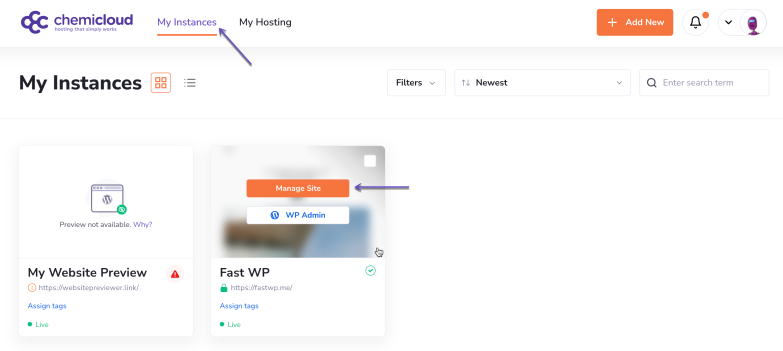
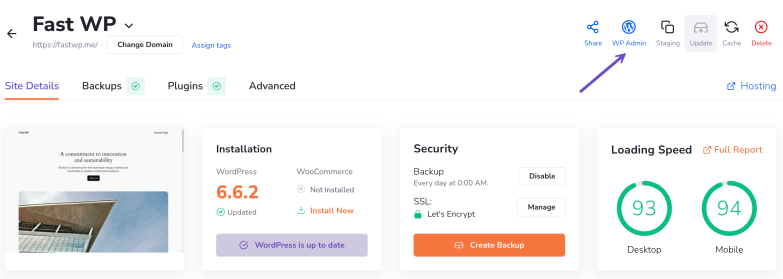
pleasehelpme