Eventually, as your e-mail user base grows, storing all those e-mail messages and attachments can quickly become a problem. To prevent unnecessary headaches, here is how to modify the Email account quota in cPanel.
How to Modify Email Account Storage in cPanel
1. To do that, open up the Email Account window.

2. Click on the Manage button next to the Email account you wish to modify.
3. In the email address management page, scroll down until STORAGE and enter the value for Allocated Storage Space.
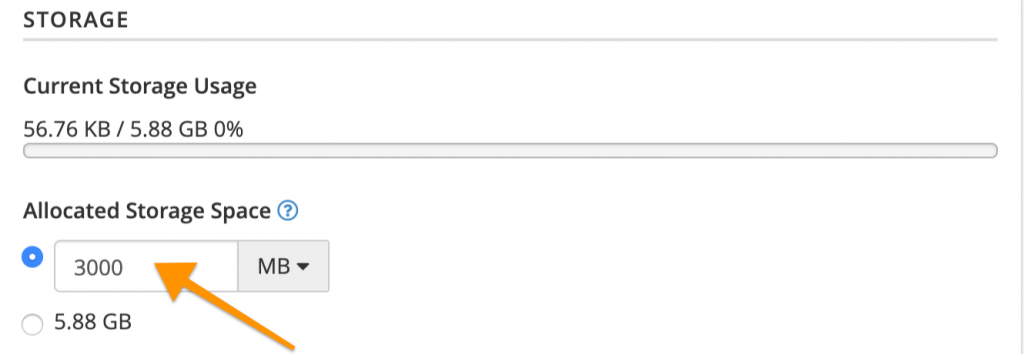
4. Once you’ve modified the email address storage, scroll down and click on the UPDATE EMAIL SETTINGS button.
That’s it. Now you know how to modify email account quotas in cPanel!