This tutorial will show you how to access the File Manager and then review the available features.
The File Manager allows you to manage your site through HTTP rather than an FTP tool. While not as sophisticated as most FTP tools, File Manager gives you all the basic functionality necessary to manage your site.
You can easily edit, copy, move, delete, and change permissions on the files hosted on your account by using File Manager.
1) Log into cPanel.
2) Look for the “FILES” section and click on “File Manager”.
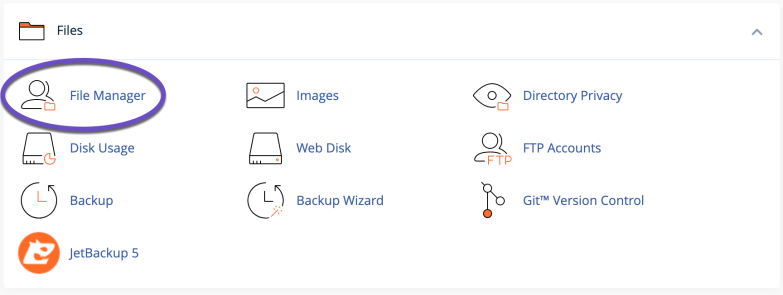
3) You’ll automatically be logged into your account’s home directory of your account.
4) You can easily navigate between folders, click on the folder name and the sub-folders, and the folder’s content will be visible in the right window.
How to Create a New File or Folder in File Manager
To create a new file or folder, please follow these steps:
1) Click on the +File or +Folder icon in the top-left corner, depending on what you need to create a file or a folder.
2) A new window will open; here, you’ll have to enter the name of the new file/folder and the folder in which this file/folder should be created, by default, this will be added to the home directory of your account.

In the above example, we’ve created a file named robots.txt in the /public_html folder. Next, click on the Create New File button.
That’s it; the file robots.txt is created in the account’s public_html directory.
How to Edit a File using File Manager
To edit a file, please follow these steps:
1) Navigate to the folder where the file is located.
2) Select the file you wish to edit by clicking on it and hitting the Edit button:
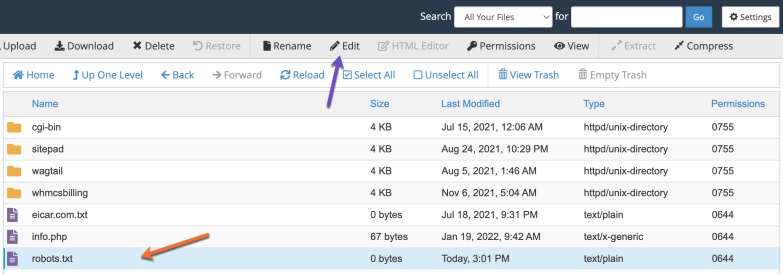
3) After you make the necessary changes click on the “Save Changes” button to make them permanent.
How to Upload a File using File Manager
1) Navigate to the folder where you want to upload the file. We’ll use public_html as an example.
2) Click on the “Upload” button in the top menu.
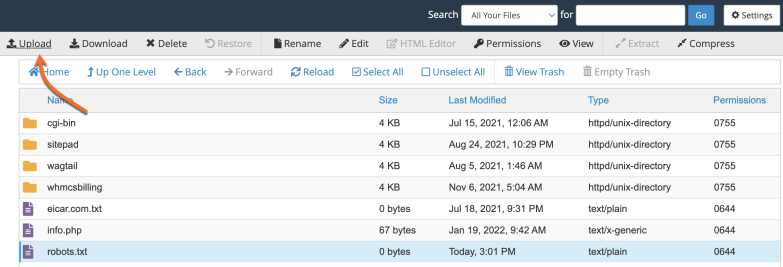
3) Select the file you want to upload from your computer or drag and drop it from your computer to File Manager’s upload tab.
4) A progress bar will appear after you select the file; when the upload is complete at 100% you can go back to File Manager.
That’s it. Now you know how to upload a file using the online File Manager in cPanel.