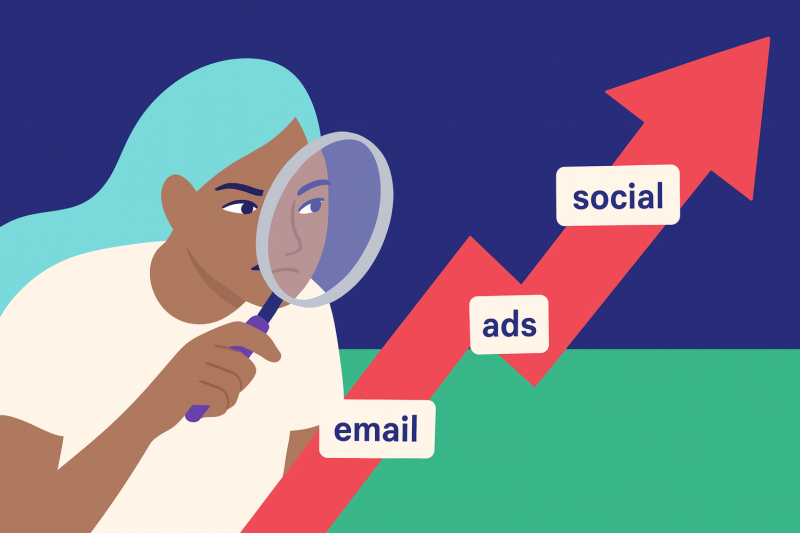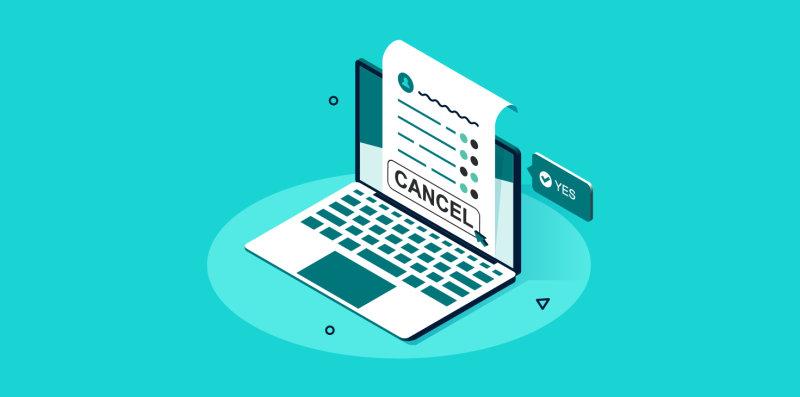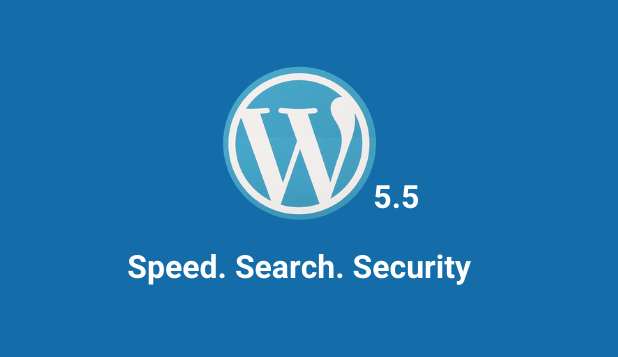
On August 11, 2020, WordPress released a fantastic update named «Eckstine» to the world. As you know, ChemiCloud offers the fastest WordPress Hosting in the industry and this update is poised to make your site faster and safer than ever!
Let’s review some of the key changes to this WordPress Release!
Table of Contents
Improvements to Speed! 🚀
WordPress’s latest update now features lazy loading! No longer will you need a custom plugin or script to enable this super handy feature!
Lazy loading, if you haven’t heard of it before, is a method of deferring or withholding certain assets (like graphics or video) from loading until it’s needed.
This is a very useful option for mobile visitors who are often on limited data plans. They will be able to view your website and load it’s content only as needed, saving battery life and mobile data while making your website faster as a result. You’ll also be glad to know this will reduce the amount of bandwidth your sites will use, so if you’re a reseller – keep an eye on your bandwidth metrics per client. You might be able to adjust your packages a bit!
It is important to note, not all browsers support lazy loading, but if your visitors are using the latest versions of Google Chrome, Mozilla Firefox, Microsoft’s Edge browser, Opera, and mobile browsers such as those on iOS and Android, they’re covered.
WordPress has published documentation on the new lazy load features here.
Of course, if you’re on our WordPress Turbo plan, you’re already getting additional speed benefits like Memcached, OPcache/APC, and Cloudflare’s Railgun!
SEO Improvements 🔎
Score yet another one for WordPress updates that have the potential for you to be able to remove plugins from your WordPress installation! WordPress 5.5 now includes an XML sitemap generator!
Sitemaps are the cornerstone of good SEO! Without one, search engines like Google wouldn’t be able to effectively index your website, which in turn makes it easy to find the awesome content you’ve created in all those search results.
For those curious about the full extensibility of this new feature, WordPress has Developer Documentation for you right here.
Improvements to Security 🔒
This latest WordPress release brings users and content creators the ability to enable (or disable) automatic plugin and theme updates. This long-awaited feature will reduce the hands-on maintenance time required to keep your WordPress site updated and secure allowing you to focus more on content creation and growing your audience!
How to Enable Automatic Updates for Plugins
Enabling automatic updates for plugins couldn’t be easier!
Step 1: Log in to your wp-admin. By default, wp-admin can be accessed by entering https://www.yourdomain.tld/wp-admin into your browser, where «yourdomain.tld» would be replaced by your actual domain name. However, there are some plugins that let you change the login URL for security reasons, namely WPS Hide Login, so be sure to log in to your wp-admin using that URL if you’ve customized it.
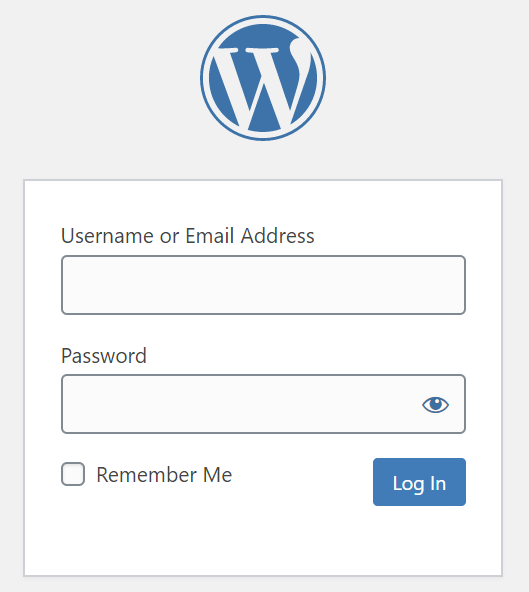
Step 2: Locate the Plugins option on the left.
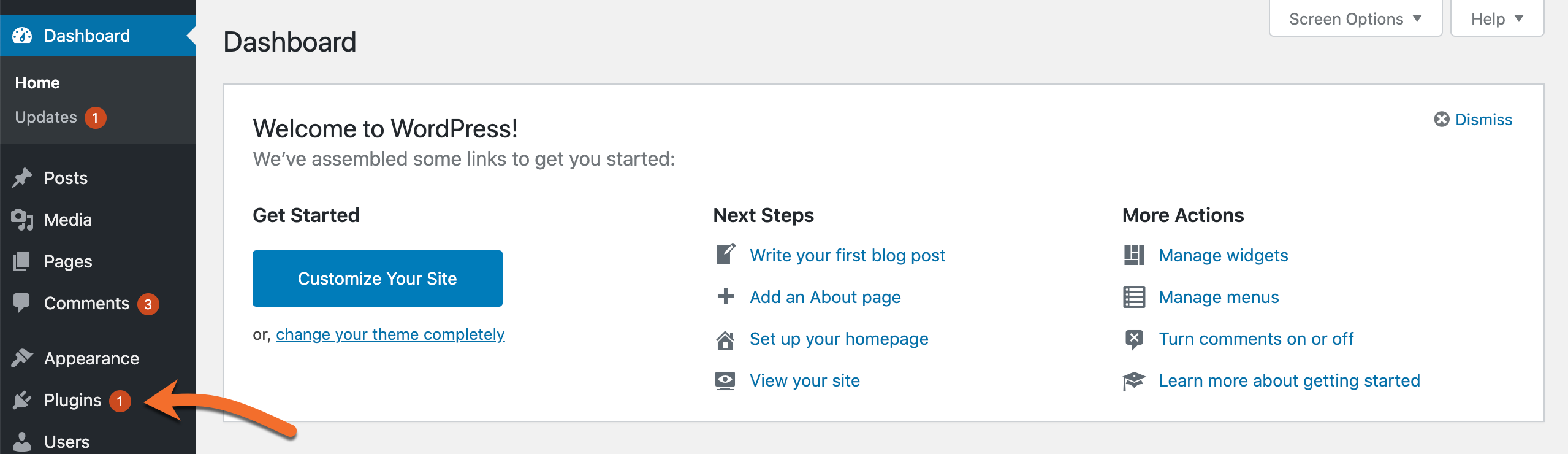
Step 3: In the far right column, click «Enable Automatic Updates» for each plugin you want to be able to update itself automatically.
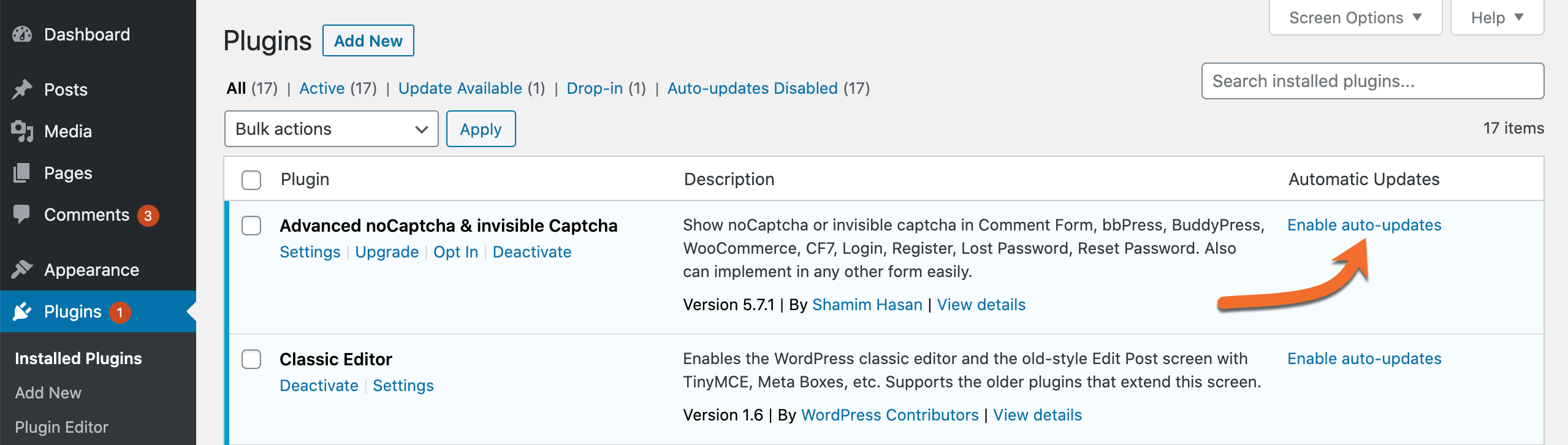
That’s all you have to do! Now, your plugins will update themselves automatically when the developer publishes a new version.
How to Enable Automatic Updates for Themes
Step 1: Log in to your wp-admin. By default, wp-admin can be accessed by entering https://www.yourdomain.tld/wp-admin into your browser, where «yourdomain.tld» would be replaced by your actual domain name. However, there are some plugins that let you change the login URL for security reasons, namely WPS Hide Login, so be sure to log in to your wp-admin using that URL if you’ve customized it.
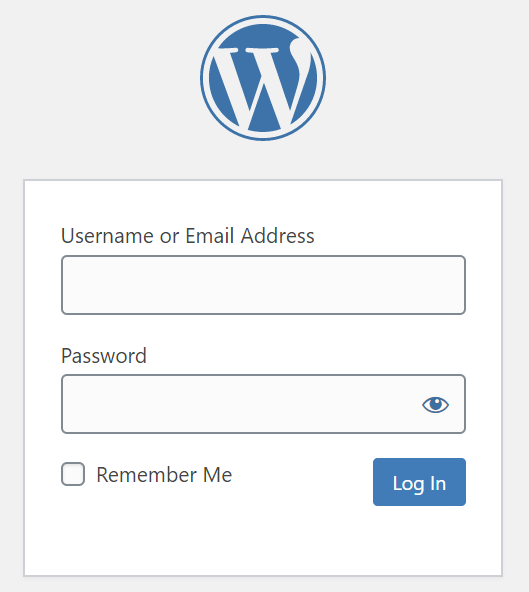
Step 2: On the left side of your WordPress Admin Dashboard, click Appearance in the menu.
Step 3: Select Enable auto-updates for your theme.
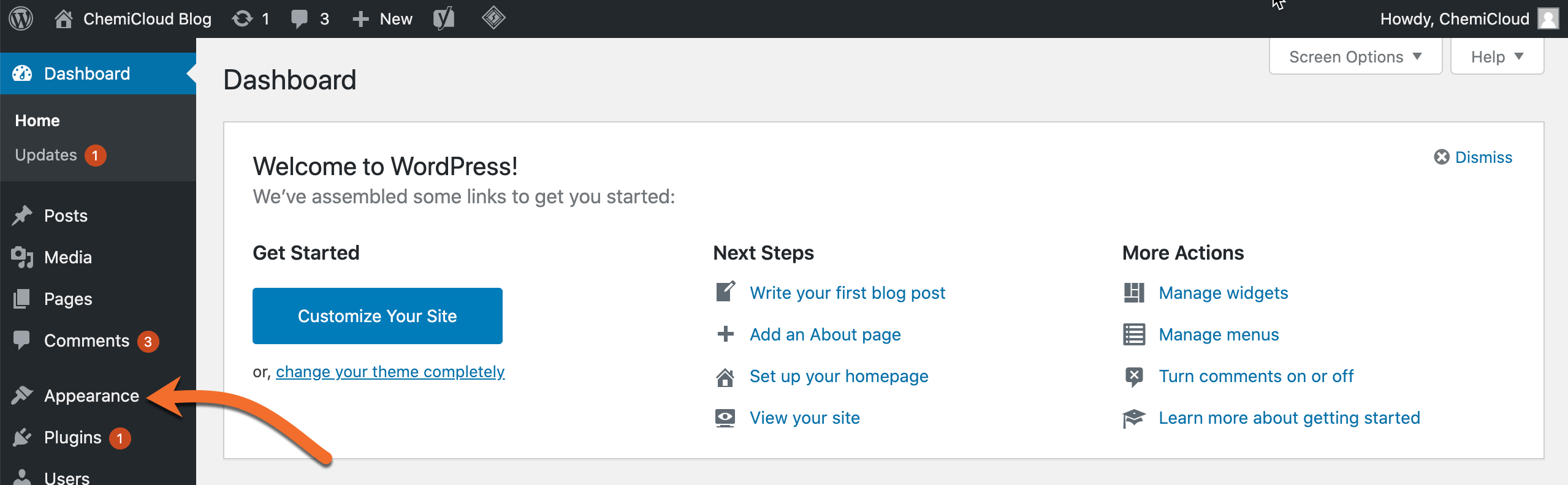
Note: You will need to do this for each of your themes. Also, as of this writing, not all WordPress themes have been updated to support this feature, and as such, you may not see the option to enable auto-updates for your theme until the developer provides an update.
If you’re more of a hand-on type and don’t trust automation, no worries, this release hasn’t forgotten about you! Feel free to turn off those automatic updates and when you’re ready to update a theme or plugin, simply upload it in the form of a ZIP file, and voila! It’s updated! 👍
Block editor improvements, oh my! 📢
WordPress 5.5 marks the release of ten versions of the new Gutenberg editor. Included with this release are some really powerful changes to make your editing experience even better.
The block editor has a slight UI overhaul and includes a simplified toolbar, some new icons, better drag and drop, and better performance to call out some highlights. Also, one long-awaited feature has arrived – the ability to edit and format multiple blocks at once. This is super handy when you are working with a lengthy post and need to quickly format the blocks on the page or post.
Another new feature we’d like to highlight is inline image editing. Now you can rotate, crop, zoom and adjust image positioning without launching the Media Library. If you’re a shutterbug and post a lot of photos, this new feature will surely become one of your favorites. 📷
How to Update to WordPress 5.5 ⤴
Updating to the latest version of WordPress is super easy thanks to WordPress’ built-in Upgrade feature! Just follow these steps:
Step 1: Log in to your wp-admin. By default, wp-admin can be accessed by entering https://www.yourdomain.tld/wp-admin into your browser, where «yourdomain.tld» would be replaced by your actual domain name. Remember, if you’ve used a plugin to customize the URL for your WordPress Admin Login, be sure to enter that customized URL.
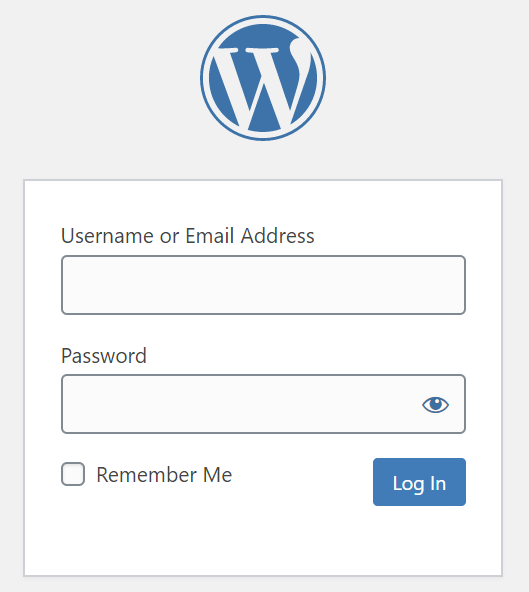
Step 2: Click «Updates» in the top left of the WordPress Admin Dashboard.

Step 3: If your current installation of WordPress is out of date, you will see a note in the WordPress Updates Dashboard stating «An updated version of WordPress is available.»
To update your WordPress installation to the latest version, click the blue «Update Now» button.
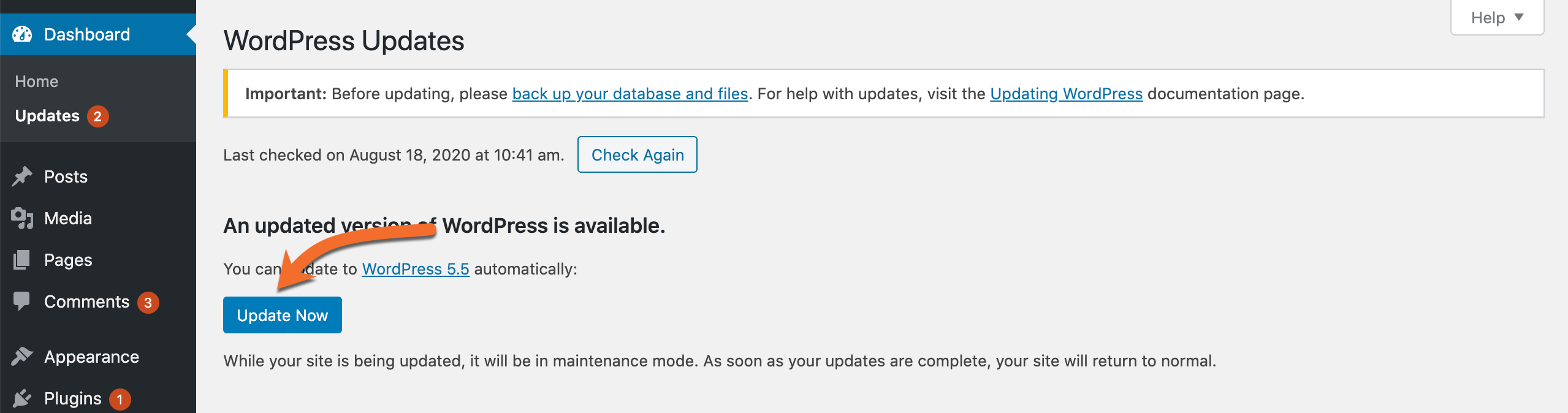
If your current installation of WordPress is up-to-date, you will see the options to «Check Again» for updates or «Reinstall» your WordPress installation.
That’s it! Your WordPress site will go into maintenance mode while it’s updated to the latest version.
Hungry for more? We got you covered! 😋
WordPress has published full technical documentation outlining the changes in this release in the WordPress 5.5 Field Guide.
While you review the Field Guide and update your WordPress installation, may we suggest you enjoy the jazzy vibes of Mr. Billy Eckstine, the namesake for this WordPress release? 🎶🎷🎙
Check out the complete Billy Eckstein playlist on Spotify below: