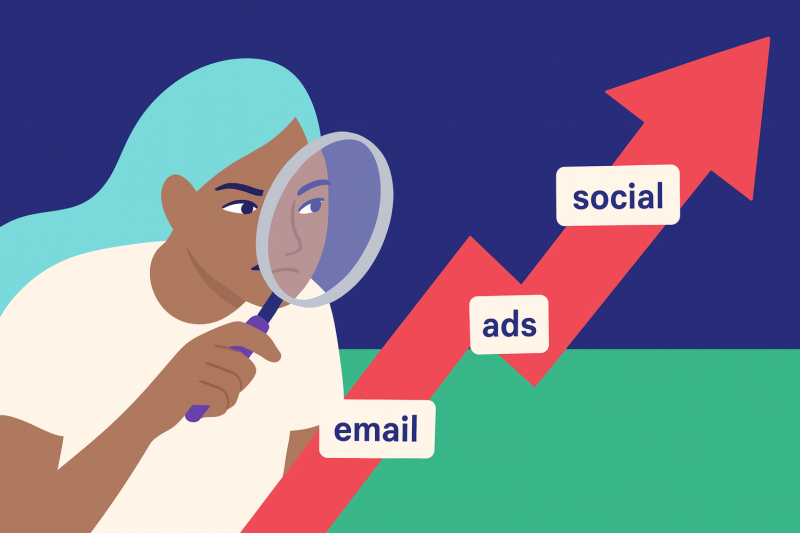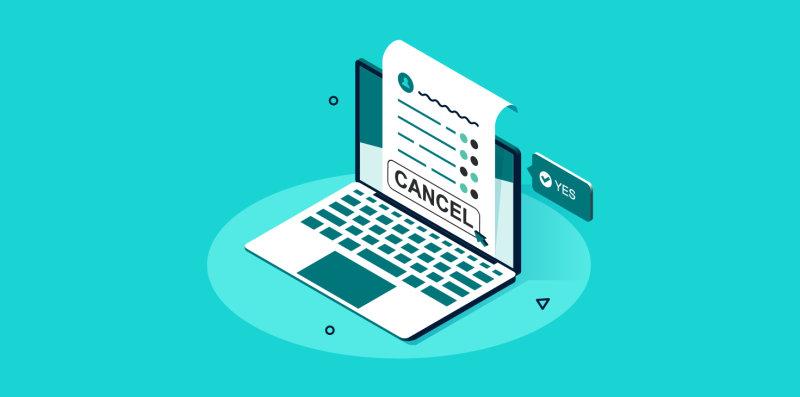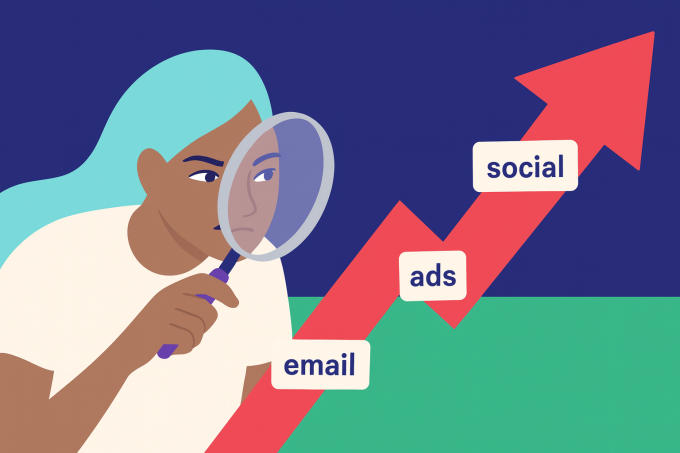
Do you ever wonder where your website traffic really comes from?
You share your links everywhere—social media, emails, ads—but when someone visits your site, it’s hard to know which link worked.
The solution? UTM tagging.
UTM tags let you track exactly where each visitor came from. It’s one of the easiest and most powerful ways to improve your marketing.
Table of Contents
What is a UTM Tag?
UTM stands for Urchin Tracking Module. That name might sound technical, but don’t worry—it’s just a piece of text added to the end of a URL.
Here’s what it looks like:
https://yourwebsite.com/pricing?utm_source=facebook&utm_medium=social&utm_campaign=summerpromo
Let’s break it down:
utm_source=facebook→ tells you the platform (Facebook)utm_medium=social→ tells you the type of traffic (social media)utm_campaign=summerpromo→ tells you which campaign it belongs to
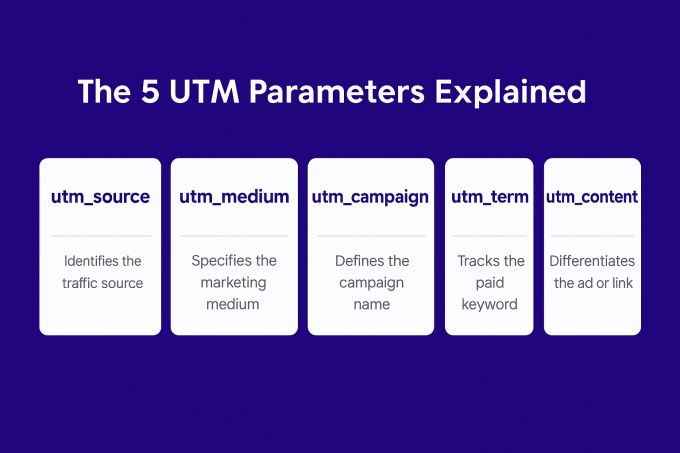
These tags send information to your analytics tool.
So instead of just seeing a visitor came “from social,” you’ll know which post or which campaign they clicked on.
Why Should You Use UTM Tags?
They give you clarity.
You’ll know if people came from your Instagram Story, a newsletter, or a paid Google ad.
They help you improve.
Once you see what brings results, you can focus on what’s working—and stop wasting time on what’s not.
They make reporting easier.
You can measure campaigns and show your boss or client exactly where traffic and sales came from.
Where Can You Use UTM Tags?
You should use UTM tags in any link that leads to your website and is shared outside of your site.
Common examples:
Social media posts and stories
Facebook, Instagram, TikTok, or X (Twitter) ads
Google Ads and YouTube video descriptions
Email newsletters
Affiliate links
Banner ads
Influencer posts
Press releases
QR codes on flyers or packaging
Each of these can get its own UTM tag.
That way, you can track which channel and which content works best.
How to Create a UTM Link (Step-by-Step)
The easiest way is with Google’s free tool: Campaign URL Builder
Go to the tool:
https://ga-dev-tools.google/campaign-url-builder/Enter your website URL
This is the page you want to link to, like:https://yourwebsite.com/pricingFill in the campaign fields:
Campaign Source (Where traffic comes from – e.g.,
facebook)Campaign Medium (Type of traffic – e.g.,
social,email, orcpcfor ads)Campaign Name (The campaign name – e.g.,
july-launch)(Optional) Campaign Term and Content – great for A/B testing ad versions
Copy the final URL
The tool will generate a long link with your tags added. It might look like this:https://yourwebsite.com/pricing?utm_source=facebook&utm_medium=social&utm_campaign=july-launchUse it in your campaign
Paste that URL into your Instagram bio, email button, or ad destination.
Other Tools for Creating UTM Links
Besides Google’s builder, here are some alternatives:
Free Tools:
Bitly – Shorten UTM links and track clicks
UTM.io – Easy-to-use dashboard for teams, free version available
Buffer – If you schedule posts, Buffer can help manage UTMs
CampaignTrackly (Free tier) – Drag-and-drop UTM builder
Paid Tools (More Features):
UTM.io Pro – Tag templates, team collaboration, branded URLs
CampaignTrackly Pro – Link tracking, auto-tagging for teams
Hootsuite – Includes UTM parameters in scheduled posts
HubSpot – Includes full tracking features if you’re using it for email or CRM
Examples: UTM Tags in Action
Here are a few quick examples of how to use UTM tags in common marketing channels—like social media, emails, and ads—so you can see exactly how to apply what you’ve learned. Each one shows how to tag your links clearly and consistently for better tracking in Google Analytics.
Social Media UTM Tag Example:
Let’s say you’re promoting a blog post on LinkedIn, Facebook, and Instagram. Create three links:
Facebook:
utm_source=facebook&utm_medium=social&utm_campaign=bloglaunchInstagram:
utm_source=instagram&utm_medium=social&utm_campaign=bloglaunchLinkedIn:
utm_source=linkedin&utm_medium=social&utm_campaign=bloglaunch
This lets you see which platform brought more traffic to the post.
Email Newsletter UTM Tag Example
You send a monthly newsletter. You want to know if people clicked the «Read More» button.
Use a link like:utm_source=newsletter&utm_medium=email&utm_campaign=july-newsletter
You can even track which section of the newsletter they clicked by using utm_content=top or utm_content=bottom.
Paid Ads UTM Tag Example:
Running two different Facebook ads? Tag each one differently:
Ad 1:
utm_source=facebook&utm_medium=cpc&utm_campaign=summer-sale&utm_content=video-adAd 2:
utm_source=facebook&utm_medium=cpc&utm_campaign=summer-sale&utm_content=image-ad
This helps you compare which ad creative performs better.
Best Practices for UTM Tagging
Stay consistent.
Use the same spelling and lowercase for all tags. (emailnotEmail)Keep it short and readable.
Especially forcampaignandcontenttags.Don’t overuse tags.
Only tag external links. Never tag internal site links (it messes up your reports).Use a URL shortener if needed.
UTM links can be long. Use Bitly or a branded short domain if you’re sharing them in public posts.Track in Google Analytics:
Go to Acquisition > Campaigns > All Campaigns. You’ll see all traffic grouped by your tags.
Final Thoughts
UTM tags aren’t just for tracking—they’re for clarity.
They show you exactly which posts, emails, and ads are pulling their weight. Instead of wondering what’s working, you’ll know. No more vague traffic sources. No more wasted spend.
If you’re running campaigns, even small ones, and not using UTM tags, you’re flying blind.
This is your chance to fix that.
Build the habit once. Use it everywhere.
And finally get the data you’ve been missing.