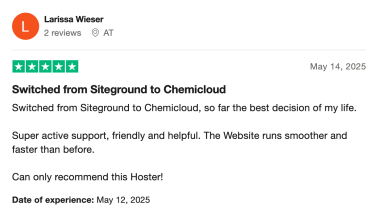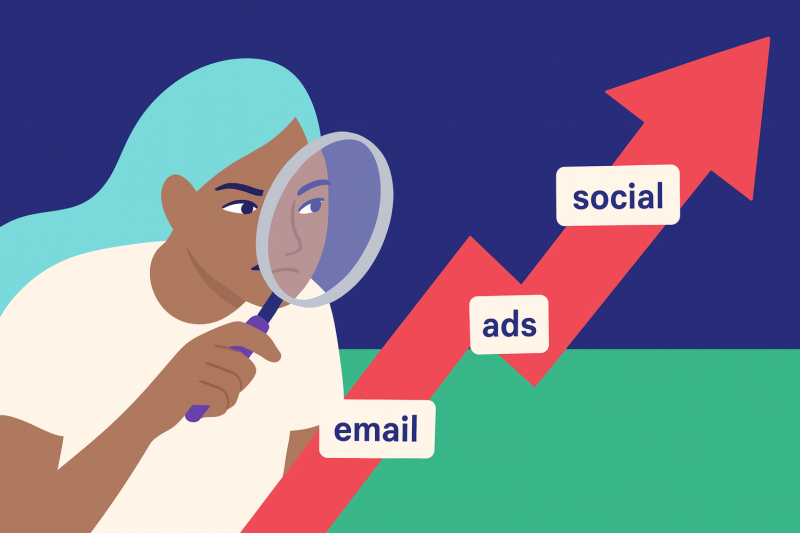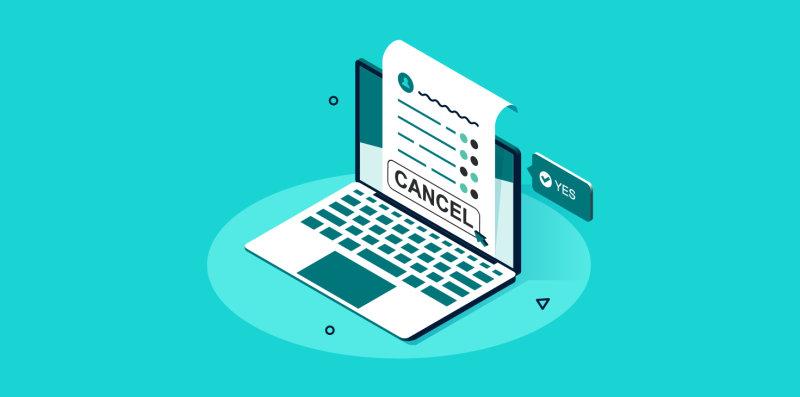Let’s be real—SiteGround used to be a great choice for hosting. But for many, those days are over. The skyrocketing renewal prices, confusing Site Tools, and support that feels less “helpful” and more “meh”—it all adds up.
If you’re reading this, you’re probably feeling stuck.
You’ve been thinking, “Is it really worth paying triple the price for the same service?” Or maybe “Why am I dealing with performance issues when I’m paying so much more?”
You’re not alone.
Thousands of users hit this same wall every year. They realize they’ve outgrown SiteGround—or that SiteGround has outgrown them. Either way, it’s time for a clean break.
The good news? You can cancel your SiteGround account without the drama—and switch to a host that actually has your back.
Even better: You can do it without downtime, data loss, or pulling your hair out. (Yes, we’ve got you covered.)
Table of Contents
Why People Ditch SiteGround (And You Might Too)
SiteGround might stop working for you for many reasons. When you read through SiteGround’s customer reviews, it’s easy to see that specific issues are commonly raised:
- Price Increases That Can Catch You Off-Guard: Your $2.99/month plan quietly becomes $17.99+ after the first year. That’s a 6x jump. Ouch. That’s quite a difference—and it’s easy to miss if you’re not watching.
Support That Feels Like Talking to a Bot: many customers complained that SiteGround has started using AI chatbots to handle first responses. While it can help with simple questions, it often feels like talking to a robot—and getting to a real human can take some extra effort.
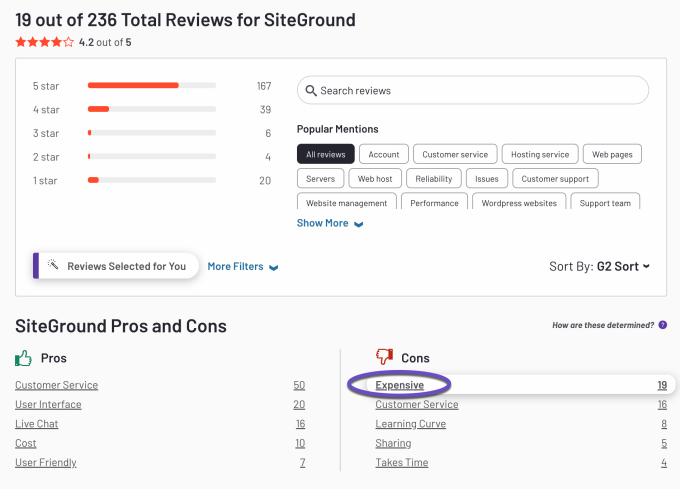
Site Tools: Not Everyone’s Favorite: SiteGround’s custom control panel works well for some, but if you’re used to cPanel, it can take some getting used to.
Renewal Rates That Feel Like a Surprise: Many users don’t realize how much prices increase after the first term, leading to a bit of sticker shock at renewal.
Therefore, even though SiteGround has many benefits, this could ultimately be a deal breaker for some.
Whatever the reason, they’re all frustrating, and it’s not your fault your web host is failing.
Luckily, migrating web hosts is a way to escape this problem.
While it may seem like far too much effort, the result will more than makeup for it.
What to Do Before You Cancel SiteGround
Don’t rush to cancel your SiteGround account without a plan. You’ll want to:
Step 1) Choose Your Next Hosting Provider Wisely
Before you jump ship, make sure you’re not going from one problem to another.
Before making a decision, make sure to ask these essential questions. Understanding their answers will help you determine whether the provider suits your needs.
Ask any prospective host:
How long have you been around?
It’s smart to check how long a host has been in business. New hosts (under a year) might still be figuring things out. But just because a host has been around for years doesn’t mean they’re good. Some older hosts still offer subpar services.
Do you offer free migrations? How many?
Moving your website can be a hassle. If you’ve done it before, you know what to expect. If it’s your first time, plan to spend a few hours on it. A good host should help — for free. Always ask if they offer free migrations and how many sites they’ll move for you.
Do you have servers near my audience?
Server location matters. The closer your server is to your visitors, the faster your site loads. If your audience is global, check if the host offers a CDN (Content Delivery Network). This spreads your content across multiple locations for faster delivery worldwide.
Do you back up my site — and is it stored offsite?
Backups are a must. Even the best security can’t stop every problem. A solid host will back up your site offsite—so even if something happens to the server, your data is safe. Don’t just take their word for it. Ask where the backups are stored and how often they run.
How do you protect my site from malware and downtime?
Hackers love popular apps like WordPress. Your host should have systems in place to block attacks, scan for malware, and limit downtime. Don’t be shy—ask what protections they offer. It’s your site on the line.
What’s the refund policy if I’m not happy?
Good hosts stand behind their services. Look for a money-back guarantee. For example, ChemiCloud offers a 45-day refund policy on most plans. That way, you can try them out risk-free.
Is support actually handled by experts — or outsourced?
You want help from real experts, not a chatbot or outsourced team. Before signing up, ask technical questions. See how they respond. Great support can make or break your hosting experience.
Red flag: If your next host can’t answer these confidently, keep looking.
Want a shortcut?
Here’s what thousands of former SiteGround users have discovered: ChemiCloud offers fast, secure hosting with real human support, free site migration, and a 45-day money-back guarantee.
Step 2) Back Up Your Website – How to Generate a Backup of Your Website with SiteGround
Never cancel your SiteGround account before downloading your files and database. Once your SiteGround account is gone, so is your data.
Before you cancel your SiteGround account, it is essential to make sure that you have a backup of your site. You can download the most recent backup and save it on your computer. Note that once you terminate the account, any website backups taken and stored with Hostinger will no longer be accessible.
Pro Tip: If you’re moving to ChemiCloud, we’ll handle this for free. No tech headaches, no downtime—just a smooth transition.
Backing Up Your Files:
Using SiteGround’s Site Tools, you can easily do a backup for your site’s files. To do this, please take the following steps:
Step 1) Log in to your SiteGround Client Area. Click the Websites tab in the top menu.
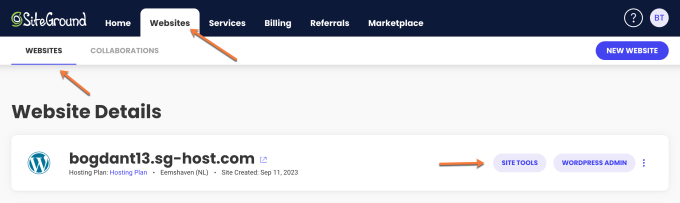
Step 2) Find your website in the list, then click the Site Tools button under its details.

Step 3) In Site Tools, search for File Manager in the left-hand menu under the Site section, then click to open it.
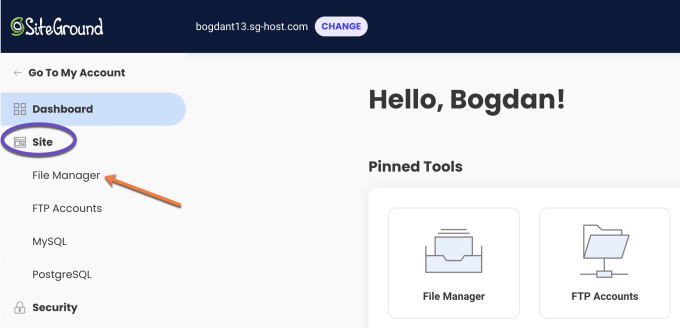
Step 4) In File Manager, navigate to the public_html directory (this contains your site files).
Right-click on public_html and select Archive.
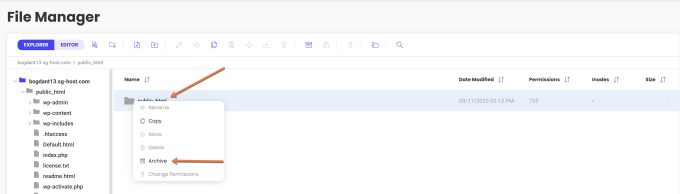
Step 5) Name your archive (e.g., mywebsite_backup). SiteGround will automatically add the .zip extension.
Click Confirm to create the archive.
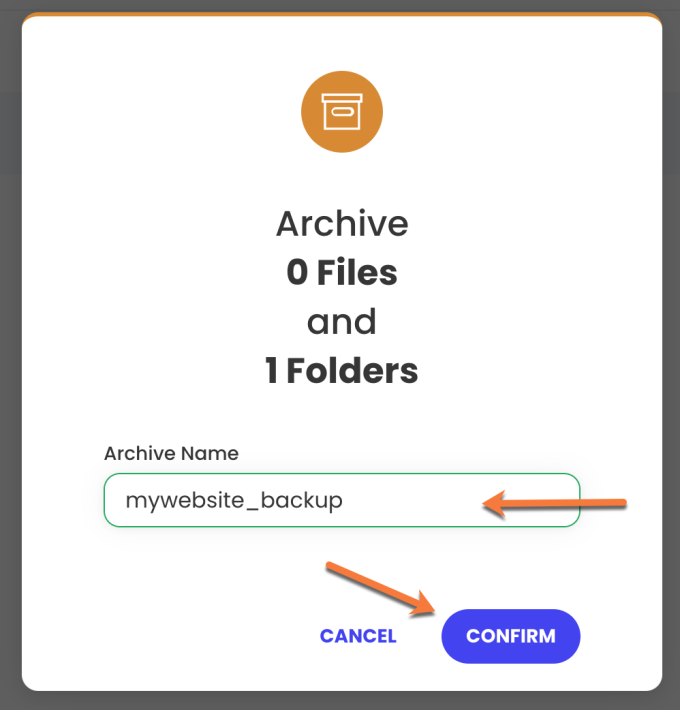
Step 6) Once the archive is ready, you’ll find it in the home directory of your account.
Right-click on the archive file and select Download to save a copy to your computer.
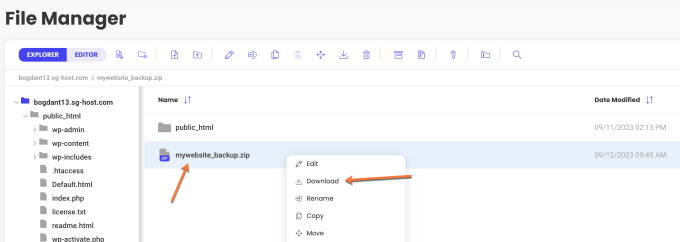
✅ That’s it! You’ve backed up your site files.
The next step is to back up your database.
Backing Up Your Databases
Using SiteGround’s Site Tools, you can easily do a backup for your site’s database. To do this, please take the following steps:
Step 1) Log in to your SiteGround Client Area. Click the Websites tab in the top menu.
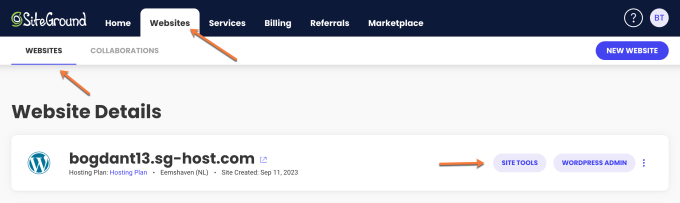
Step 2) Find your website in the list, then click the Site Tools button under its details.

Step 3) In Site Tools, look for the MySQL option under the Site section and click it.
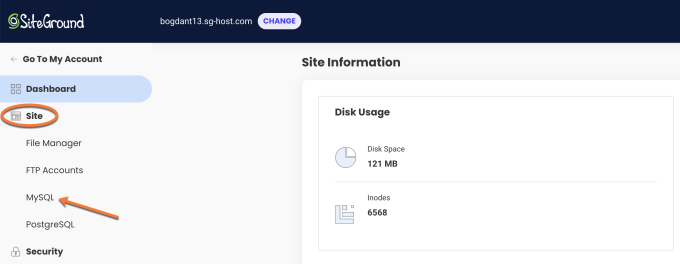
Step 4) In the MySQL Manager, click the phpMyAdmin tab, then click the Access phpMyAdmin button.
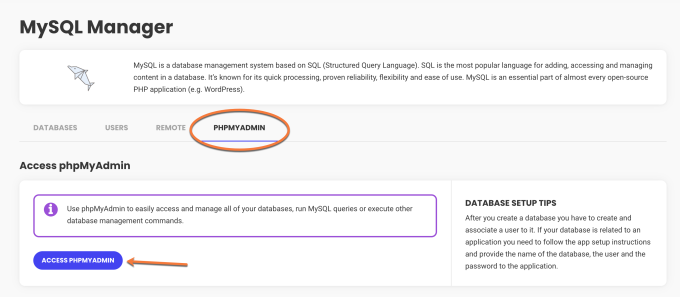
Step 5) In phpMyAdmin, select your website’s database from the menu on the left.
(If you’re not sure which database to choose, check your website’s configuration file, such as wp-config.php for WordPress sites.)
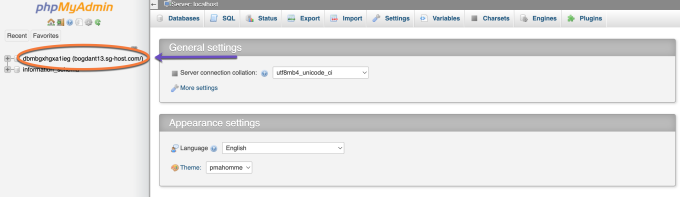
Step 6) With the database selected, click the Export tab at the top.
Finally, click the Go button to download the database backup file.

✅ That’s it! The download will start automatically. The time it takes depends on your database size.
You now have a backup of your site’s database!
How to Make the Switch Without the Stress?
Migrating your site away from SiteGround doesn’t have to be complicated — or risky.
With ChemiCloud, you get:
- Free white-glove migration (we’ll move everything for you)
- 24/7 real human support — no more AI chatbots. No scripts. Just helpful, experienced support from people who care
- 17 server locations to choose from
- Daily backups and advanced security — included.
Plus, our 45-day money-back guarantee gives you plenty of time to test the waters risk-free.
So… if you’ve had enough of the slowdowns, the outages, the support frustrations — this is your escape plan.
Let us handle the migration. You focus on growing your site.
How To Cancel Your SiteGround Account
Ready to cancel your SiteGround account?
Here’s how to do it, step by step.
Before you begin:
👉 If you have multiple services with SiteGround (like domain registration in addition to hosting), you’ll need to decide which services you want to cancel. For hosting-only customers, you can skip this part.
👉 Canceling your hosting does not automatically cancel your domain. If you want to transfer your domain elsewhere after canceling hosting, you can do so anytime.
Here are four straightforward steps that will help you cancel your SiteGround account.
Step 1) Log in to your SiteGround Client Area, and locate the Services section in the top menu.
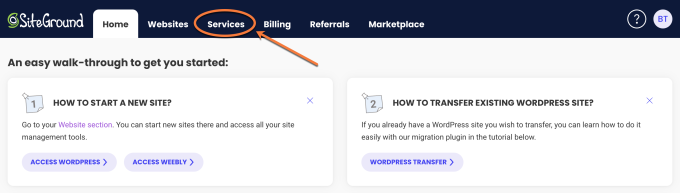
Step 2) Under Hosting, find the plan you want to cancel and click Settings.
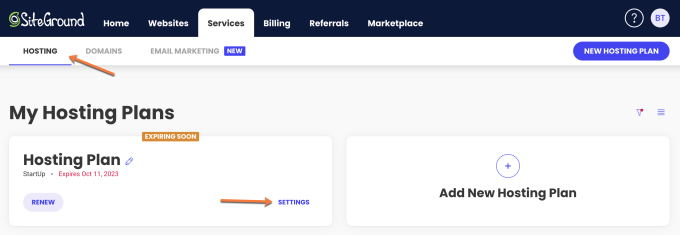
Step 3) Click the three dots (⋮) next to your plan, then select Cancel from the dropdown menu.
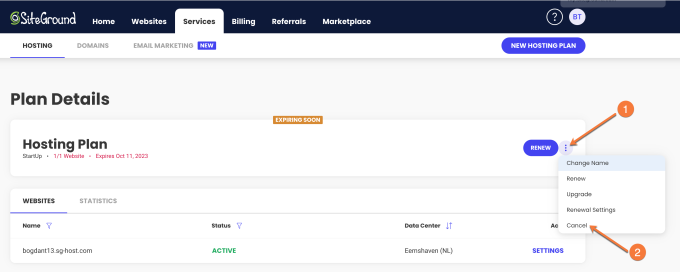
Step 4) Choose when to cancel:
Immediately
Or at the end of your current billing cycle.
Then click Continue.
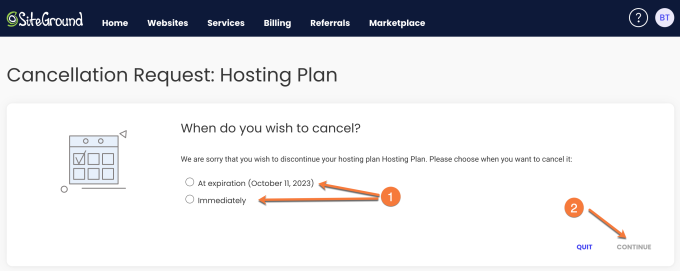
Step 5) Select a reason for your cancellation, then click Continue.
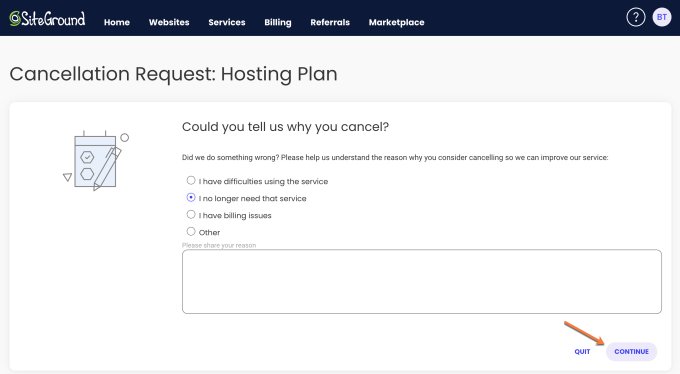
Step 6) Click Confirm to finalize your cancellation.
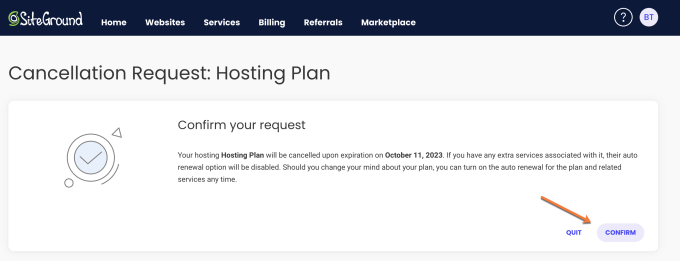
✅ That’s it! You’ll receive a confirmation that your cancellation has been processed.
How to Request a Refund at SiteGround (if Applicable)
New customers of SiteGround can take advantage of a 30-day money-back guarantee for all shared hosting plans and a 14-day money-back guarantee for cloud hosting plans. Once you decide to cancel a service eligible for a refund, you will receive an on-screen notification with the exact sum of money you are due back. The refund will be issued without delay as soon as you confirm the cancellation request. Your bank should reflect this transaction in your statement within 7-10 business days, depending on their own processing times.
Cancel your SiteGround Account (FAQs)
Now that you have a good idea of the steps to follow when cancelling your SiteGround account, let’s make sure we haven’t missed anything by discussing the following commonly asked questions.
Can I Get a Refund for My SiteGround Account?
For those who have recently signed up with SiteGround, you may be eligible for a refund within 30 days. However, it is important to note that there are certain conditions in order to qualify for this refund.
For hosting services that are cancelled within 30 days of payment, a full refund is possible as long as the new term has not yet begun. However, when the new term has already started, a partial refund can be obtained for all fees except for the charge associated with the initial month.
Unfortunately, no refunds are available for domain names or other add-ons purchased as part of your plan. Furthermore, any paid support or third-party services are excluded from the money-back guarantee.
How to Cancel SiteGround’s Automatic Renewal?
Generally, SiteGround plans that have a 12+ month hosting renewal period are auto-renewed 15 days before they reach their expiration date. Should you decide against automatic billing, then the SiteGround billing system won’t be able to process payment, and your plan won’t be renewed.
In order to stop the automatic billing for your SiteGround hosting, follow the steps below:
Step 1) Log in to your SiteGround Client Area, and locate the Services section in the top menu.
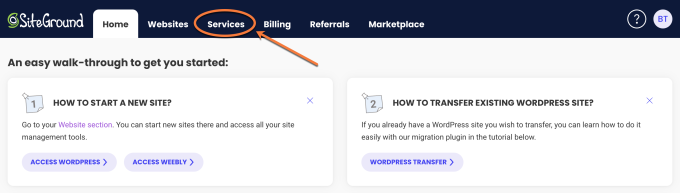
Step 2) Once in the Hosting Management section, click the Settings option for the hosting plan you want to cancel.
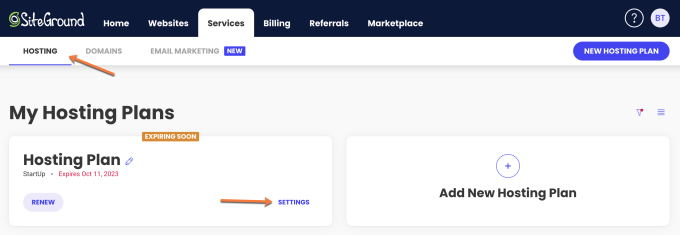
Step 3) Click the three dots to the right of your hosting plan. This should bring up a context menu. Click the Renewal Settings option.
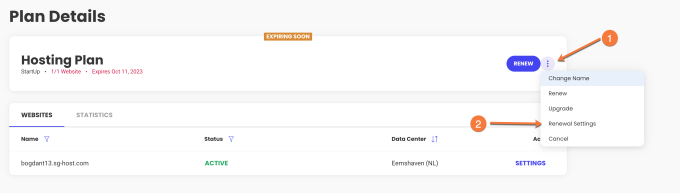
Step 4) Toggle the Autorenewal to OFF, like in the screenshot below. Then click the Confirm button.
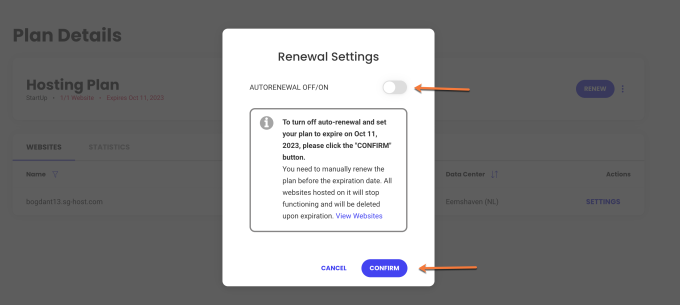
That’s it; now you know how to turn OFF automatic renewal for your hosting service with SiteGround.
If you decide to cancel your account instead, please follow the abovementioned cancellation process.
How to Transfer Your Domain Away From SiteGround?
With regards to your domain, you have the option of canceling automatic renewal for it or transferring it away from SiteGround. Cancelation is the best choice if you purchase a new domain name from a different host. On the other hand, should you wish to keep your existing one, you will need to arrange a transfer.
Before initiating the transfer process at the new registrar, essential steps must be taken at the existing domain registrar. These include obtaining your domain’s authorization code (also known as EPP or auth code), unlocking the domain at your current registrar, ensuring 60 days have passed since initial registration, temporarily disabling privacy protection features during the transfer period, and updating your admin email address.
Final Thoughts
Switching hosting providers is a big decision—especially when you’ve trusted a company like SiteGround with your website. But if you’re feeling stuck with rising prices, hidden limits, or support that feels more like a chatbot than a real person, it’s okay to say, “I need a change.”
Your site deserves a hosting home that helps it grow—without surprises.
Leaving SiteGround?
Don’t waste hours figuring it out alone.
Get your SiteGround Escape Plan — includes step-by-step instructions to guide you step by step, show you how to cancel smoothly, migrate without downtime, and start fresh with a host that’s in your corner.
✅ A proven checklist for a smooth switch
✅ Free site migration details
✅ Bonus tips to avoid common pitfalls
No spam. Just expert help to migrate away and cancel your SiteGround account stress-free.