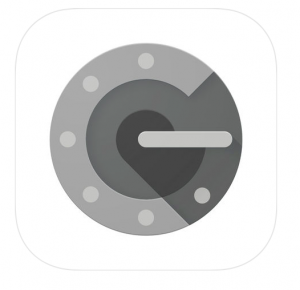Two-Factor Authentication involves a second step to the WordPress admin panel login process. It is a time-based: one-time password (TOTP) required to login. It is a 100% effective way to prevent brute force attacks on your WordPress admin panel.
How to enable Google Two-Factor Authentication in WordPress
We prefer using the free Google Authenticator plugin as you can use it for an unlimited amount of users.
- Go to Plugins area of your WordPress admin panel, and search for Google Authenticator.
- Install then Activate Google Authenticator.
- Go to Users > Your Profile
You can then set up two-factor authentication by creating a new secret key or by only scanning the QR code using Google Authenticator app, available in IOS App store or Google Play.
Remember to hit the Update profile button at the bottom of the page before leaving the Personal options page.
With Google’s 2-Step Verification enabled, on your login page, you will be asked to enter a six-digit code after you provide your username and password.
If you do not provide this six-digit number, you will not be able to log in, even if you have the correct username and password.
That’s a wrap!