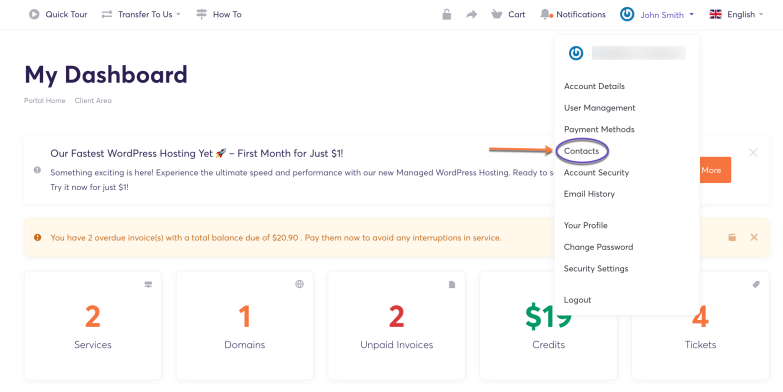Think of Contacts as “extra email addresses” tied to a customer account, useful for teams or clients who want invoices or ticket updates sent to multiple people.
Contacts are secondary profiles attached to a primary client account.
Created by: The main client (account owner) or staff.
Used for:
Receiving email notifications (invoices, support replies, etc.).
Having different billing or technical contact details.
Allowing different email addresses to interact with support (if permissions are granted).
Limitations:
Cannot log in to the Client Area.
No separate credentials — everything is managed under the main client account.
Adding a New Contact
1) To create a contact, begin by creating or locating an existing contacts record. This can be done in the client area.
2) Once you are logged in, click on the account name in the top header (right-hand side) then click on Contacts in the sub-menu. As in the screenshot below:
3) To add a new contact:
- Choose Add New from Contacts.
- Enter the contact details.
- You must enter an email address.
- Other contact details are optional.
- Check the Email Notification checkboxes to set the email categories to send the contact copies of.
- Support contacts do not receive copies of all support tickets. They can open tickets themselves via email and will only receive emails when an admin replies to a ticket they opened.
- The main client will receive copies of all support tickets.
- Click Save Changes.
Managing Contacts
You can view a contact’s details by selecting them from the Contacts menu.
To update the contact’s details or change their email notification settings, make the desired changes and click Save Changes.
Deleting a Contact
To delete a contact, click Delete at the bottom of the page and then confirm the deletion. The system will remove the contact immediately.
That’s all! Now you know how to add new Contacts to your ChemiCloud account.