Are you seeing the ‘Briefly unavailable for scheduled maintenance’ error in WordPress? This error usually appears while updating WordPress core, plugins, or themes.
Essentially, when this error occurs, your WordPress installation has failed to finish the update and left your site in maintenance mode.
Why does this error happen?
Technically, this isn’t an error – it’s a notification. However, this happens more often than ot because your WordPress site has run out of memory, the server crashed, or WordPress encountered an error when trying to update a plugin or theme.
Not to worry! In this article, we’ll show you how to easily fix the “Briefly Unavailable For Scheduled Maintenance” error in WordPress. Then we’ll talk about why it happens and how to avoid it!
How to Fix WordPress Briefly Unavailable for Scheduled Maintenance Error
When WordPress places itself in Maintenance Mode, it creates a file inside of the directory in which WordPress is installed called .maintenance. To get out of Maintenance Mode, all you have to do is delete this file.
Step 1: Login to your cPanel.
Once your cPanel is open, look for the Files section and open the File Manager.
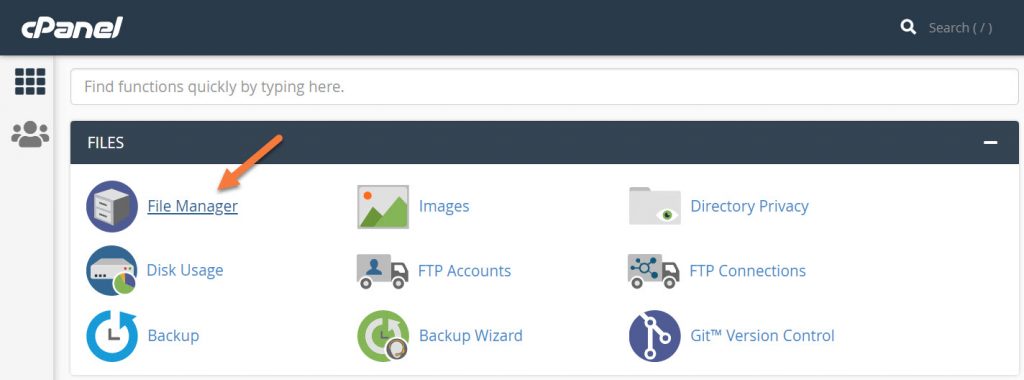
Step 2: Once the File Manager is open, click the Settings button in the top right corner of File Manager.
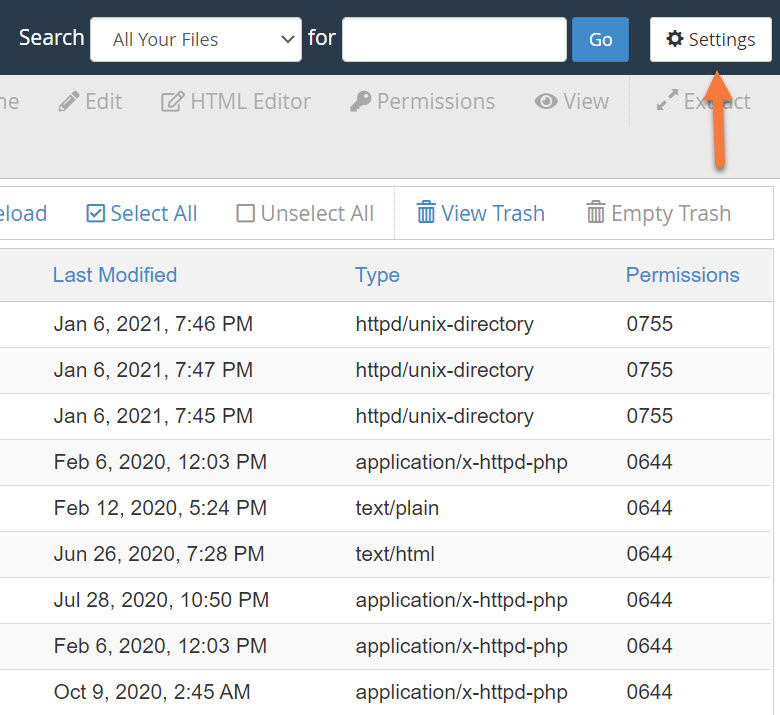
In the modal that opens, check the box next to Show Hidden Files (dotfiles), then click Save.
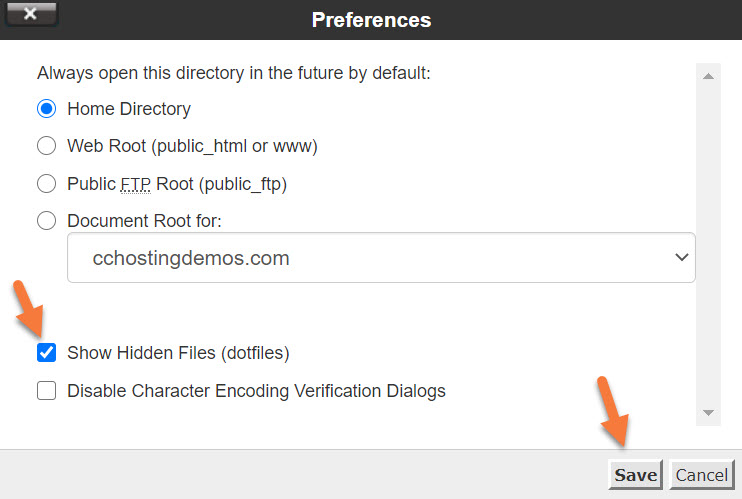
Step 3: Navigate to your public_html folder, or the directory where your WordPress installation is located and look for a file called .maintenance.
Struggling with WordPress issues? ChemiCloud is the hosting solution designed to save you time! 🤓 Check out our Managed WordPress hosting plans! Try it for just $1!
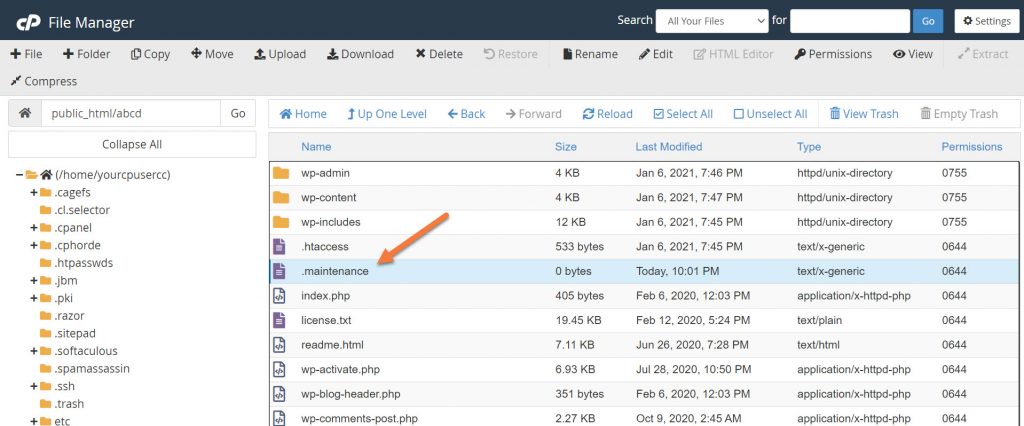
Click this file to select it, then flick Delete at the top.
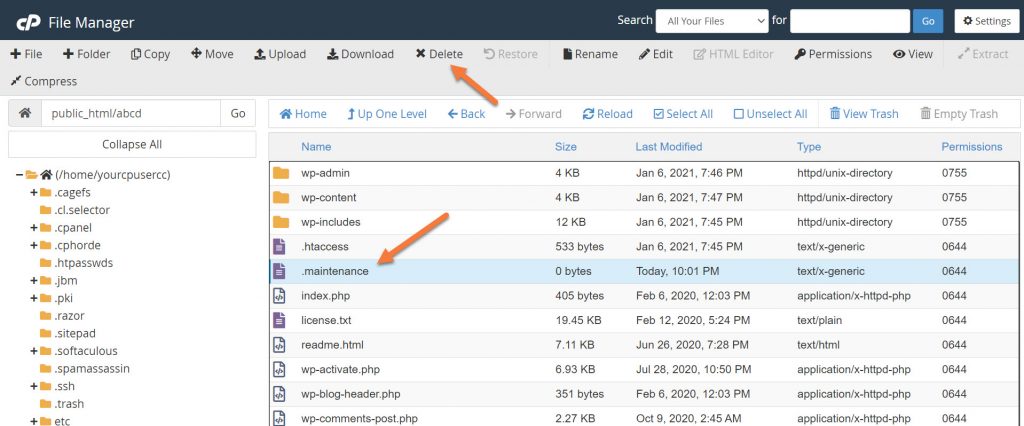
In the modal that appears, click Confirm.
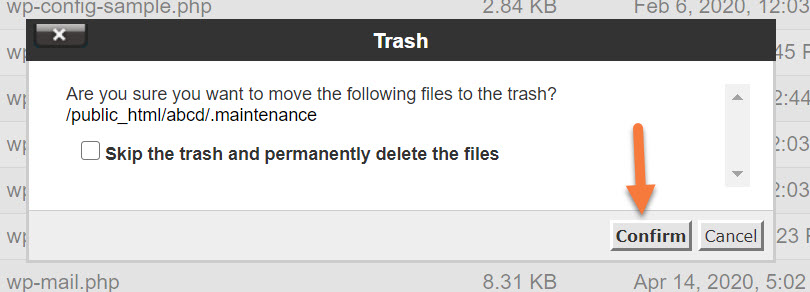
Step 4: Open a new tab in your browser and try to load your website again. As the .maintenance file has been deleted, it should work fine!
How to prevent this error from happening?
Many times this error can happen because you are trying to update too many plugins or themes at the same time. It is generally recommended to enable auto-updates and allow WordPress to handle that on your behalf, or if you don’t trust the automation, update the Plugins or Themes one at a time. Wait for the update to finish before starting another one.
Also, you can increase the memory limit in your PHP.ini file. We have a great guide on that here!
If you enjoyed this tutorial, then you’ll love our support! All ChemiCloud’s hosting plans include 24/7 support from our amazing support team.
Check out our Managed WordPress hosting plans and have your website migrated today!