Cyberduck is an excellent application that supports SFTP, among many other protocols. However, setting it up can be confusing as powerful as it is.
This Knowledge Base article will guide you on connecting to your Web Hosting Account via SFTP using the CyberDuck FTP client on Windows 10.
How To Use CyberDuck with SFTP On Windows 10
Step 1) Open Cyberduck and click Open Connection in the top left corner of the application.
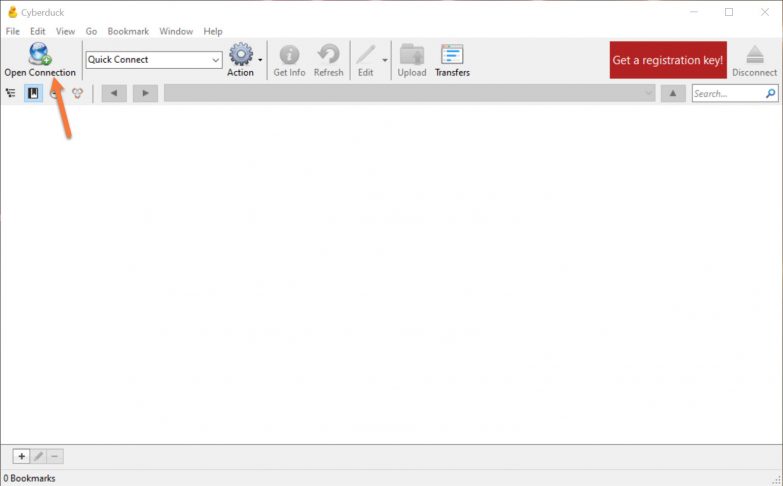
Step 2) Click Open Connection in the top left corner. When the Open Connection Dialog appears, you will be prompted to enter some login information. Let’s review the options on this screen:
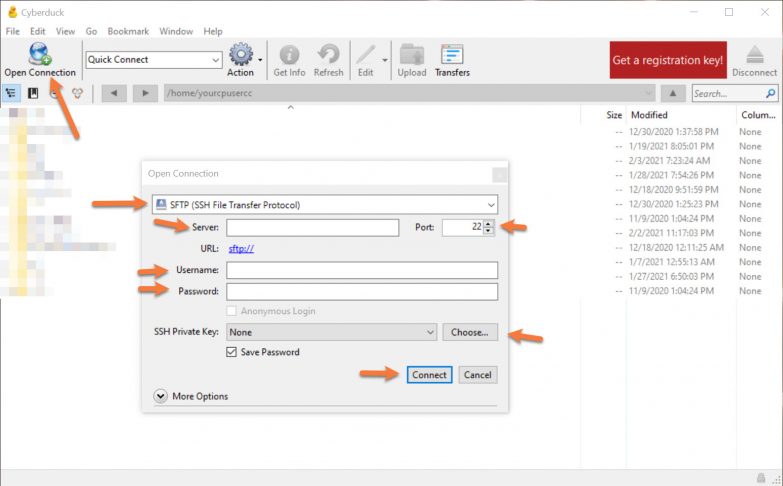
- Be sure you choose SFTP from the drop-down menu.
- In the server field, enter your domain name
- Be sure you are using Port 1988.
- In the username and password field, enter the username + password for the cPanel account, not for an FTP account that you manually created. This information is included in your Welcome Email.
- Under SSH Private Key, choose the private key that matches the one created in your cPanel > Security > SSH Keys.
- Click Connect to connect to the server.
Your completed dialog box should look similar to this:
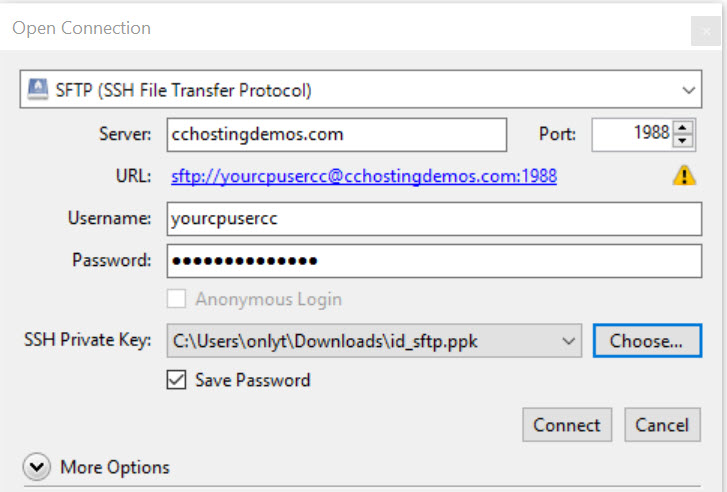
Except for your username and password + private key, it will be unique to your domain.
And that covers how to connect to SFTP using Cyberduck on Windows 10!
Are you struggling with SFTP connection errors? ChemiCloud is the hosting solution designed to save you time! 🤓 Check out our web hosting plans!