A database is a collection of information that is structured in such a way that it’s easy to manage and update. To make this task easier and provide users with different options for storing information in their databases, there have been a number of database management systems (DMBS) created. These various DBMS systems include MySQL, PostgreSQL Database, MongoDB, Redis, and a few others.
At ChemiCloud, we have just introduced the ability to use PostgreSQL to all of our customers. This Knowledge Base article will cover the differences between PostgreSQL and MySQL so you can make informed decisions when creating databases.
What is a PostgreSQL Database?
PostgreSQL is an enterprise-class object-relational database management system or ORDBMS. It was developed in the Computer Science Department at the University of California and pioneered many database concepts.
PostgreSQL is easy to set up and install and offers support for SQL and NoSQL type databases. It also has a great community supporting the application, which is happy to help users if they face issues when using PostgreSQL.
As a powerful, open-source object-relational database management system, it provides high performance with low maintenance effort due to its stability. PostgreSQL was the first ORDBMS to implement multi-version concurrency control or MVCC.
Some highlights of PostgreSQL are:
- It’s support for the vast amount of languages on Earth.
- It proxies advanced security features.
- It features geo-tagging support.
What are the differences between MySQL and PostgreSQL?
| It is the most popular type of database. | It is the most advanced Database. |
| It is a relational based DBMS. | It is an object based relational DBMS |
| It is ACID compliant only when used with InnoDB and NDB cluster engines. | PostgreSQL is complete ACID compliant. |
| It's implementation language is C/C++. | Implementation language is C. |
| It does not support CASCADE. | CASCADE option is supported. |
| It's GUI tool is MySQL Workbench. | PgAdmin is provided |
| It does not support partial, bitmap, or expression indexes. | It supports all of these |
| It doesn't provide support for Materialized views and Table inheritance. | Supports temporary tables but does not offers materialized views. |
| SQL only supports Standard Data Types. | It support Advanced data types such as arrays, hstore and user defined types. Support JSON and other NoSQL features like native XML support. It also allows indexing JSON data for faster access. |
| SQL Provides limited MVCC support when used with InnoDB only. | Full MVCC support. |
| The MySQL project has made its source code available under the terms of the GNU General Public License. | PostgreSQL is released under the PostgreSQL license which is free Open Source license. This is similar to the BSD & MIT licenses. |
| MySQL is partially SQL compliant. For example, it does not support check constraint. | PostgreSQL is largely SQL compliant. |
| It is mostly used for web-based projects that need a database for straightforward data transactions. | It is highly used in large systems where to read and write speeds are important |
| MySQL performs well in OLAP& OLTP systems when only read speeds are needed. | PostgreSQL performance well when executing complex queries. |
| MySQL has a JSON data type support but does not support any other NoSQL feature. | Support JSON and other NoSQL features like native XML support. It also allows indexing JSON data for faster access. |
| MySQL has a dynamic ecosystem with variants like MariaDB, Percona, Galera, etc. | Postgres has had limited high-end options. However, it is changing with new features introduced in the latest version. |
| The default values can be overwritten at the session level and the statement level | The default values can be changed at the system level only |
| Two or more B-tree indexes can be used when it is appropriate. | B-tree indexes merged at runtime to evaluate are dynamically converted predicates. |
| Fairly good object statistics | Very good object statistics |
| Limit join capabilities | Good join capabilities |
How to create A PostgreSQL Database in cPanel using the PostgreSQL Database Wizard
Step 1: Log in to your cPanel. There’s a lot of ways to do this, but the sure-fire easiest way is to log in to your Client Area, then open your cPanel.
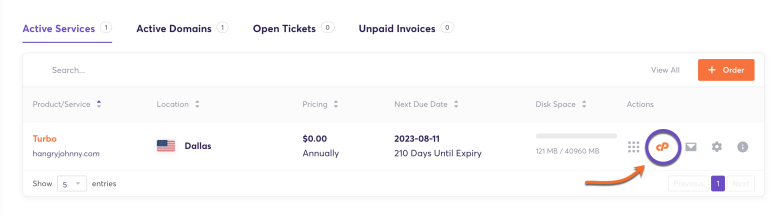
Step 2: Look under the Databases section for the PostgreSQL Database Wizard. Click it to open the Wizard.
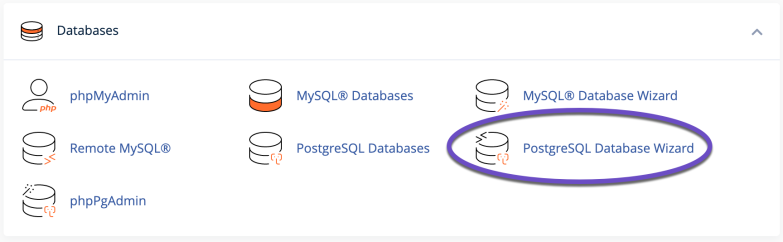
Step 3: You will be given the option to give your database a name:
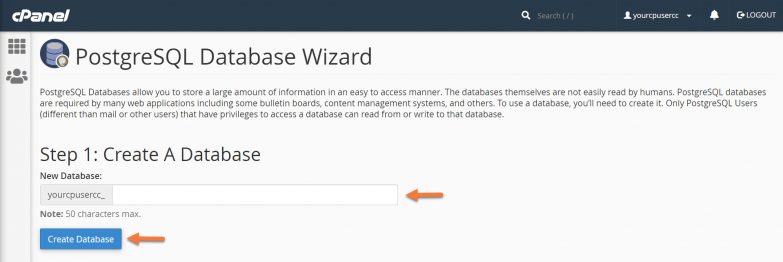
After giving your database a name, click the blue Create Database button.
Step 4: Next you will have the option to create a username and password for the new database.
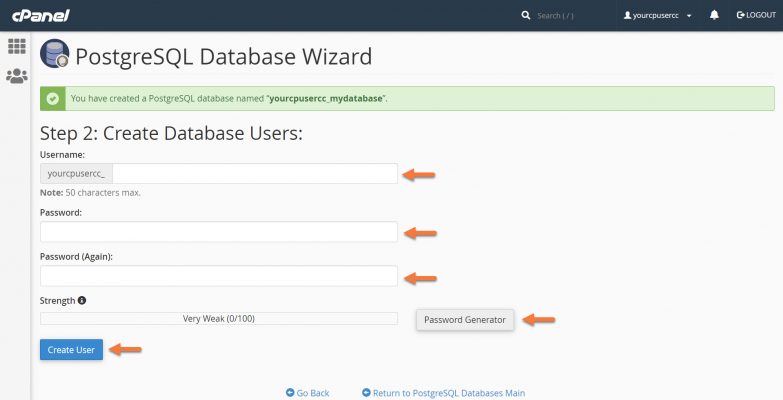
Be sure to use a secure password. If you need to generate one, use the Password Generator.
When you’ve entered the username + password, click the blue Create User button.
Step 5: Next, you will need to add the user to the database so that it has permission to access the database.
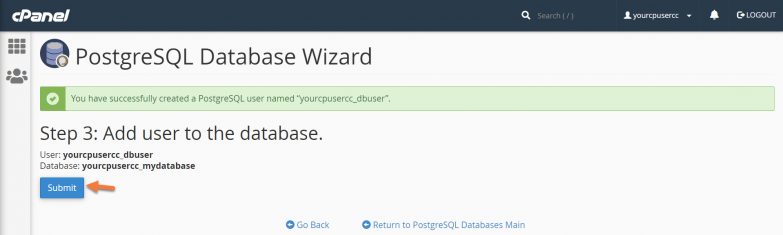
Click the Submit button to do this.
That’s it! Congrats, you’ve created a PostgreSQL database and a user + given that user permission to access the database.
Now you will have these options:
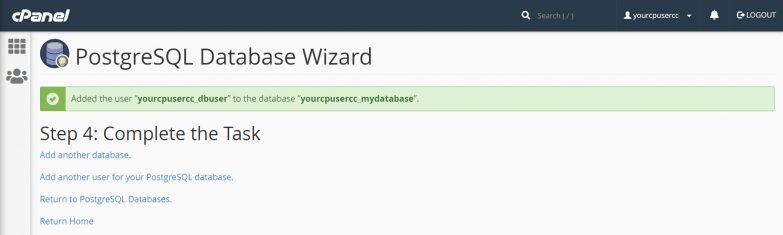
If you need to add another database, click the Add another database option.
If you need to add additional users to the database you created, click the Add another user for your PostgreSQL database.
If you want to return to the databases overview, click Return to PostgreSQL Databases.
To go back to the main cPanel screen, click Return Home.
How to connect to a PostgreSQL using PGAdmin in cPanel
Administering your PostgreSQL Databases using a GUI is very easy. At ChemiCloud, we include the phpPgAdmin tool, which is very similar to PHPMyAdmin.
Use the steps below to access phpPgAdmin.
Step 1: Log in to your cPanel. There are many ways to do this, but the sure-fire easiest way is to log in to your Client Area, then open your cPanel.
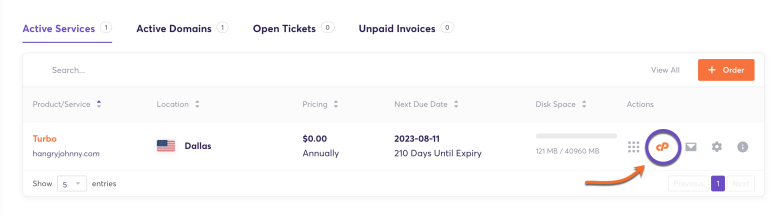
Step 2: Look in the Databases section for the phpPgAdmin tool and click it to open the tool.
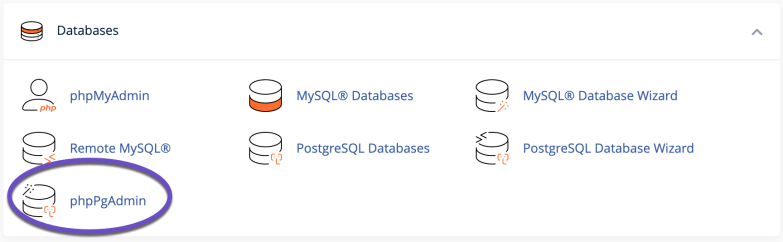
Step 3: After clicking the phpPgAdmin tool, a new tab in your browser will open and you will see a list of your databases on the left side. Click on the database to open it in phpPgAdmin.
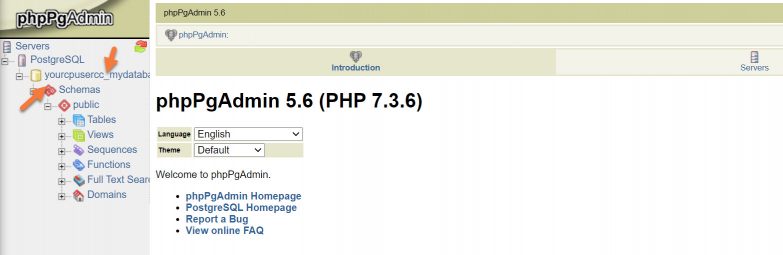
Step 4: With the database now open, you can use the tools in phpPgAdmin to administer and edit your database:
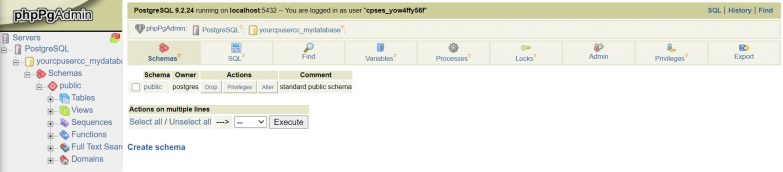
And that’s how you access the phpPgAdmin tool to administer your databases.