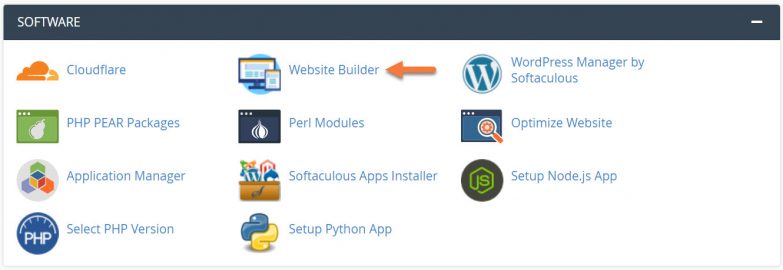Let’s say you’ve used the Website Builder to create your new website and each of your pages has their own layout. You go to add a new page but want to use the layout from one of those pages. Can I duplicate (clone) a page, or will I need to recreate that layout from scratch?
This Knowledgebase Article will show you how to use the Clone Page feature to save you time when creating new pages.
How to Clone a Page in the Website Builder
Step 1: Login to your cPanel. There’s a lot of ways to do this, but the sure fire easiest way is to login to your Client Area, then open your cPanel.

Step 2: Scroll down to the Software section and open the Website Builder:
Step 3: Your list of sites will load. Locate the site edit, then hover over that site and click the speedometer icon to login to the site.
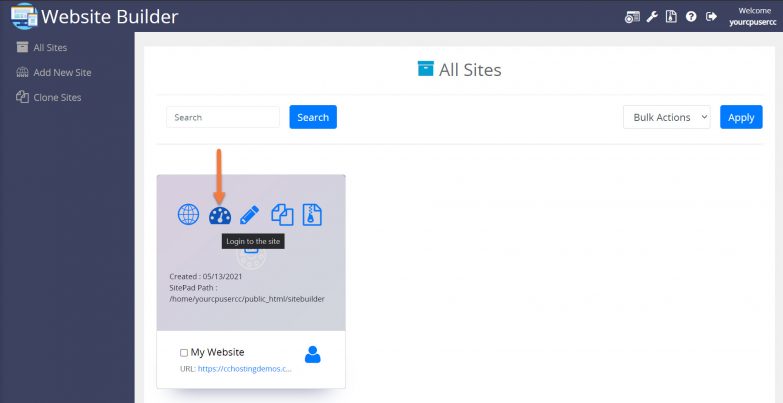 Step 4: Click Pages from the row of options on the left, then click All Pages.
Step 4: Click Pages from the row of options on the left, then click All Pages.
To duplicate a page, hover over the page you want to clone/duplicate, then click the Clone icon.
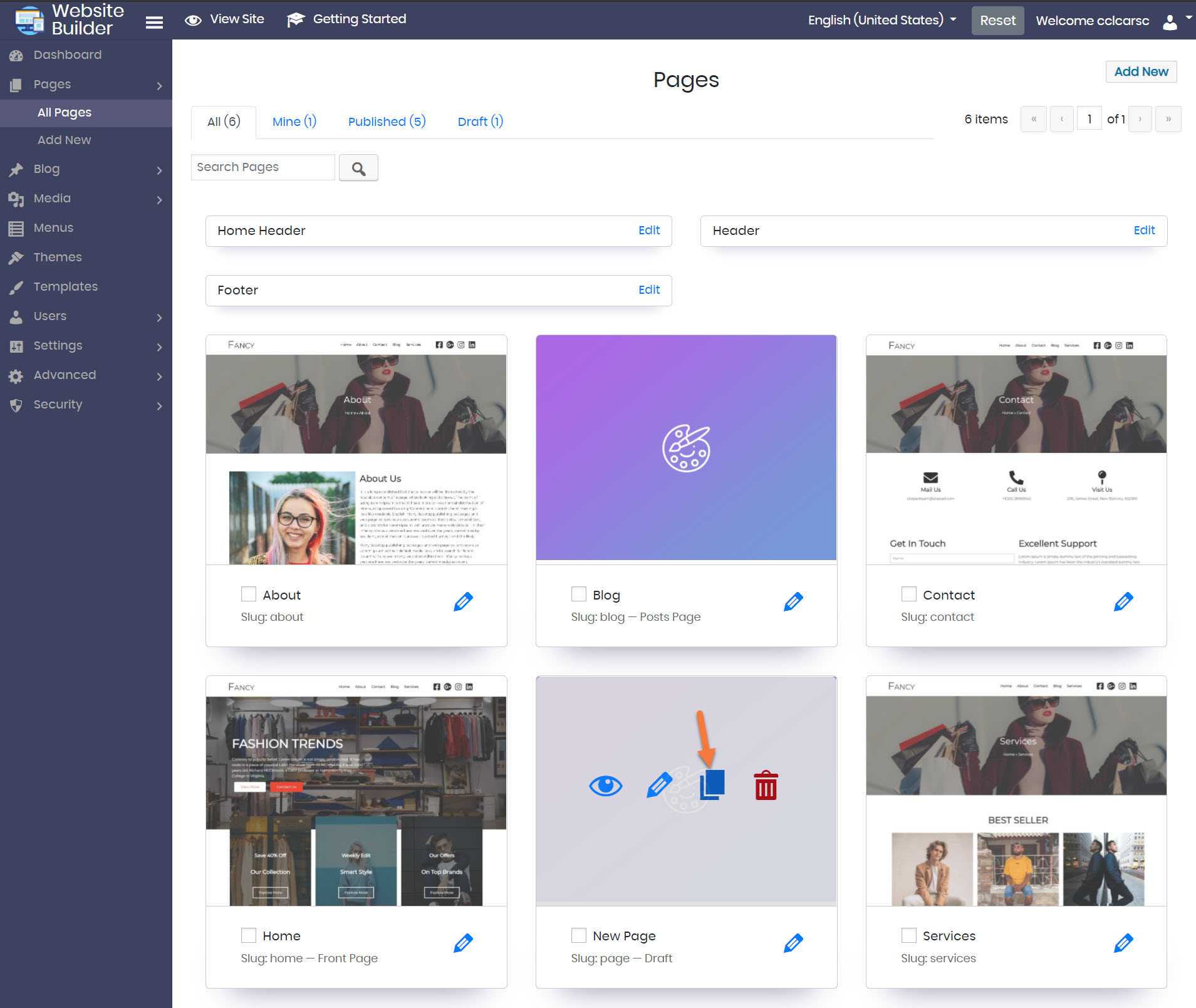 Step 5: You will be taken to the editor where you can edit the layout and begin adding new content for this page.
Step 5: You will be taken to the editor where you can edit the layout and begin adding new content for this page.
Be sure to click Publish in the top right corner when you’ve finished!
And that’s how you Clone a page in the Website Builder!