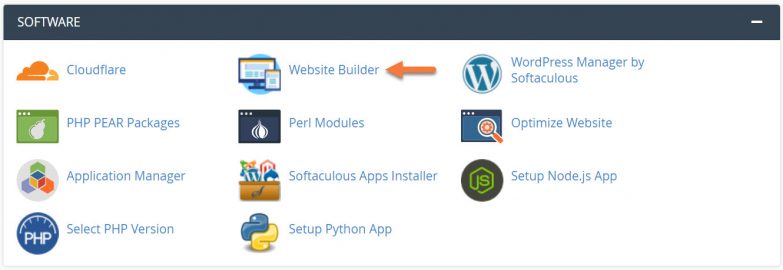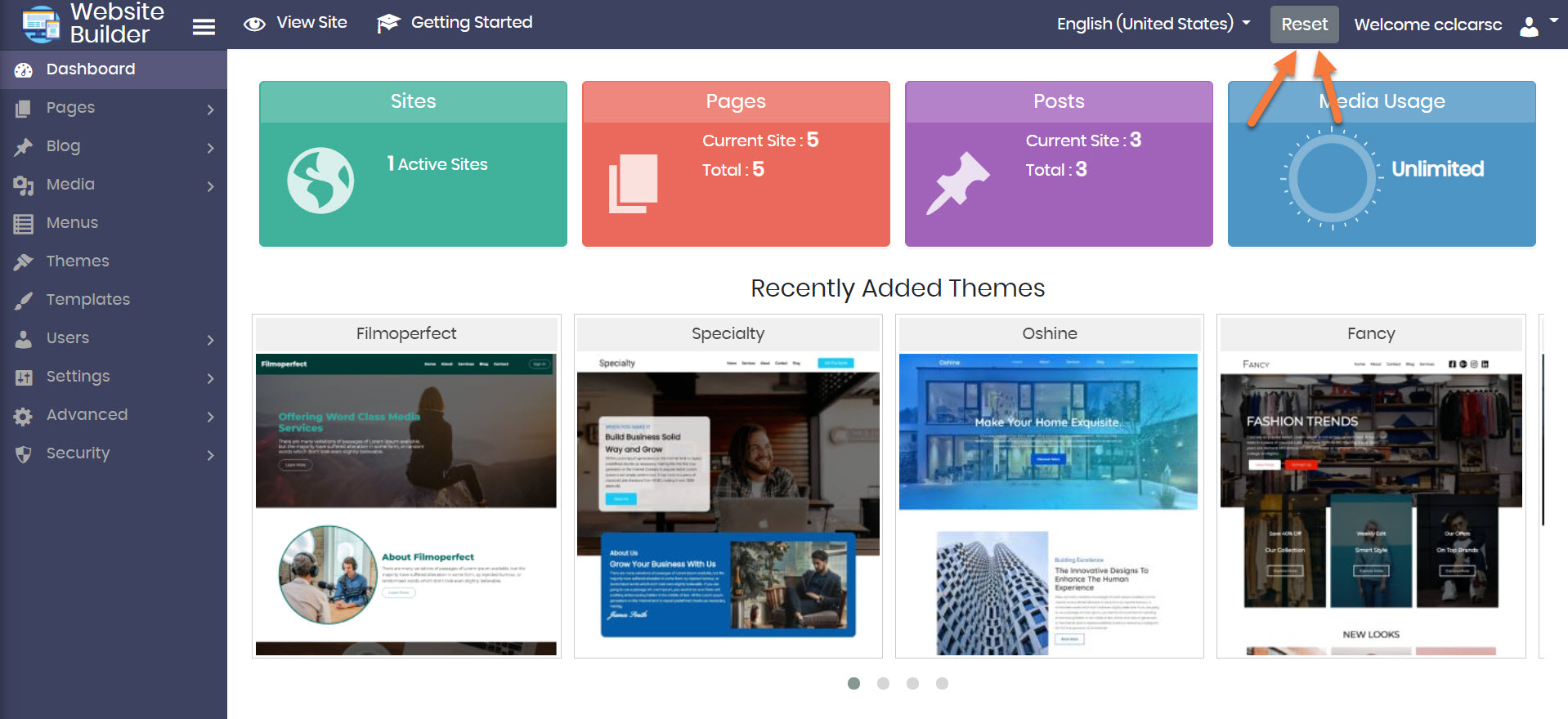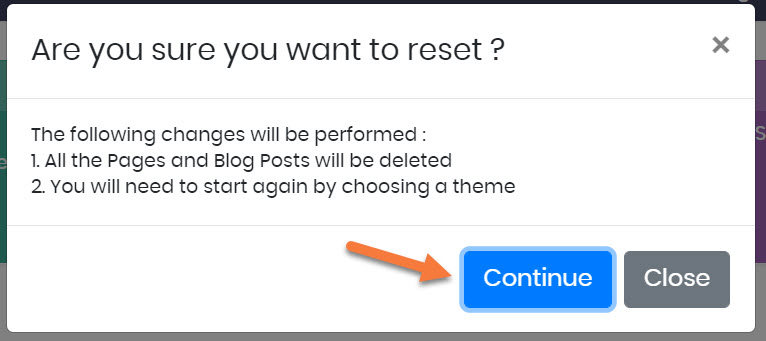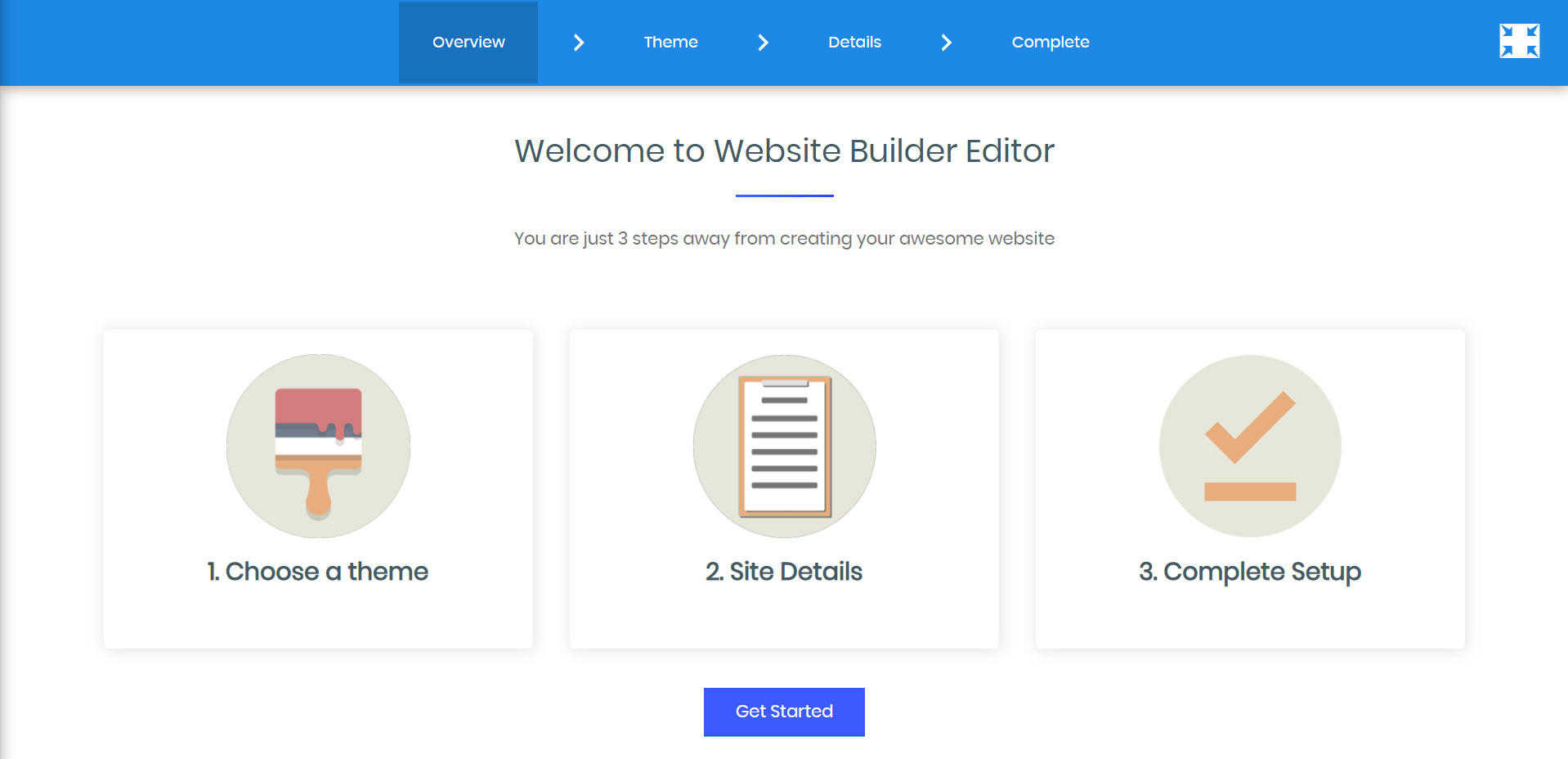If you’ve been tinkering with a new design and find yourself wanting to reset the theme and layouts of the website you created with the Website Builder back to the way things were when you first chose your theme, but aren’t sure how – then you’re in the right place!
This Knowledgebase Article will instruct you on how to reset your website back to “factory defaults”.
How to Reset a Website Created with the Website Builder
Resetting a website created with the Website Builder back to it’s factory default settings is super easy!
Step 1: Login to your cPanel. There’s a lot of ways to do this, but the sure fire easiest way is to login to your Client Area, then open your cPanel.

Step 2: Scroll down to the Software section and open the Website Builder:
Step 3: Your list of sites will load. Locate the site edit, then hover over that site and click the speedometer icon to login to the site.
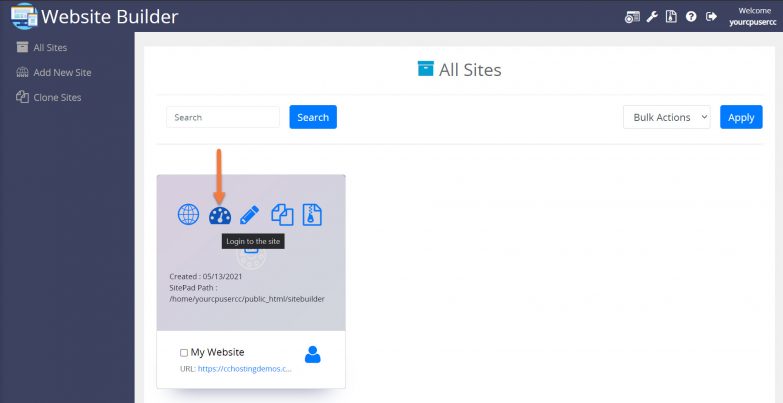 Step 4: When the Website Builder Admin opens, look for the Reset button in the top right corner. Click the Reset button.
Step 4: When the Website Builder Admin opens, look for the Reset button in the top right corner. Click the Reset button.
Step 5: A modal will open and give you the option to reset the following:
- Reset all Pages.
- Reset all Blog Posts.
- Reset full site.
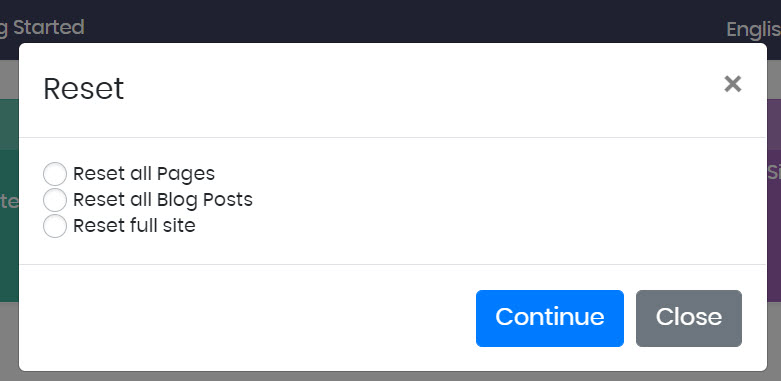 Select the Reset option you want, then click the blue reset button.
Select the Reset option you want, then click the blue reset button.
You will be asked to confirm this action.
Click the blue Continue button to indicate you are okay with proceeding.
Step 6: Your site will be reset and you will be returned to the initial site setup:
And that is how you reset a website built with the Website Builder!