Have you ever had a plugin in WordPress set to notify you of specific actions by email, but the emails either arrive sporadically or never arrive at all? Regrettably, even if your web host is configured correctly, using the integrated mail functions of WordPress can still result in a high failure rate. Because of this, it can be very frustrating.
Not to worry! This tutorial will show you how to fix the problem that causes emails from your WordPress installation not to send properly.
Why is WordPress Not Sending Emails?
By default, WordPress uses the PHP Mail function to send emails from your website. It is recommended to use SMTP as it will significantly increase the reliability of the emails sent from your website. This will also help ensure emails sent from your WordPress site deliver to the Inbox, not as Spam, at the other end.
You just need to configure WordPress to send mail as your email client does to do this. A free plugin called WP Mail SMTP will get you fixed right up!
How to Fix WordPress Not Sending Emails Issues
First, you need to install a plugin: WP Mail SMTP, following the below steps:
- Go to the Plugins area of your WordPress admin panel, and search for WP Mail SMTP
- Install then Activate WP Mail SMTP
- Navigate to the Settings area of WP Mail SMTP in the WordPress admin.
- Choose your SMTP option (Mailgun SMTP, SendGrid SMTP, Gmail SMTP, or Other SMTP) and follow the instructions to set it up.
Struggling with WordPress troubleshooting? ChemiCloud is the hosting solution designed to save you time and money! 🤓 Try our Managed WordPress Hosting plans for just $1!
If you are a ChemiCloud customer choose the ‘Other SMTP’.
Please use the following SMTP settings:
Save changes.
Once you’ve saved the changes, it is recommended to send a test email to one of your email addresses. You can do so from the ‘Email test’ tab.
If you enjoyed this tutorial, then you’ll love our support. All ChemiCloud’s hosting plans include 24/7 support from our amazing support team.
Check out our Managed WordPress hosting plans and have your website migrated today!
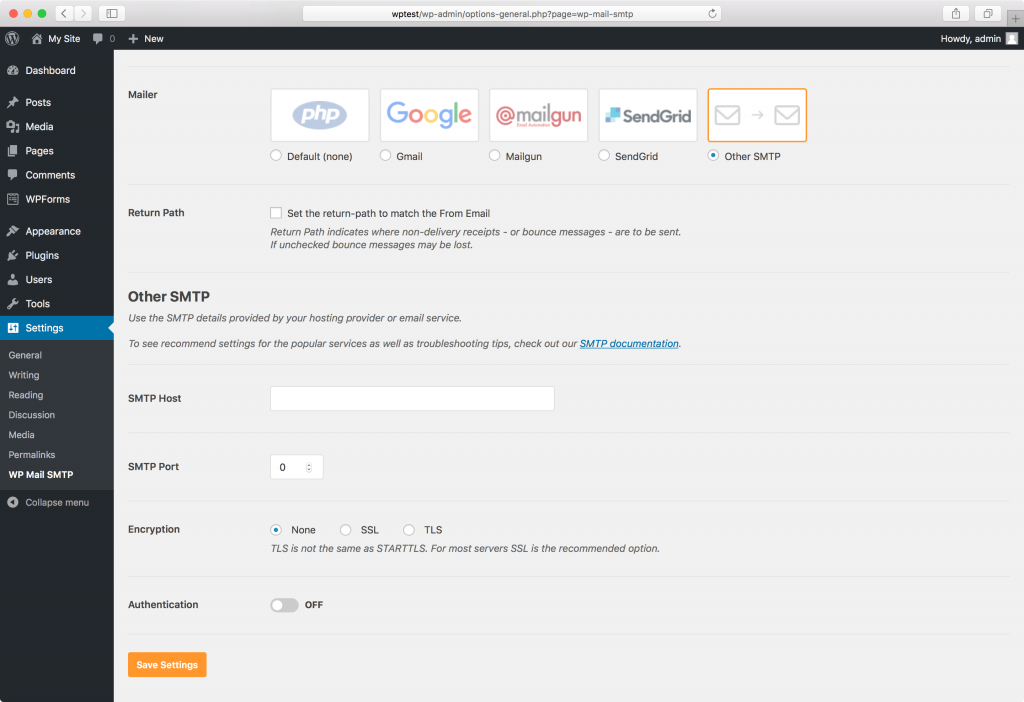
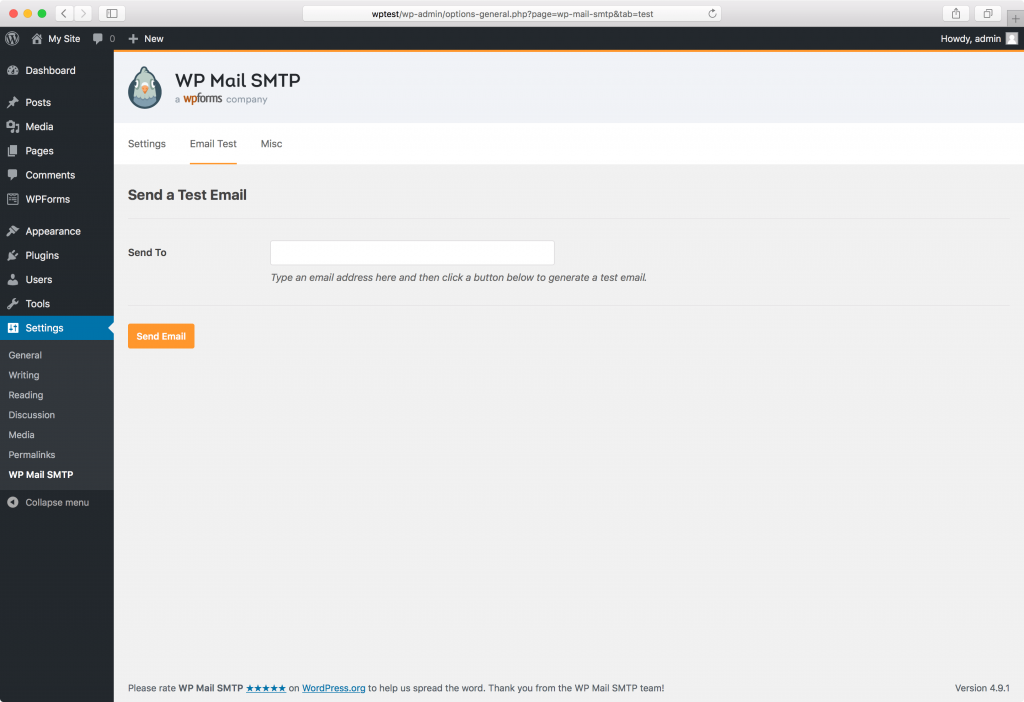
Can I use ChemiCloud’s email hosting to send WordPress emails even if my WordPress site is hosted with another company?