The cPanel SSH Access interface allows you to generate and download an SSH Key pair for your account. SSH allows secure file transfer and remote logins over the internet, the connections via SSH are encrypted, allowing secure connections.
How to generate an SSH key
1) Log into cPanel.
2) Look for the SECURITY section and click on SSH Access
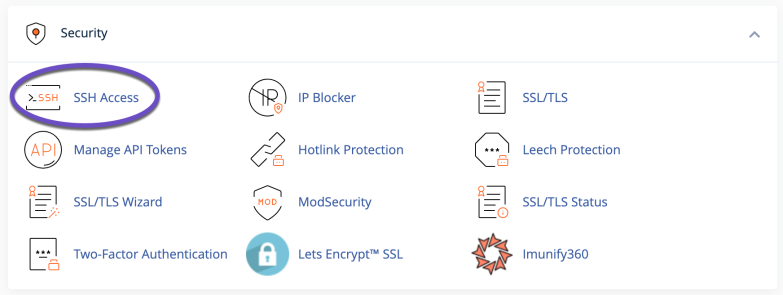
3) Click on the “Manage SSH Keys” button.

4) Click on the “Generate a New Key” button.

5) In the next screen, you’ll be asked to choose a name and a password for your SSH Key. Please ensure you write down this password, as you need it to establish the SSH connection. Next, choose DSA or RSA for the type. It’s recommended that you choose RSA and use the 2048 or higher key size. Once you are ready, click on the “Generate Key” button.
6) After the Key is generated, a confirmation message will appear on the next screen. Click on the “Go Back” icon to view/manage your SSH Key.
How to Authorize an SSH Key
For the new SSH key to function, we must authorize it. This can quickly be done from the “SSH Access” section within cPanel.
1) Click on the “Manage” link next to the key you generated earlier.
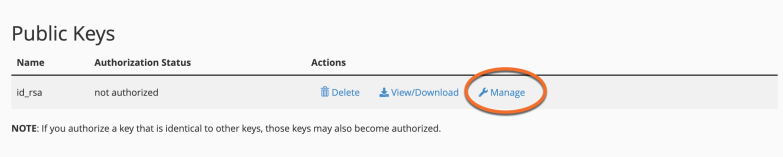
2) Now click the “Authorize” button to complete the process.

How to Download the Private Key
Now that we have generated and authorized the SSH Key, we’ll need to download it.
1) From the SSH Access section, click on the View/Download button corresponding to the key pair you have just generated and authorized.
2) Here, you’ll see two options if you are a Mac/Ubuntu/Other Linux user, copy the text from the window to a file on your PC. You can name it key.ppk. Another option would be to click the “Download Key” button, which will automatically save the Private Key to your computer.
3) If you are a Windows user, you will need to enter the passphrase you set while creating the key and convert the key to a format that Windows software (generally PuTTY) understands, and click on the “Convert” button.
4) Click on “Download Key” to save the key to your computer.