Google Workspace is one of the best email services out there. But it needs some manual configuration on your MX records to work correctly.
If one of your customers or you, in the last case, needs to set up & configure Google MX records, it can be done quickly using the cPanel interface.
1) Log in to your cPanel. There are many ways to do this, but the surefire easiest way is to log in to your Client Area, then open your cPanel.
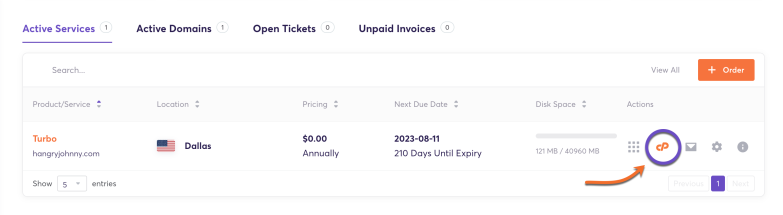
2) Click the Zone Editor link under the Domains section.
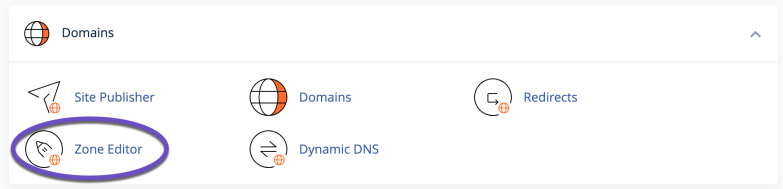
3) Search for the domain you wish to modify from the list and click on the Manage button.

4) Use the filtering option and filter by MX record. Delete all the existing MX records.
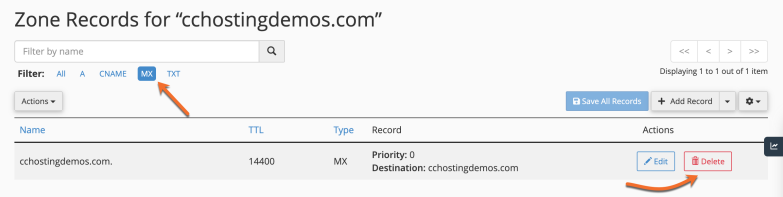
5) Click the Add Record button, then choose Add “MX” Record from the drop-down menu.
You will need to add the following 5 MX records one by one:
| Priority | Record |
| 1 | ASPMX.L.GOOGLE.COM |
| 5 | ALT1.ASPMX.L.GOOGLE.COM |
| 5 | ALT2.ASPMX.L.GOOGLE.COM |
| 10 | ASPMX2.GOOGLEMAIL.COM |
| 10 | ASPMX3.GOOGLEMAIL.COM |
For the name field, you will need to introduce your domain name. As in the example below:

6) Once you’ve added an MX record, click the Save Record button.
7) Repeat steps 6 and 7 for the other MX records.
8) Once the MX records are added, go back to cPanel’s dashboard and search for Email Routing in the EMAIL section.
You will see an option called “Email Routing for”, and make sure you select/activate this option: “Automatically Detect Configuration: Remote”.
Here’s a guide on how to change the email routing in cPanel.
How can I verify Google MX records are working?
You can use Google Check MX tool to check if your Google MX records setup was done in the right way: https://toolbox.googleapps.com/apps/checkmx/
You can also check your MX record DNS propagation using tools like DNSLog
Conclusion
Now you know an easy way to configure Google MX records on cPanel servers. Your Google MX records should start propagating fast and be ready within 1 hour (almost all cases) to 24 hours max, in the worst case.
Remember that after this, you must create and manage all your email accounts directly from Google Apps Mail, and not from the ChemiCloud side.