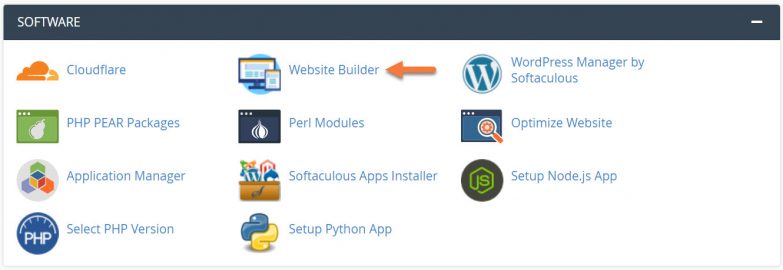The website builder allows you to add an infinite number of pages to your website.
This knowledgebase article will guide you through adding a new page to your site.
How to Add a New Page with the Website Builder
Step 1: Login to your cPanel. There’s a lot of ways to do this, but the sure fire easiest way is to login to your Client Area, then open your cPanel.

Step 2: Scroll down to the Software section and open the Website Builder:
Step 3: Your list of sites will load. Locate the site edit, then hover over that site and click the speedometer icon to login to the site.
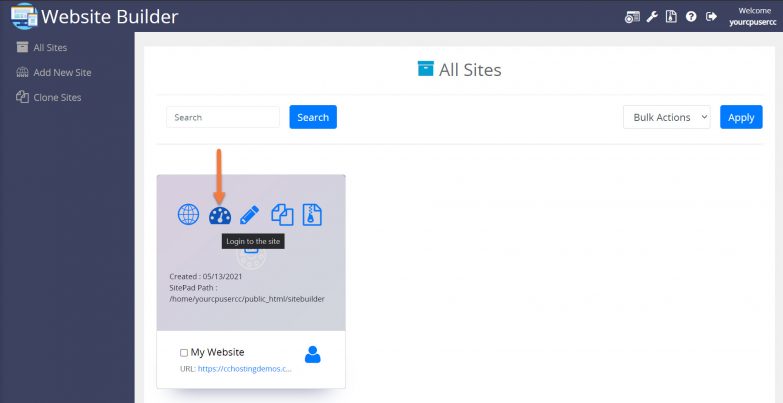 Step 4: Once the Admin area opens, click Pages on the left and click Add New.
Step 4: Once the Admin area opens, click Pages on the left and click Add New.
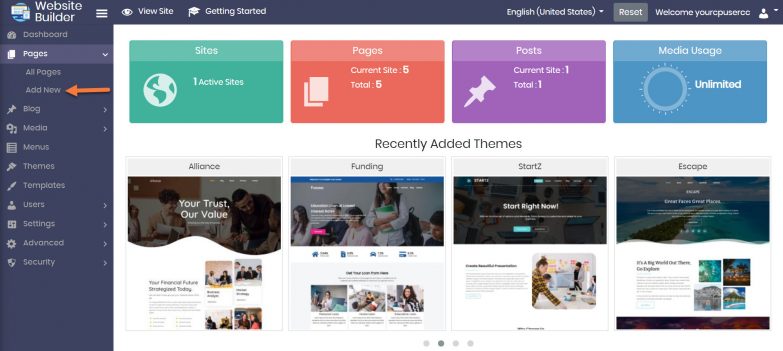 Step 5: The Page Editor will load with a blank template for a new page. From here, you can insert widgets and customize the page to your liking.
Step 5: The Page Editor will load with a blank template for a new page. From here, you can insert widgets and customize the page to your liking.
And that’s how you add a new page to your Website Builder created Website!