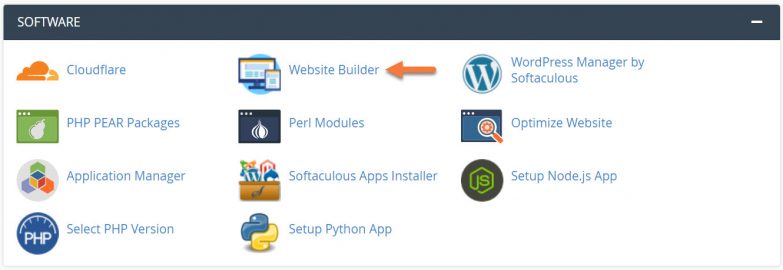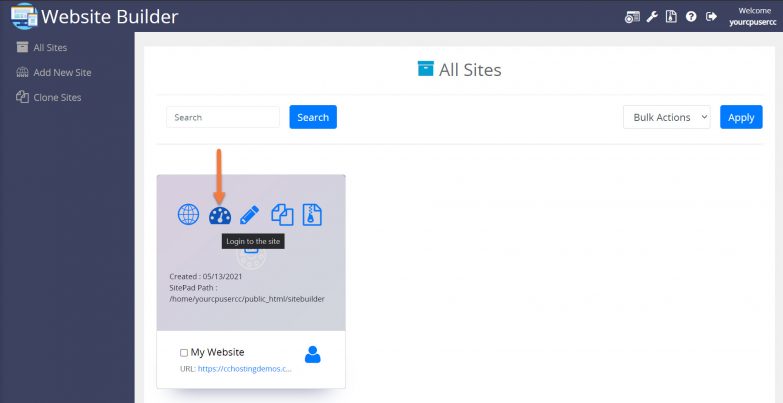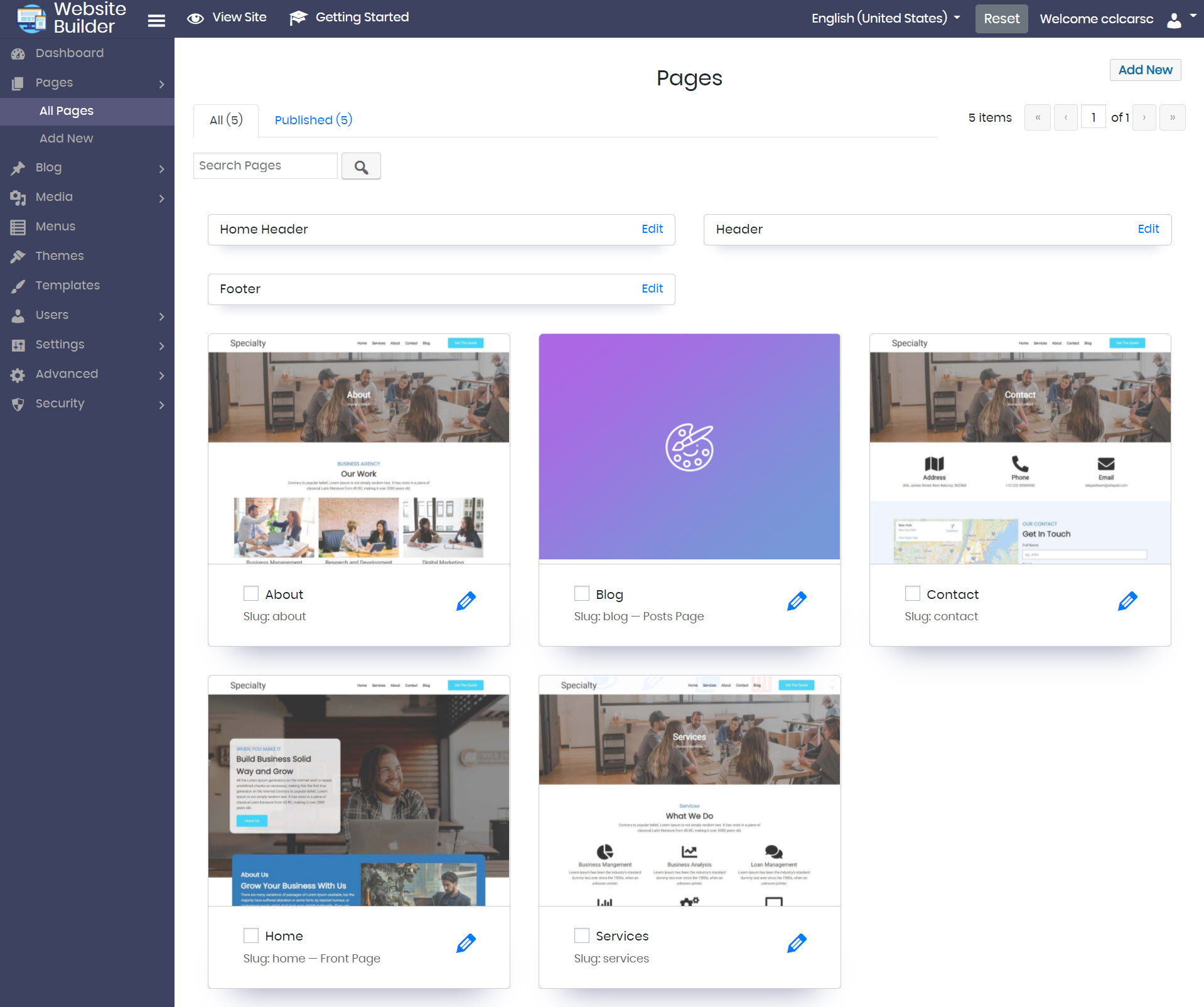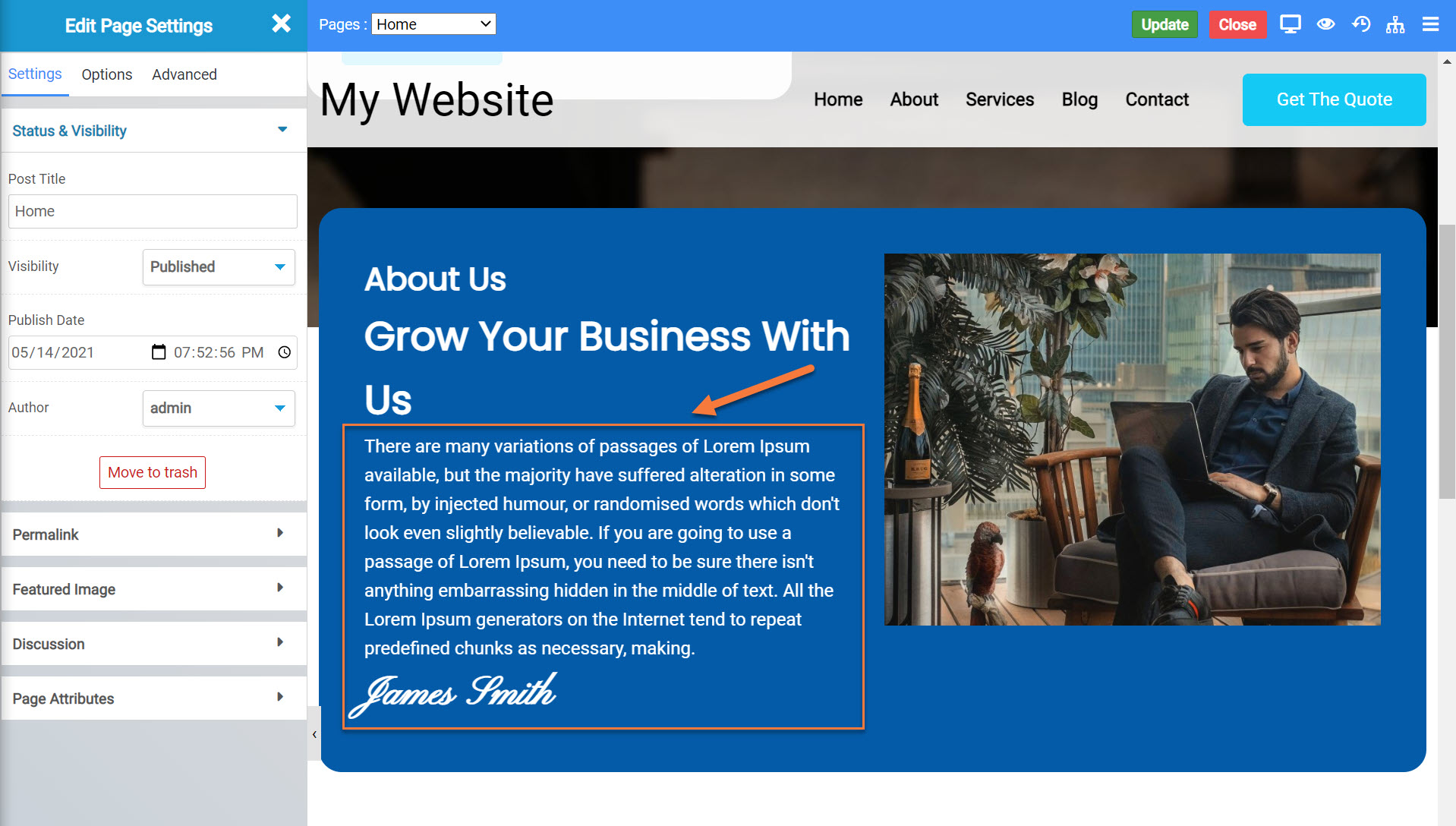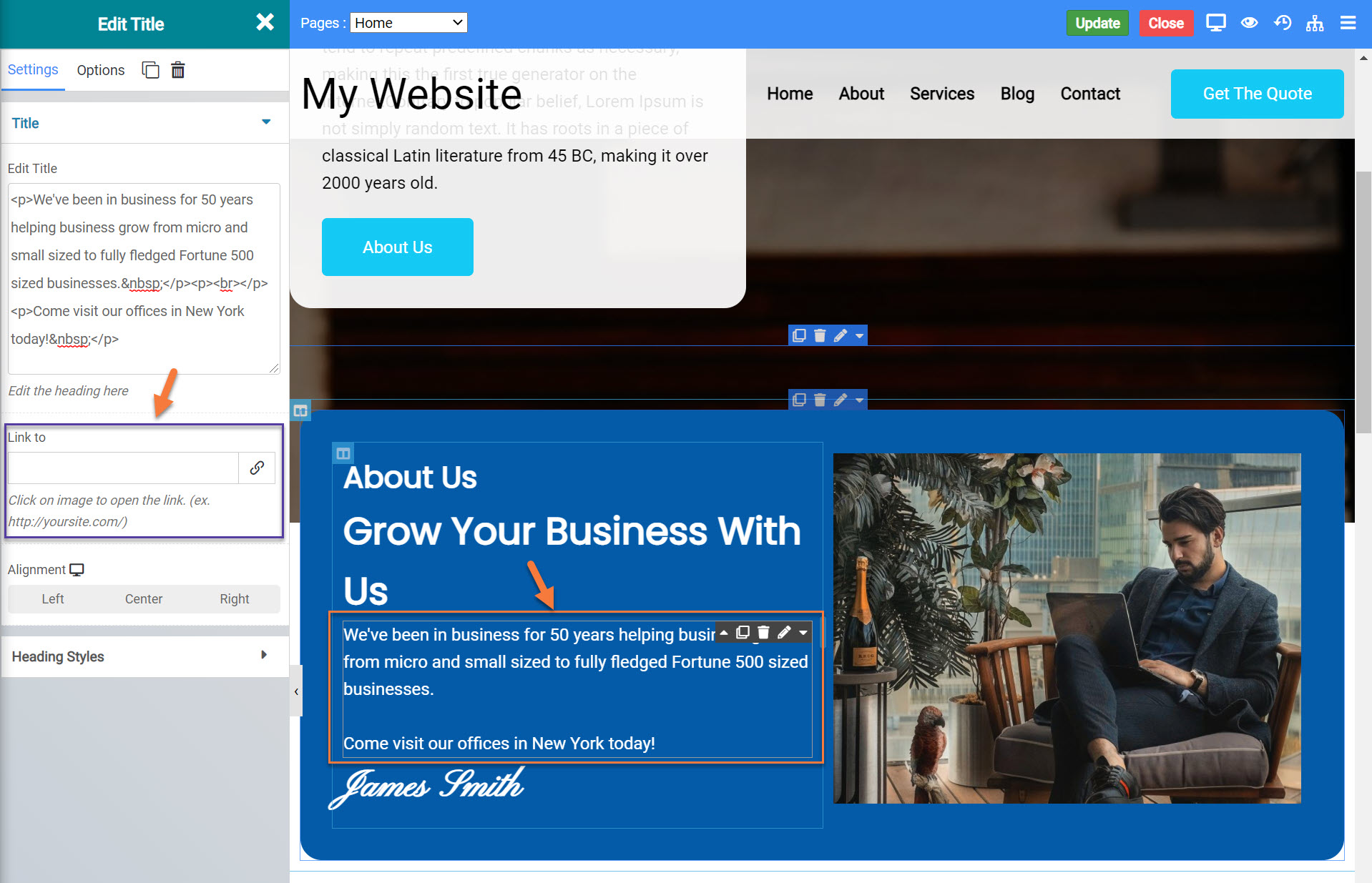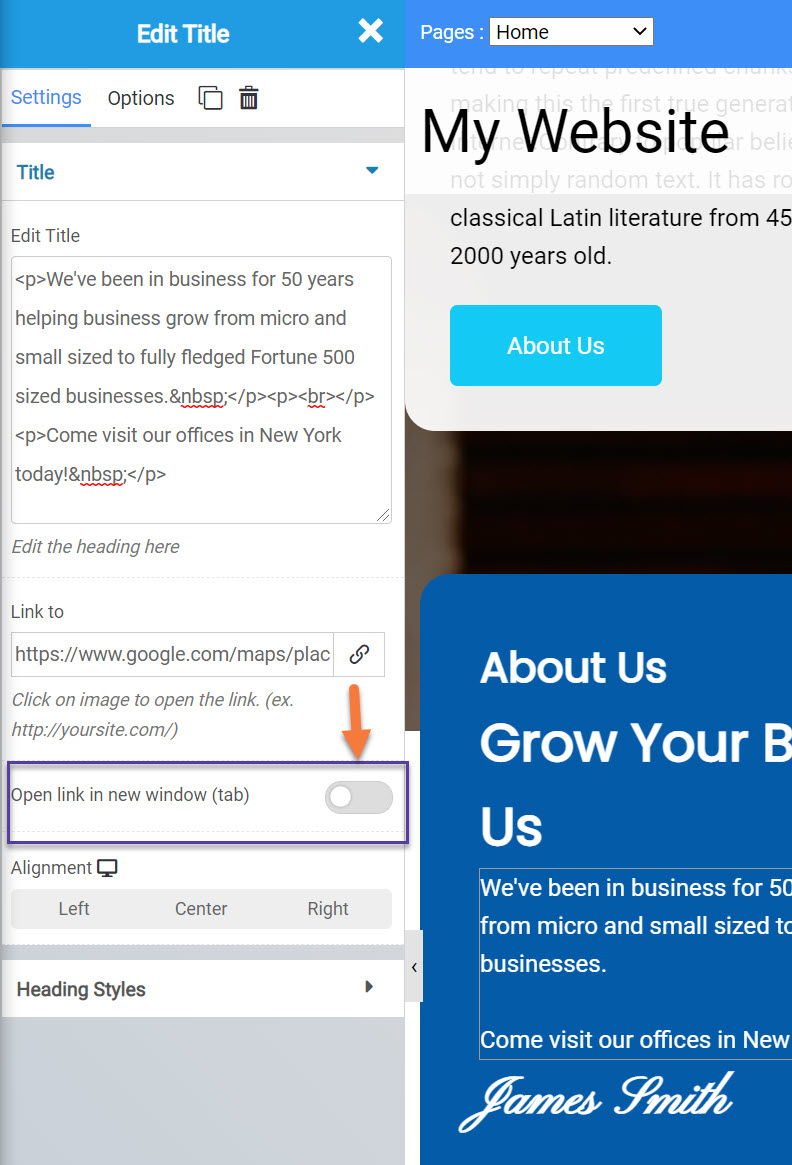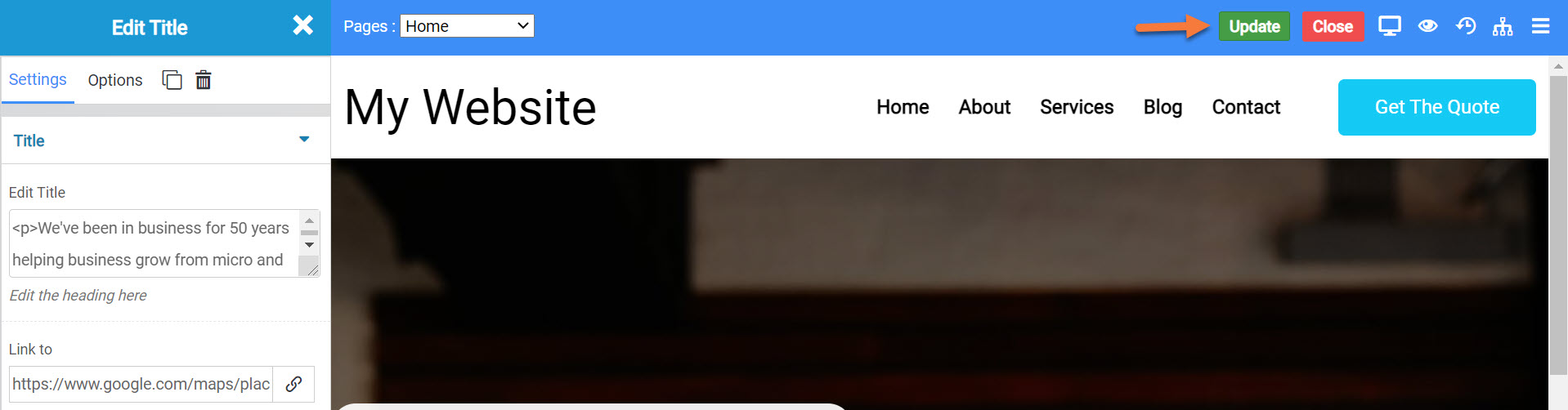The Website Builder wouldn’t be worth it’s weight in code if it didn’t let you set custom links to off-site pages, now wouldn’t it?
This Knowledgebase Article covers how to set custom links on your pages or images in the Website Builder.
How to Add Custom Links to your Pages in the Website Builder
Step 1: Login to your cPanel. There’s a lot of ways to do this, but the sure fire easiest way is to login to your Client Area, then open your cPanel.

Step 2: Scroll down to the Software section and open the Website Builder:
Step 3: Your list of sites will load. Locate the site edit, then hover over that site and click the speedometer icon to login to the site.
Step 4: Once the Site Admin area opens, click Pages from the menu on the left, then click All Pages.
You will be presented with thumbnail previews of each page in your Site.
Choose the page which will have a link to a page or content on another site and click the pencil icon after hovering over that page to open the Website Editor. I’m going to use the About Us section on my Home page for this.
Step 5: Once the page you want to edit and insert a link into is open, choose the area on the page which has content you want to link. For my example, I’m going to insert my address and create a link to Google Maps so that opens if someone clicks on it.
Below, I have made my edits and as you can see from the tools on the left below “Edit Title”, there is an option to “Link to”:
Step 6: After you type in / paste in the URL you want to link to, the options will change to give you the option to open the link in a new tab/window, if you so desire.
For myself, I’m going to enable that as it’s helpful, since I want them to be able to quickly get back to my website.
Step 7: Once you’ve made your changes, be sure to click Update in the top right corner to publish the changes.
And that’s how you create links in the Website Builder.