This guide will show you how to create and manage a new FTP account in cPanel.
How to create an FTP Account in cPanel
1) Log into cPanel.
2) Look for the “Files” section and select “FTP Accounts“.
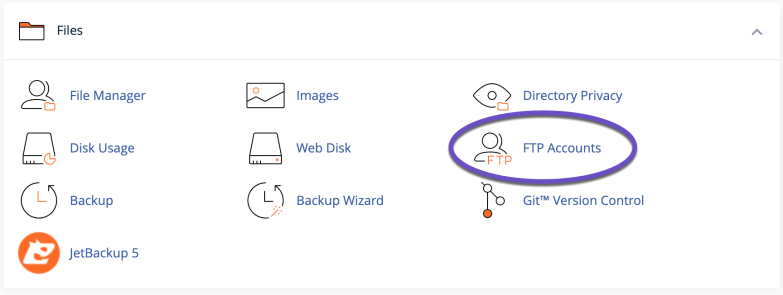
3) Under Add FTP Account, fill in the following details:
- Login: Type the name of the FTP user. A full FTP username will consistently be formatted as [email protected]. You cannot create an FTP account without your domain name in it.
- Password: Enter a strong password. If you need help creating a secure password, you can use the “Password Generator” button.
- Directory: By default, the folder will be filled in automatically, but you can change the path. The FTP account directory determines the root folder that will be accessible to the FTP account. To give them full access to your file system, enter a forward slash “/”.
- Quota: Set the maximum amount of disk space (MB) the FTP user can use; this can also be set to unlimited.
Click the “Create FTP Account” button. You will then see a message stating, “Account Created“.
How to delete an FTP Account in cPanel
2) Look for the “Files” section and select “FTP Accounts“.
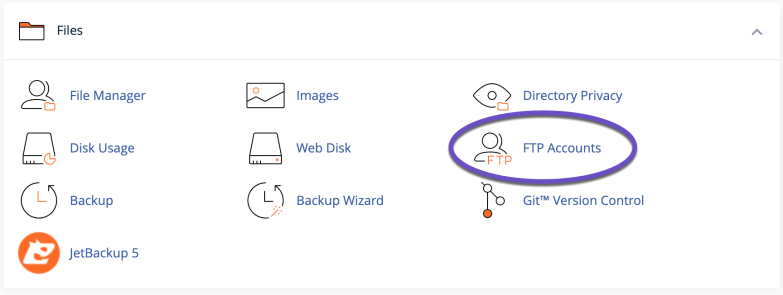
3) Under the “FTP Accounts” list, click on the “Delete” link for the user you wish to remove. Please make sure you remove the correct user before deleting it.
4) Additional option Delete the User’s Home Directory will also delete all the files associated with this FTP Account, so be extra careful with this feature.
5) Click on the blue “Delete” button and the FTP Account will be removed.
How to change the password for an additional FTP Account in cPanel
2) Look for the “Files” section and select “FTP Accounts“.
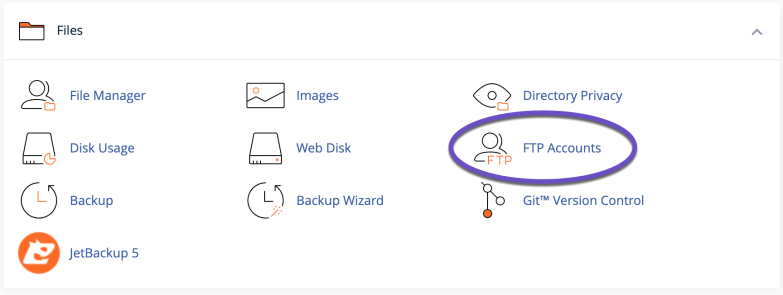
3) Under the “FTP Accounts” list, click on the “Change password” link for the user you wish to remove. Please make sure you set a new password to the correct FTP account.
4) Click on the blue “Change Password” button and the password for that specific FTP Account will be changed.
That’s all folks! Happy FTP’ing!