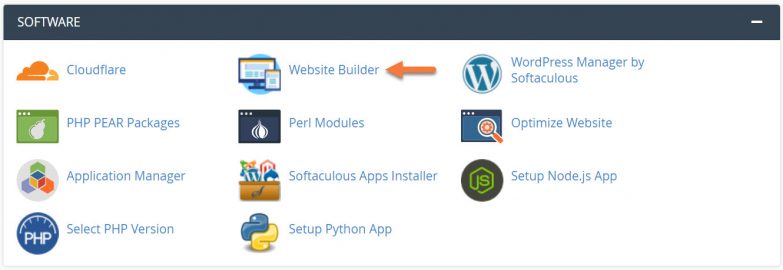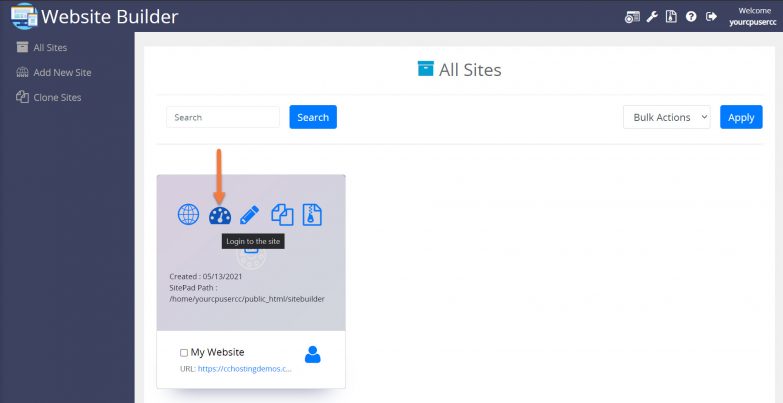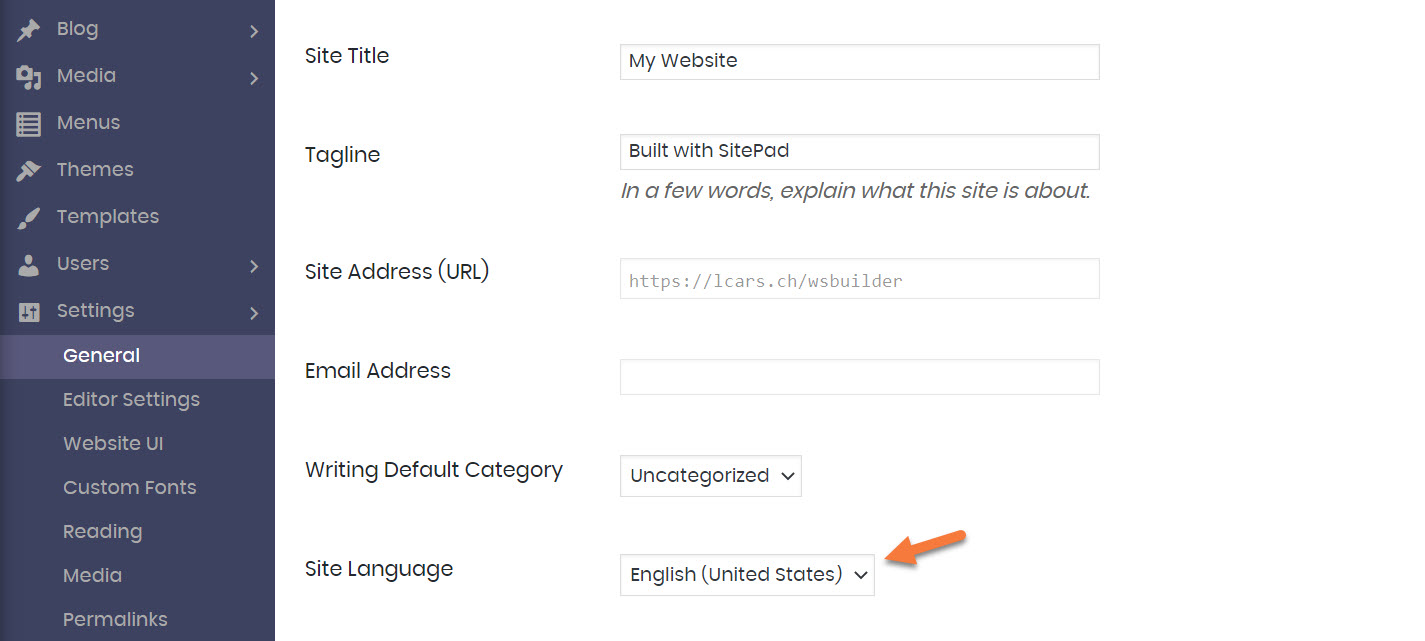The Website Builder comes with the ability to create a website in over 50 Languages. This makes it a truly global platform for all of our International friends!
This Knowledgebase Article covers how to change the language of the website in the Website Builder.
How to Change the Language of your Website in the Website Builder
Step 1: Login to your cPanel. There’s a lot of ways to do this, but the sure fire easiest way is to login to your Client Area, then open your cPanel.

Step 2: Scroll down to the Software section and open the Website Builder:
Step 3: Your list of sites will load. Locate the site edit, then hover over that site and click the speedometer icon to login to the site.
Step 4: When the Website Builder Admin comes up, click Settings, then General from the menu on the left.
Step 5: Once the General Settings opens, look for the Site Language.
You can change the Site Language by clicking the dropdown and choosing a new language.
Be sure to click the blue Save Changes button at the bottom of the page to save your settings.
The page will refresh and the UI of the Website Builder will be reloaded in the new Language.