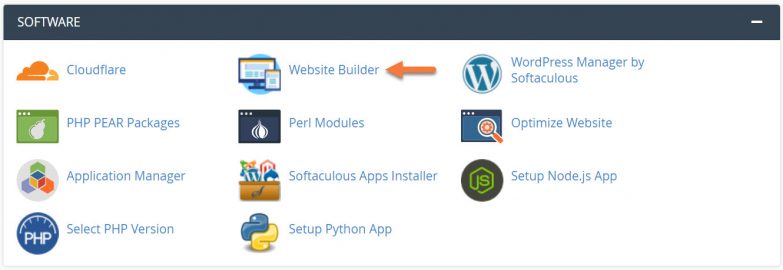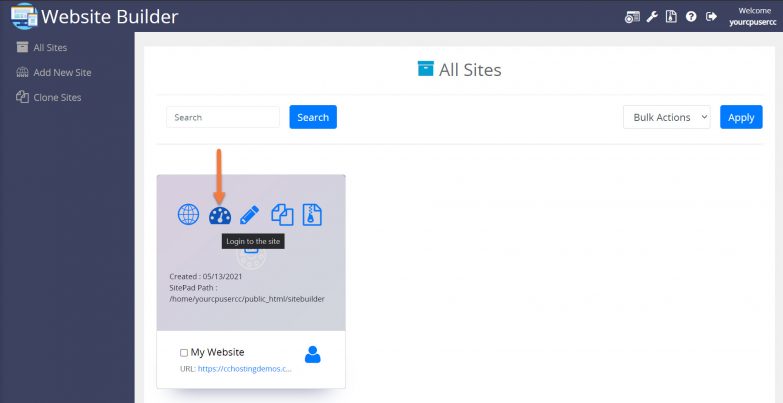The Header and Footer section of pages built with the Website Builder are valuable sections of your page where you can have a lot of content. Some of the themes in the Website Builder also come with a dedicated Home Page Header that allows you to customize your site even more.
This Knowledgebase Article will cover how you can edit these Header and Footer areas.
How to Edit the Header and Footer of A Site Built with the Website Builder
Step 1: Login to your cPanel. There’s a lot of ways to do this, but the sure fire easiest way is to login to your Client Area, then open your cPanel.

Step 2: Scroll down to the Software section and open the Website Builder:
Step 3: Your list of sites will load. Locate the site edit, then hover over that site and click the speedometer icon to login to the site.
Step 4: Once the Site Admin area opens, click Pages from the menu on the left, then click All Pages.
You will be presented with thumbnail previews of each page in your Site.
Just above your pages are your headers, which include your Home Header, if you have one, the Header, and the Footer.
Step 5: To edit one of the headers or footers, click Edit.
The Website Builder will open and you will be able to edit the widgets and content in the header or footer, depending on what you selected.
When you’ve finished editing the header or footer, be sure to click Update in the top right corner to save your changes.
And that’s how you edit the header or footer of your page in the Website Builder!