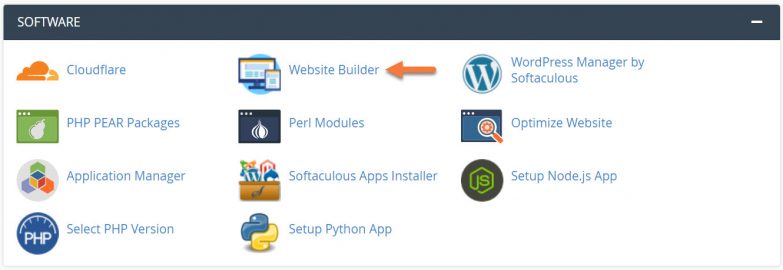At ChemiCloud, if your hosting plan includes the website builder, you can create as many sites with it as you want! Switching between those sites can be tricky though, and you may find yourself editing the wrong site with the wrong content if you aren’t careful.
This Knowledgebase Article was created to help eliminate any confusion when it comes to switching between websites in the Website Builder.
How to Switch Sites in the Website Builder
Step 1: Login to your cPanel. There’s a lot of ways to do this, but the sure fire easiest way is to login to your Client Area, then open your cPanel.

Step 2: Scroll down to the Software section and open the Website Builder:
Step 3: Your list of sites will load. Locate the site edit, then hover over that site and click the speedometer icon to login to the site of your choosing:
The Website Builder Admin for that site will open.
Step 4: To switch to the other site, close the tab that opened in the browser and return to the All Sites tab, or just leave the Website Builder Admin for the first site open, and click the All Sites tab.
You can have multiple sites open at a time, just be sure to know which is which because the interface is the exact same.