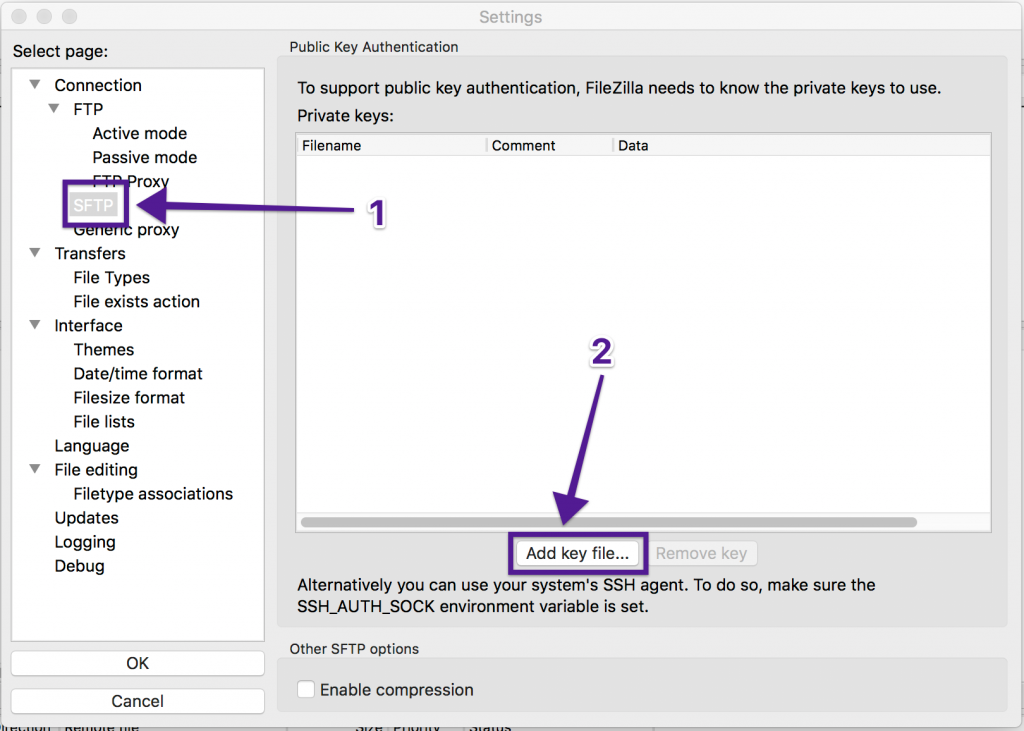The first thing you will need is an FTP client. This is a program that allows you to connect to a host server’s FTP connection. You can choose to use different FTP clients but they will all operate almost the same, but we recommend FileZilla.
Follow these steps to establish an SFTP connection to your hosting account with FileZilla (make sure to get the “client” version):
1) Download and install FileZilla on your computer.
2) From your cPanel account generate a new SSH key pair and download the private key to your computer in the .ppk format.
3) Open Filezilla and click the Edit button from the menu then select Settings.
4) From the Settings window click on SFTP tab.
5) Next click on “Add Keyfile” and select the private key you generated within cPanel. You will be prompted to convert the file to a supported but unprotected format (no password), confirm it by clicking the Yes button and type your password.
You will be asked to store the key in the putty format, save it on your computer to continue.
6) Use the following login information to connect to your server via SFTP:
During your first connection, you’ll be asked to store the server’s fingerprint. Click the “OK” button to continue connecting and tick the “Always trust this host, add this key to cache” checkbox if you plan to connect to the same server again.