In case you have just changed the DNS for your domain to ours, and for some reasons, your internet service provider still sees cached DNS results after flushing your DNS, you can take advantage of Opera’s free VPN which will provide you with a static IP Address.
Their free, built-in VPN requires no subscription, payment, or additional extensions.
1) The first step is to download Opera and to install it.
2) To enable Opera’s VPN:
In Opera, go to Settings.
In the sidebar, click Advanced, then click Privacy & security.
Under VPN, click Enable VPN.
From now on you will see an icon on the address bar showing VPN status.

Simply click on it to trigger VPN service on and off. You can then select your desired virtual location and also see stats on the data used.
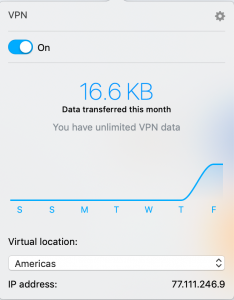
By default, Opera will find the optimal virtual location for you. Or, you can choose from one of the following server locations:
- Europe
- Asia
- the Americas
That’s it! Now you know how to enable the Free VPN in Opera web browser.