There are a number of email notifications you can choose to receive as a ChemiCloud affiliate. This brief article will help you see how to manage them.
How to Configure Email Notifications in the Affiliate Portal.
Step One – Log in.
Visit your Affiliate Portal and log in with your email address and password.
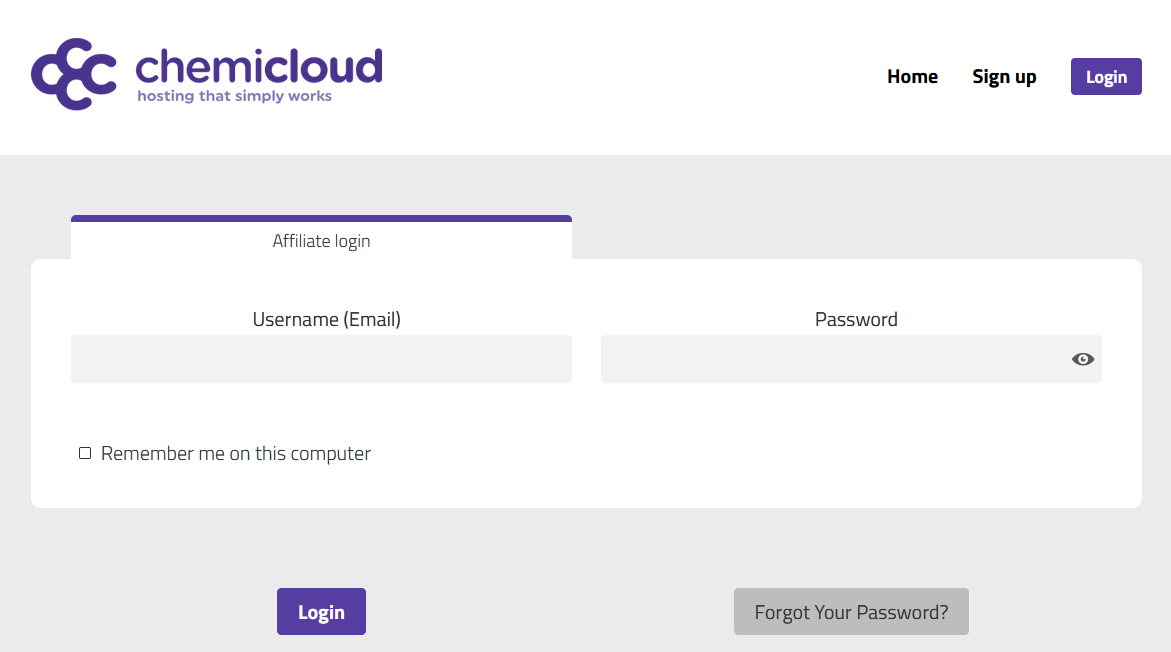
Step Two – Locate your Email Notifications.
To do this, find and select ‘My Profile‘ from the side menu. On the body of your page now, select ‘Email Notifications‘.

Step Three – Choose your Notifications.
Here, you can see a list of all the different notifications you can select. Only notifications relevant to ChemiCloud’s Affiliates Program can be selected. Choose which ones you wish to receive, and click Save at the bottom of the page.

And that’s it. You’ve set up your custom Email Notifications!
You can come back here any time to update these settings.