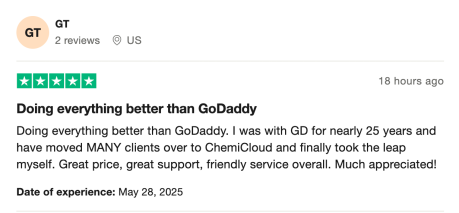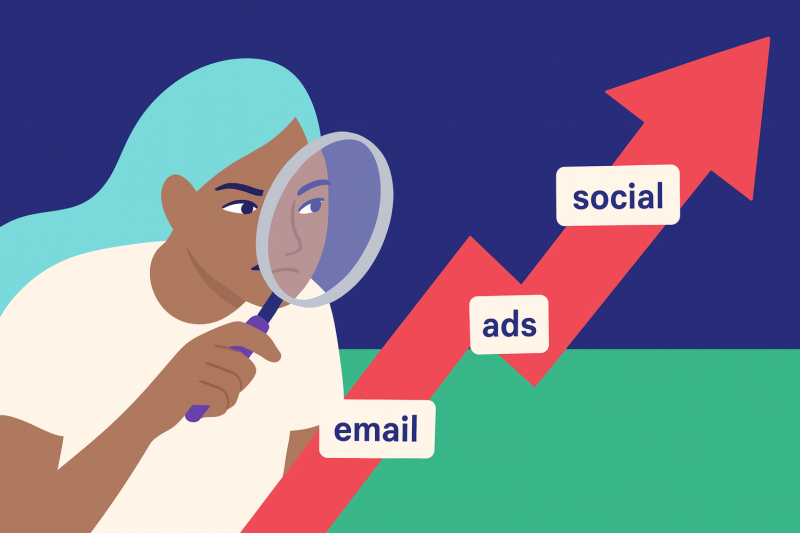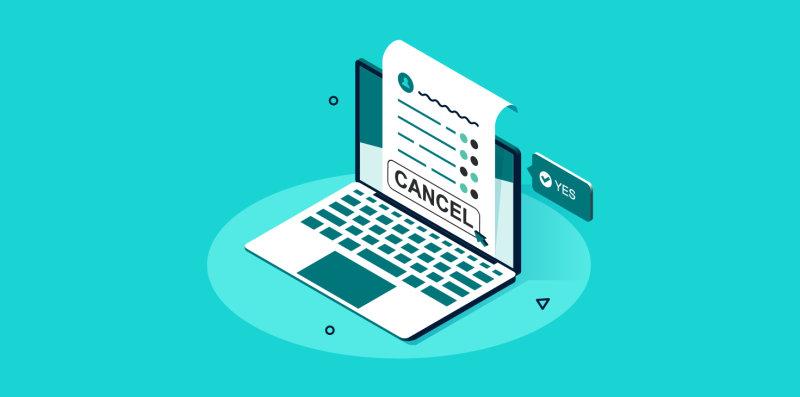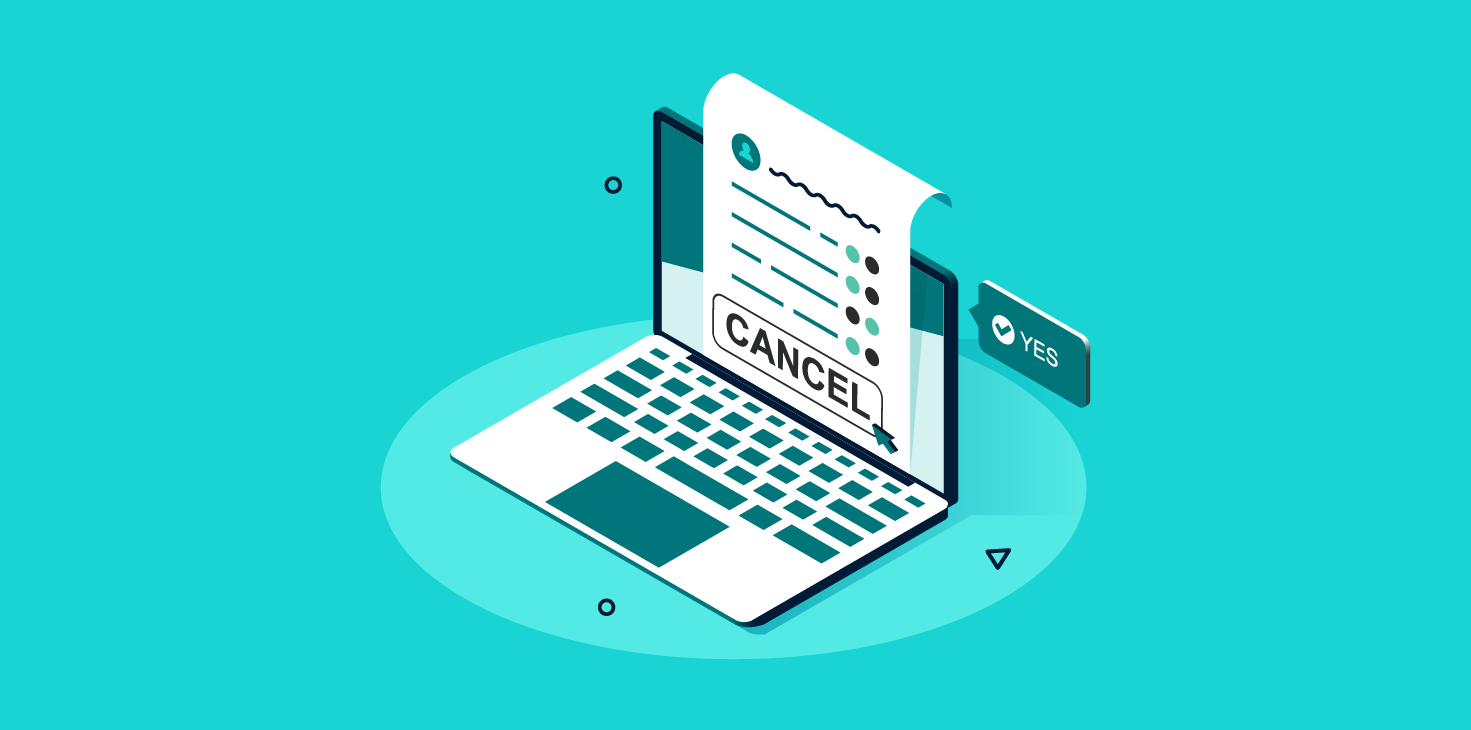
Let’s be honest—GoDaddy has been around forever.
But just because they’re a big name doesn’t mean they’re the right fit for you.
Maybe your site’s been slow as molasses, even on premium plans.
Maybe you’ve wasted hours waiting for a support agent who can actually help you.
Or maybe you’re tired of paying more year after year… with no real improvements to show for it.
Sound familiar?
Thousands of businesses have left GoDaddy behind—and you can too.
And the best part?
You don’t have to figure it all out by yourself.
This guide will show you:
✅ Why users are ditching GoDaddy
✅ How to cancel your GoDaddy subscription step by step
✅ How to migrate your website without downtime
✅ How to save time and stress with our free GoDaddy Escape Plan
Let’s get started.
Table of Contents
Why People Ditch GoDaddy (And You Might Too)
Here’s what real GoDaddy users have shared on TrustPilot:
“They never upgrade you to the latest servers. I had to cancel and migrate just to get basic performance improvements.”
“Even on a $120/month plan, my site crashed under minimal traffic. Absolutely not worth it.”
“Customer support is slow, unhelpful, and repeats the same copy-paste responses. It’s like talking to a wall.”
“The WordPress editor barely worked because GoDaddy was blocking PHP files. It took 20 days to get a reply—and even then, no solution.”
“Be prepared to spend 4+ hours with support every time you need help. It’s exhausting.”
Here’s the big problem:
GoDaddy’s resource limits, outdated infrastructure, and slow, impersonal support hold you back.
Even if you’re paying premium prices, your website performance—and your time—suffers.
Therefore, even though GoDaddy has many benefits, this could ultimately be a deal breaker for some.
Whatever the reason, they’re all frustrating, and it’s not your fault your web host is failing.
Luckily, migrating web hosts is a way to escape this problem.
While it may seem like far too much effort, the result will more than makeup for it.
What to Do Before You Cancel your GoDaddy Subscription
Don’t rush to cancel your GoDaddy subscription without a plan. You’ll want to:
Step 1) Choose Your Next Hosting Provider Wisely
Before you jump ship, make sure you’re not going from one problem to another.
Before making a decision, make sure to ask these essential questions. Understanding their answers will help you determine whether the provider suits your needs.
Ask any prospective web host:
How long have you been around?
It’s smart to check how long a host has been in business. New hosts (under a year) might still be figuring things out. But just because a host has been around for years doesn’t mean they’re good. Some older hosts still offer subpar services.
Do you offer free migrations? How many?
Moving your website can be a hassle. If you’ve done it before, you know what to expect. If it’s your first time, plan to spend a few hours on it. A good host should help — for free. Always ask if they offer free migrations and how many sites they’ll move for you.
Do you have servers near my audience?
Server location matters. The closer your server is to your visitors, the faster your site loads. If your audience is global, check if the host offers a CDN (Content Delivery Network). This spreads your content across multiple locations for faster delivery worldwide.
Do you back up my site — and is it stored offsite?
Backups are a must. Even the best security can’t stop every problem. A solid host will back up your site offsite—so even if something happens to the server, your data is safe. Don’t just take their word for it. Ask where the backups are stored and how often they run.
How do you protect my site from malware and downtime?
Hackers love popular apps like WordPress. Your host should have systems in place to block attacks, scan for malware, and limit downtime. Don’t be shy—ask what protections they offer. It’s your site on the line.
What’s the refund policy if I’m not happy?
Good hosts stand behind their services. Look for a money-back guarantee. For example, ChemiCloud offers a 45-day refund policy on most plans. That way, you can try them out risk-free.
Is support actually handled by experts — or outsourced?
You want help from real experts, not a chatbot or outsourced team. Before signing up, ask technical questions. See how they respond. Great support can make or break your hosting experience.
Red flag: If your next host can’t answer these confidently, keep looking.
Want a shortcut?
Here’s what thousands of former GoDaddy users have discovered: ChemiCloud offers fast, secure hosting with real human support, free site migration, and a 45-day money-back guarantee.
Step 2) Back Up Your Website – How to Generate a Backup of Your Website with GoDaddy
Never cancel your GoDaddy subscription before downloading your files and database. Once your GoDaddy service is gone, so is your data.
Before you cancel your GoDaddy subscription, it is important to make sure that you have a backup of your site. You can download the most recent backup and save it on your computer. Note that once you terminate the account, any website backups taken and stored with Hostinger will no longer be accessible.
Pro Tip: If you’re moving to ChemiCloud, we’ll handle this for free. No tech headaches, no downtime—just a smooth transition.
Backing Up Your Files:
Using GoDaddy’s cPanel Admin, you can easily do a backup for your site’s files.
To do this, please take the following steps:
Step 1) Log in to your GoDaddy account. See the Manage your Products option in the left-hand side menu and click on Hosting.
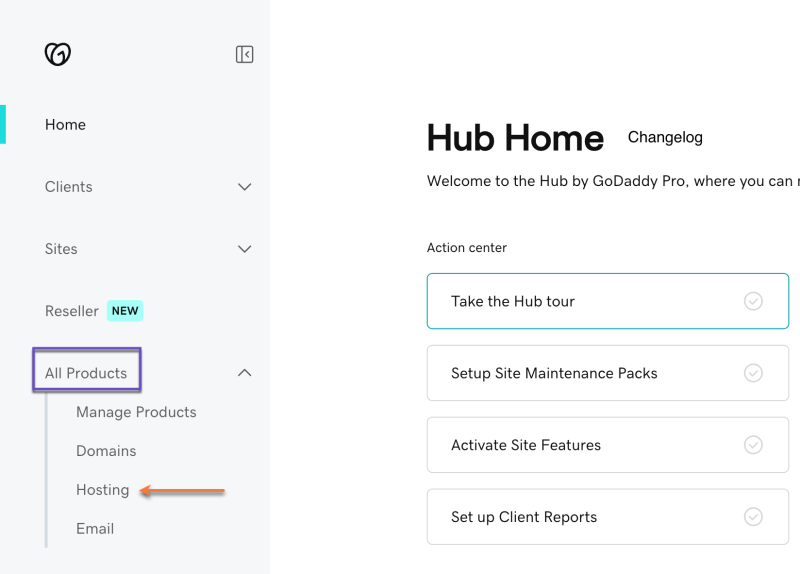
Step 2) Find your website in the list, then click the three dots under actions and click on the cPanel Admin
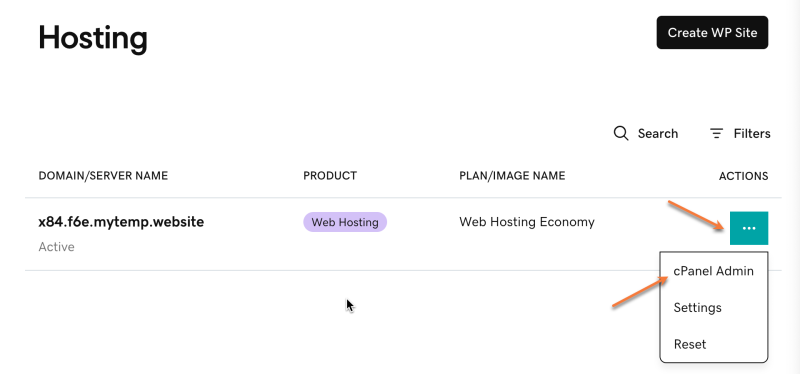
Step 3) In cPanel, search for File Manager in search menu or under the Files section, then click to open it.
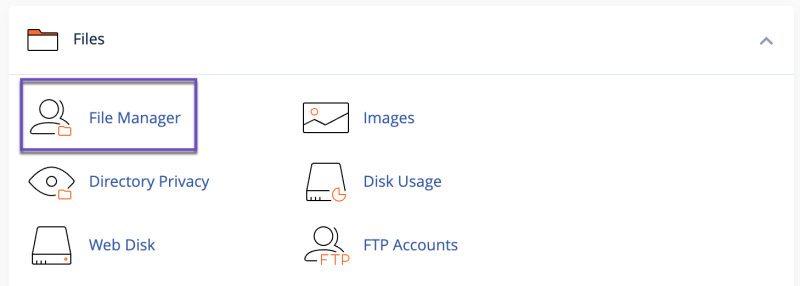
Step 4) In File Manager, search for the public_html directory (this contains your site files).
Right-click on public_html and select Compress.
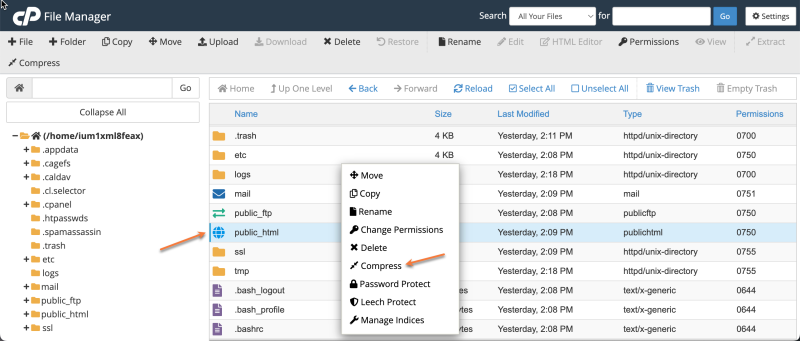
Step 5) Name your archive (e.g., files-backup.zip). cPanel will automatically suggest the .zip extension.
Click Compress to create the archive.
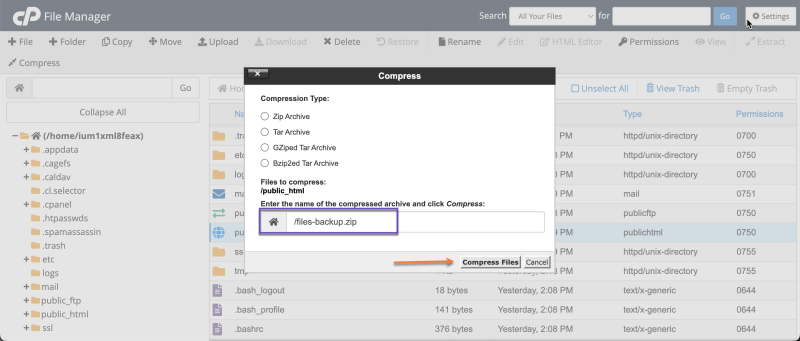
Step 6) Once the archive is ready, you’ll find it in the home directory of your account.
Right-click on the archive file and select Download to save a copy to your computer.
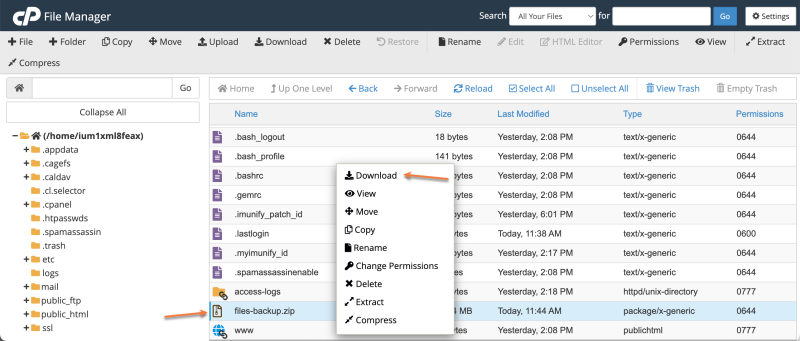
✅ That’s it! You’ve backed up your site files.
The next step is to back up your database.
Backing Up Your Databases
Using GoDaddy’s cPanel Admin, you can easily do a backup for your site’s database. To do this, please take the following steps:
Step 1) Log in to your GoDaddy account. See the Manage your Products option in the left-hand side menu and click on Hosting.
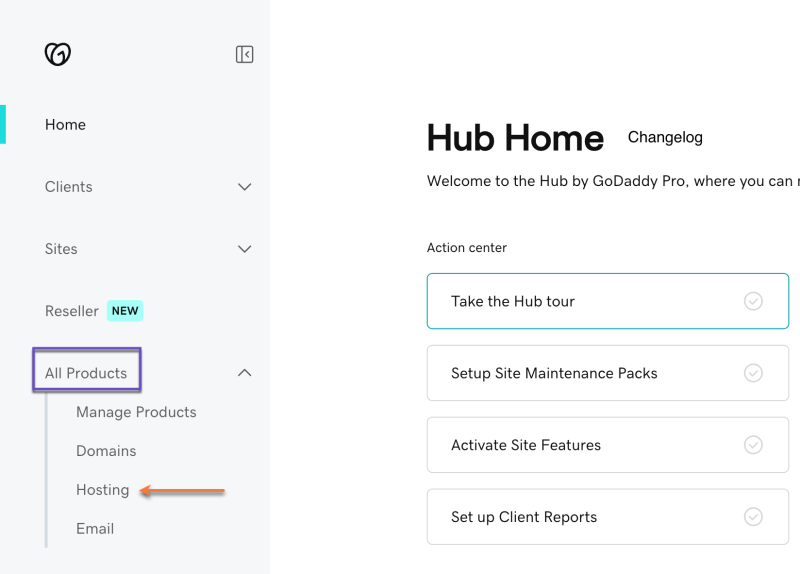
Step 2) Find your website in the list, then click the three dots under actions and click on the cPanel Admin
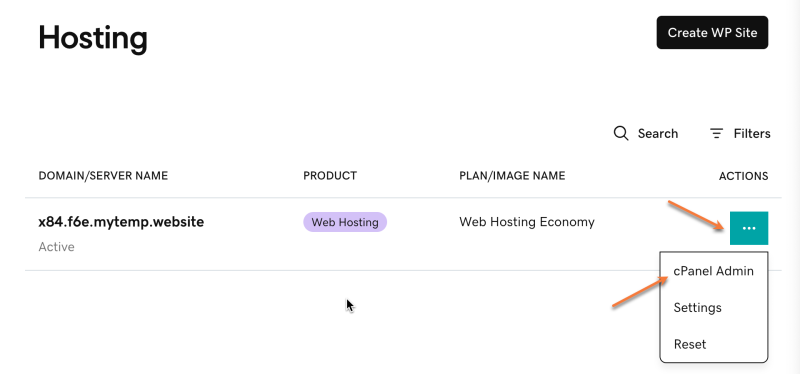
Step 3) In cPanel, look for the phpMyAdmin option under the Databases section and click it.
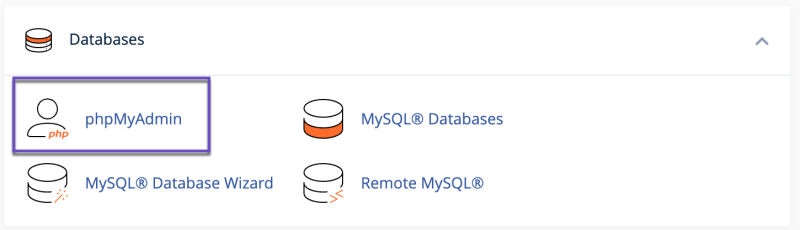
Step 4) In phpMyAdmin, select your website’s database from the menu on the left.
(If you’re not sure which database to choose, check your website’s configuration file, such as wp-config.php for WordPress sites.)
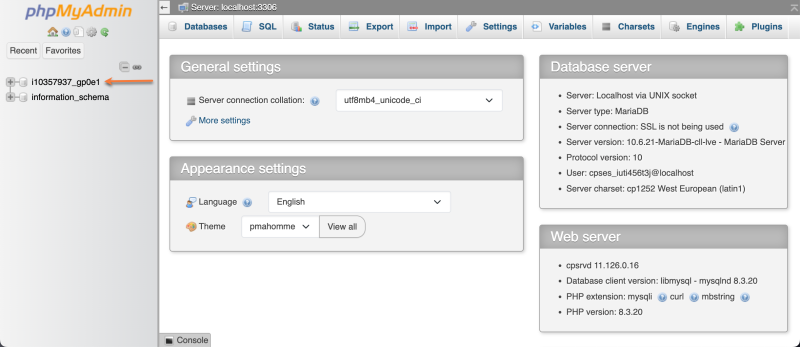
Step 6) With the database selected, click the Export tab at the top.
Finally, click the Export button to download the database backup file.
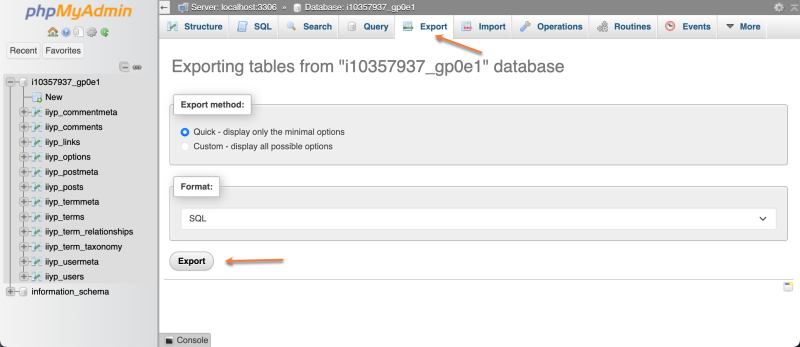
✅ That’s it! The download will start automatically. The time it takes depends on your database size.
You now have a backup of your site’s database!
How to Make the Switch Without the Stress?
Migrating your site away from GoDaddy doesn’t have to be complicated — or risky.
With ChemiCloud, you get:
- Free white-glove migration (we’ll move everything for you)
- 24/7 real human support — no more AI chatbots. No scripts. Just helpful, experienced support from people who care
- 17 server locations to choose from
- Daily backups and advanced security — included.
Plus, our 45-day money-back guarantee gives you plenty of time to test the waters risk-free.
So… if you’ve had enough of the slowdowns, the outages, the support frustrations — this is your escape plan.
Let us handle the migration. You focus on growing your site.
How To Cancel Your GoDaddy Subscription
Ready to cancel your GoDaddy subscription?
Now that your website is migrated and safe let’s delve into steps on how to cancel a GoDaddy subscription.
Here’s how to do it, step by step.
Before you begin:
👉 If you have multiple services with GoDaddy (like domain registration, or Email in addition to hosting), you’ll need to decide which services you want to cancel. For hosting-only customers, you can skip this part.
👉 Canceling your hosting does not automatically cancel your domain. If you want to transfer your domain elsewhere after canceling hosting, you can do so anytime.
Here are four straightforward steps that will help you either to cancel or delete your GoDaddy subscription.
Step 1) Go to your GoDaddy Renewals & Billing page. You might be prompted to login.
Next to the product you want to cancel or delete, select the checkbox.
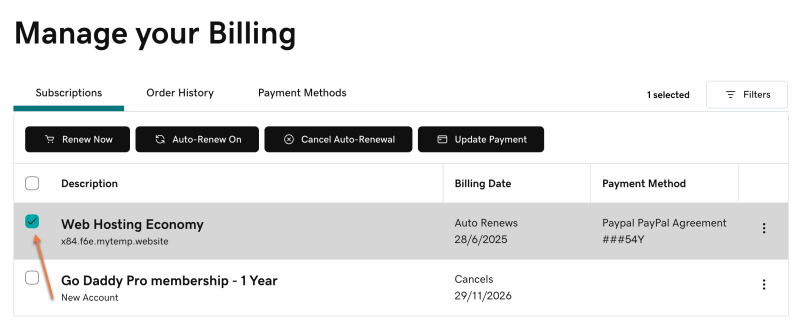
Note: Deleting a subscription with multiple products will remove all the products. The products can’t be individually deleted.
Step 2) At the top of the page, select Cancel Auto-Renewal.

Step 3) Select Delete My Product.
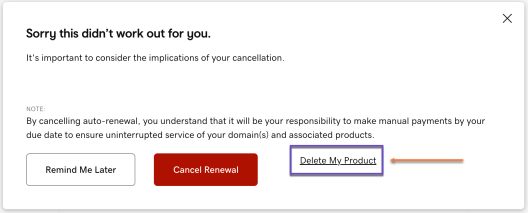
Step 4) Next to To complete my request, I acknowledge that I must open the email and select ‘Yes, I want to delete,’ select the checkbox, then click Send email.
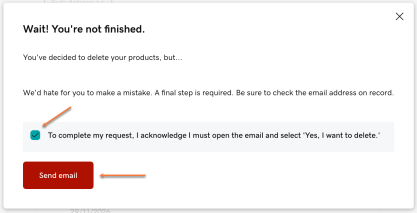
Step 5) Once you receive GoDaddy’s “Are you sure?” email, open it and select Yes, I Want to Delete!
You’ll be taken back to your account. If you don’t get their email, make sure the email address in your account profile is up to date.
Step 6) Select Delete product.
✅ That’s it! GoDaddy will confirm that your product was deleted from the account. If you’d like, you can leave additional feedback regarding your cancelation request.
How to Request a Refund at GoDaddy (if Applicable)
New customers of GoDaddy can take advantage of a 30-day money-back guarantee for all annual shared hosting plans and a 48 hours money-back guarantee for monthly shared hosting plans.
For refund eligibility, please review their official refund policy.
Additionally: after you delete all your products, you can close your GoDaddy account. However, once your account is closed and your account data is deleted, you will no longer be eligible for a refund.
Cancel your GoDaddy Account (FAQs)
Now that you have a good idea of the steps to follow when cancelling your GoDaddy account, let’s make sure we haven’t missed anything by discussing the following commonly asked questions.
Can I Get a Refund for My GoDaddy Subscription?
For those who have recently signed up with GoDaddy, you may be eligible for a refund within 30 days. However, it is important to note that there are certain conditions in order to qualify for this refund.
For hosting services that are cancelled within 30 days of payment, a full refund is possible as long as the new term has not yet begun.
How to Cancel GoDaddy’s Subscription Auto-Renewal?
Should you decide against automatic billing for your subscription, then the GoDaddy billing system won’t be able to process payment, and your plan won’t be renewed.
In order to stop the automatic billing for your GoDaddy hosting, follow the steps below:
Step 1) Go to your GoDaddy Renewals & Billing page. You might be prompted to login.
Next to the product you want to cancel or delete, select the checkbox.
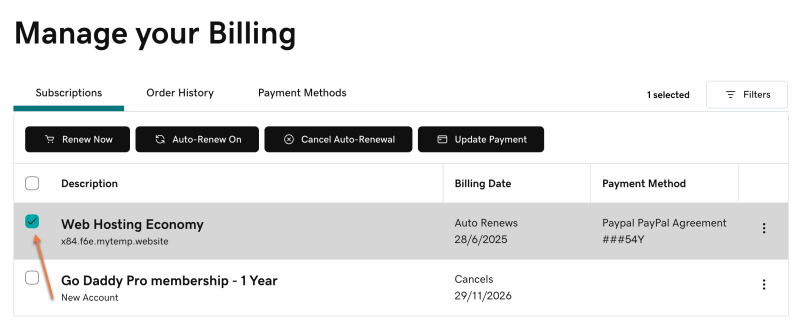
Note: Deleting a subscription with multiple products will remove all the products. The products can’t be individually deleted.
Step 2) At the top of the page, select Cancel Auto-Renewal.

Step 3) Select Cancel Renewal.
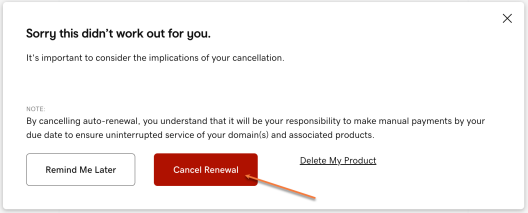
That’s it! If you’ll check on the subscription’s due date, you’ll notice that your service is scheduled to be canceled automatically at the due date.
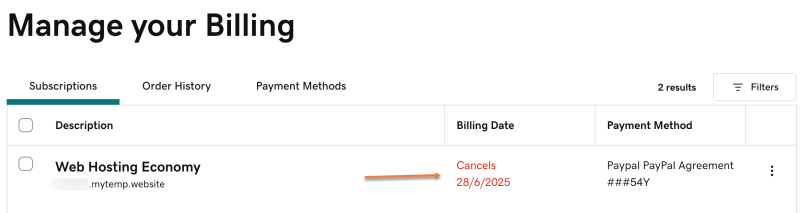
If you wish to delete your subscription instead, please follow the above-mentioned cancellation process.
How to Transfer Your Domain Away From GoDaddy?
With regards to your domain, you have the option of canceling automatic renewal for it or transferring it away from GoDaddy. Cancelation is the best choice if you purchase a new domain name from a different host. On the other hand, should you wish to keep your existing one, you will need to arrange a transfer.
Before initiating the transfer process at the new registrar, essential steps must be taken at the existing domain registrar. These include obtaining your domain’s authorization code (also known as EPP or auth code), unlocking the domain at your current registrar, ensuring 60 days have passed since initial registration, temporarily disabling privacy protection features during the transfer period, and updating your admin email address.
Final Thoughts
Switching hosting providers is a big decision—especially when you’ve trusted a company like GoDaddy with your website.
But if you’re feeling stuck with rising prices, hidden limits, or support that feels more like a chatbot than a real person, it’s okay to say, “I need a change.”
Your site deserves a hosting home that helps it grow—without surprises.
Leaving GoDaddy?
Don’t waste hours figuring it out alone.
Get your GoDaddy Escape Plan — includes step-by-step instructions to guide you step by step, show you how to cancel smoothly, migrate without downtime, and start fresh with a host that’s in your corner.
✅ A proven checklist for a smooth switch
✅ Free site migration details
✅ Bonus tips to avoid common pitfalls
No spam. Just expert help to migrate away and cancel your GoDaddy account stress-free.