To ensure high email deliverability and that you won’t have issues with email spoofing, it’s recommended to configure SPF, DKIM, and DMARC records for your domain.
What is SPF, and how do you enable it on cPanel?
SPF (Sender Policy Framework) is an email authentication protocol that allows an email recipient to verify that the email was sent from an authorized server for a given domain.
To enable SPF on cPanel, follow these steps:
- Log in to your cPanel account
- Click on the “Email Deliverability” icon under the “Mail” section
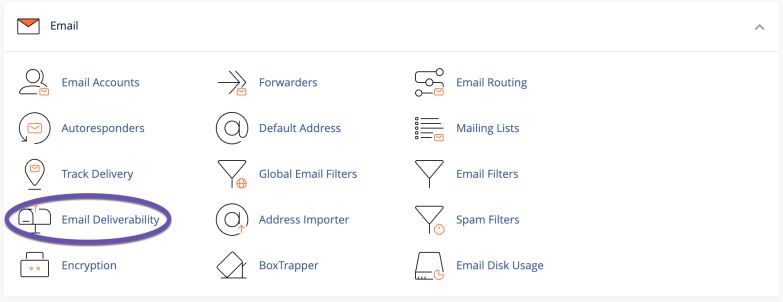
- Click on the “Manage” button next to the email domain for which you want to enable SPF
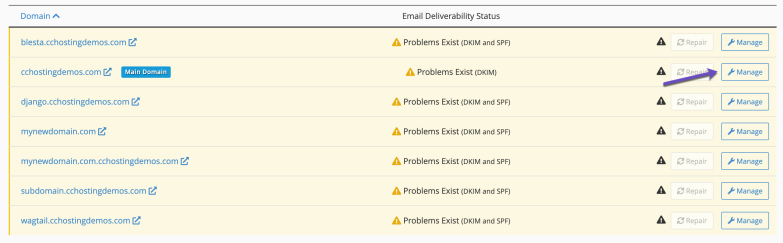
- Scroll down to the “Sender Policy Framework (SPF)” section
- Enter the desired SPF record in the “Record” field. A typical SPF record might look like “v=spf1 a mx ~all”.
- If there’s an SPF in place already, click on the Customize link. If there’s no SPF in place, click on the Install The Suggested Record button.
- Wait for the DNS changes to propagate, which may take up to 24 hours
Once SPF is enabled, email recipients can use the SPF information to verify that an email was sent from an authorized server for your domain.
What is DKIM, and how do you enable it on cPanel?
DKIM (DomainKeys Identified Mail) is an email authentication method that allows an email recipient to verify that the domain actually sent it it claims to be sent from and that it has not been modified in transit.
To enable DKIM on cPanel, follow these steps:
- Log in to your cPanel account
- Click on the “Email Deliverability” icon under the “Mail” section
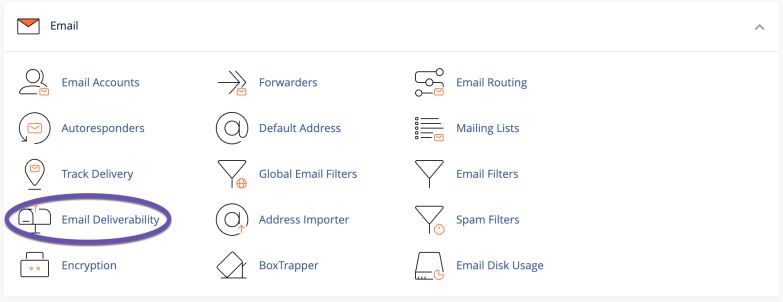
- Click on the “Manage” button next to the email domain for which you want to enable SPF
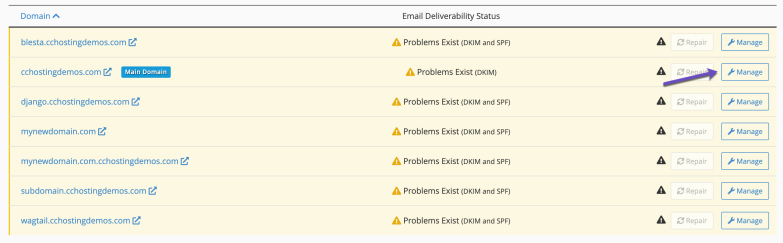
- Scroll down to the “DomainKeys Identified Mail (DKIM)” section
- Click on the “Install The Suggested Record” button to generate a new DKIM key
- Wait for the DNS changes to propagate, which may take up to 24 hours
Once DKIM is enabled, outgoing emails from your domain will include a DKIM signature that the recipient’s email server can use to verify the email’s authenticity.
What is DMARC, and how do you enable it on cPanel?
DMARC (Domain-based Message Authentication, Reporting & Conformance) is an email authentication protocol that allows the sender of an email to specify the email authentication policies for their domain and provides a mechanism for receiving feedback on the authentication of messages sent from their domain.
To enable DMARC on cPanel, follow these steps:
- Log in to your cPanel account
- Click on the “Zone Editor” icon under the “Domains” section
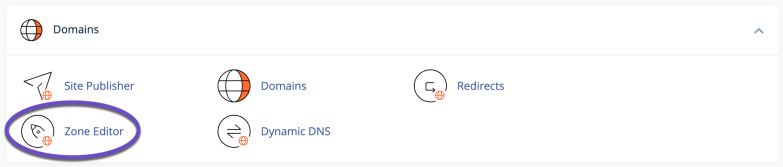
- Click on the “Manage” button next to the email domain for which you want to enable DMARC
- Click on the +Add Record button and choose Add “TXT” Record from the list
- For the Name field, enter: _dmarc
- The type should be set to: TXT
- The record should be set to “v=DMARC1; p=none”
- Click on the Save Record button
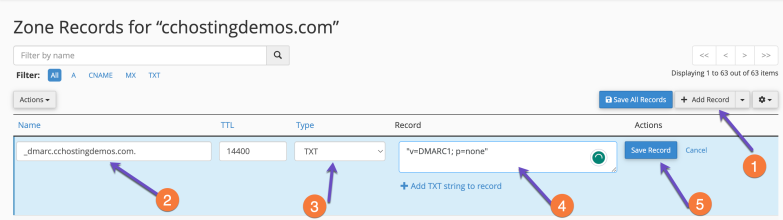
- Wait for the DNS changes to propagate, which may take up to 24 hours
Once DMARC is enabled, email recipients can use the DMARC information to determine the authenticity of emails sent from your domain and take appropriate action based on your DMARC policy.
An advanced DMARC record looks like the following:
_dmarc.example.com IN TXT 14400 "v=DMARC1;p=none;sp=quarantine;pct=100;rua=mailto:[email protected]"
Make sure to change example and [email protected] to the proper ones according to your case.
In conclusion, enabling SPF, DKIM, or DMARC on cPanel is a simple process that can help improve your email’s security and deliverability.
By following these steps, you can ensure that your emails are properly authenticated and protected from modification in transit.