In this article, we will show you how to create a package in WHM.
Having several different hosting packages which come with various functions and limitations allows you to provide a wide selection of hosting plans to your clients based on particular features, this way you can set different prices for your plans based on these features and options.
1) Log into WHM.
2) Look for the Add a Package button located under the Packages section.
3) Enter the desired package name in the Package Name text box.
4) In the Resources section, you can specify the resources and limitations set for the plan.
5) Under the Settings section choose the extra cPanel features that the account will have access to.
6) Click on the Add button once you are happy with the values set for the plan.
And that’s it! Now you know how to create packages/plans in your WHM.
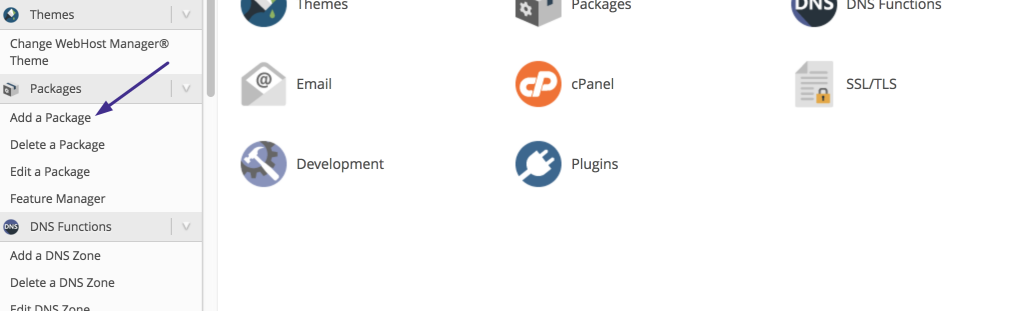
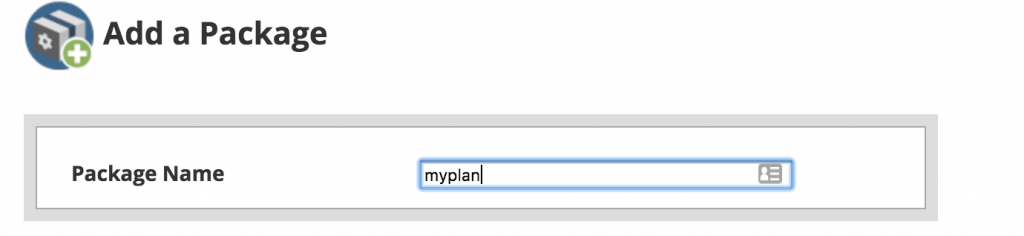
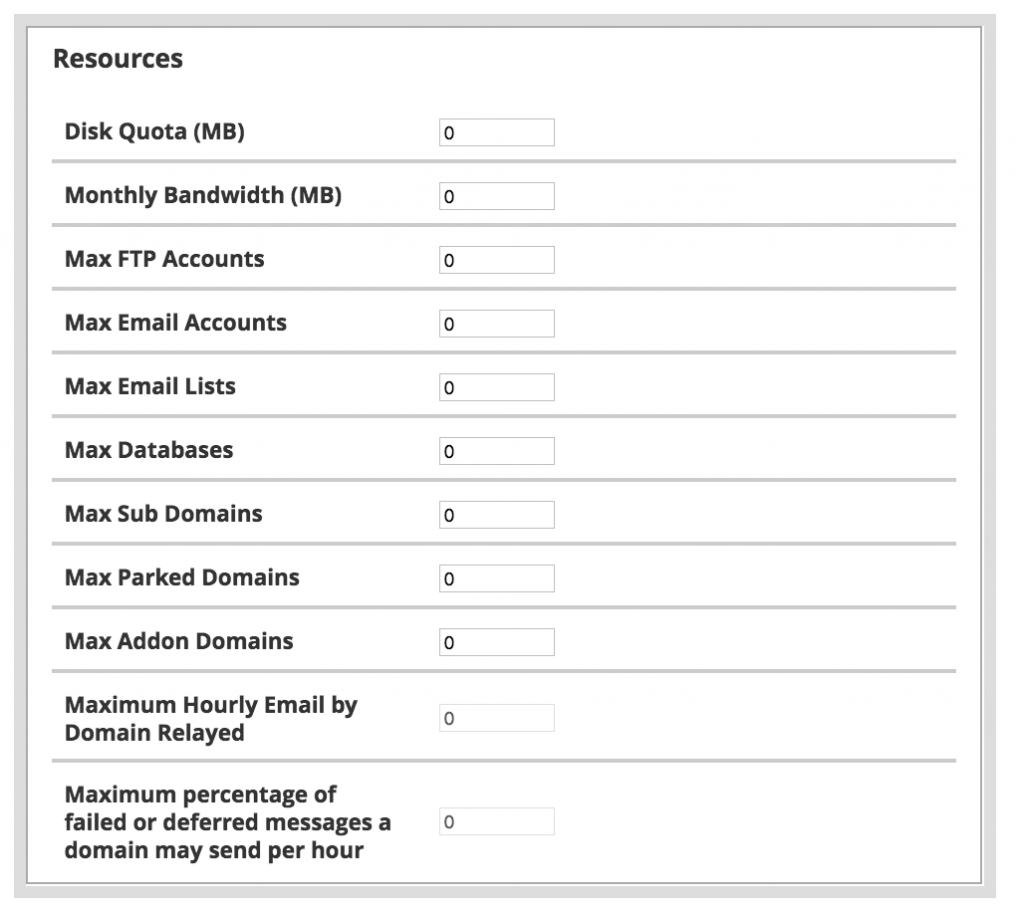
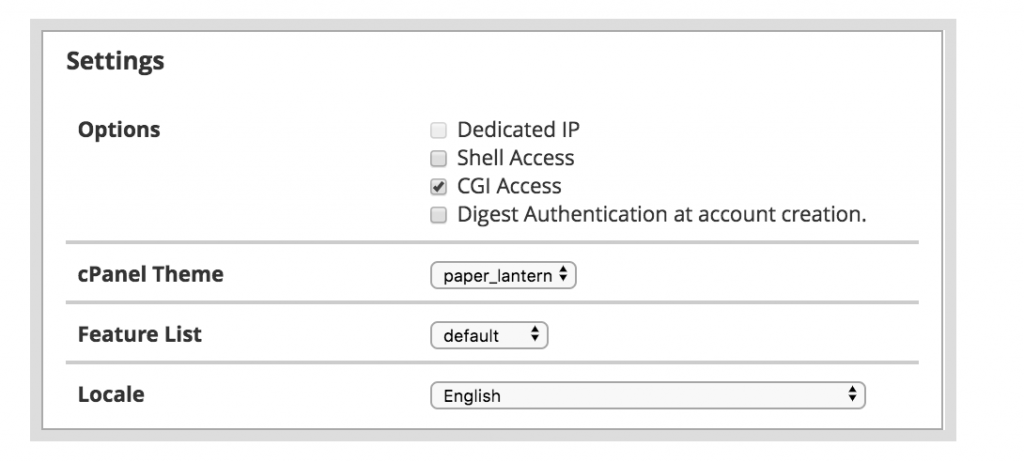
Hey Scott, thank you for the comments and feedback! 🙂 I’m the one who writes our KB articles and our reader feedback is very important to us!
I’m not sure if anyone comments on these, but these are super helpful articles
Thanks ChemiCloud!