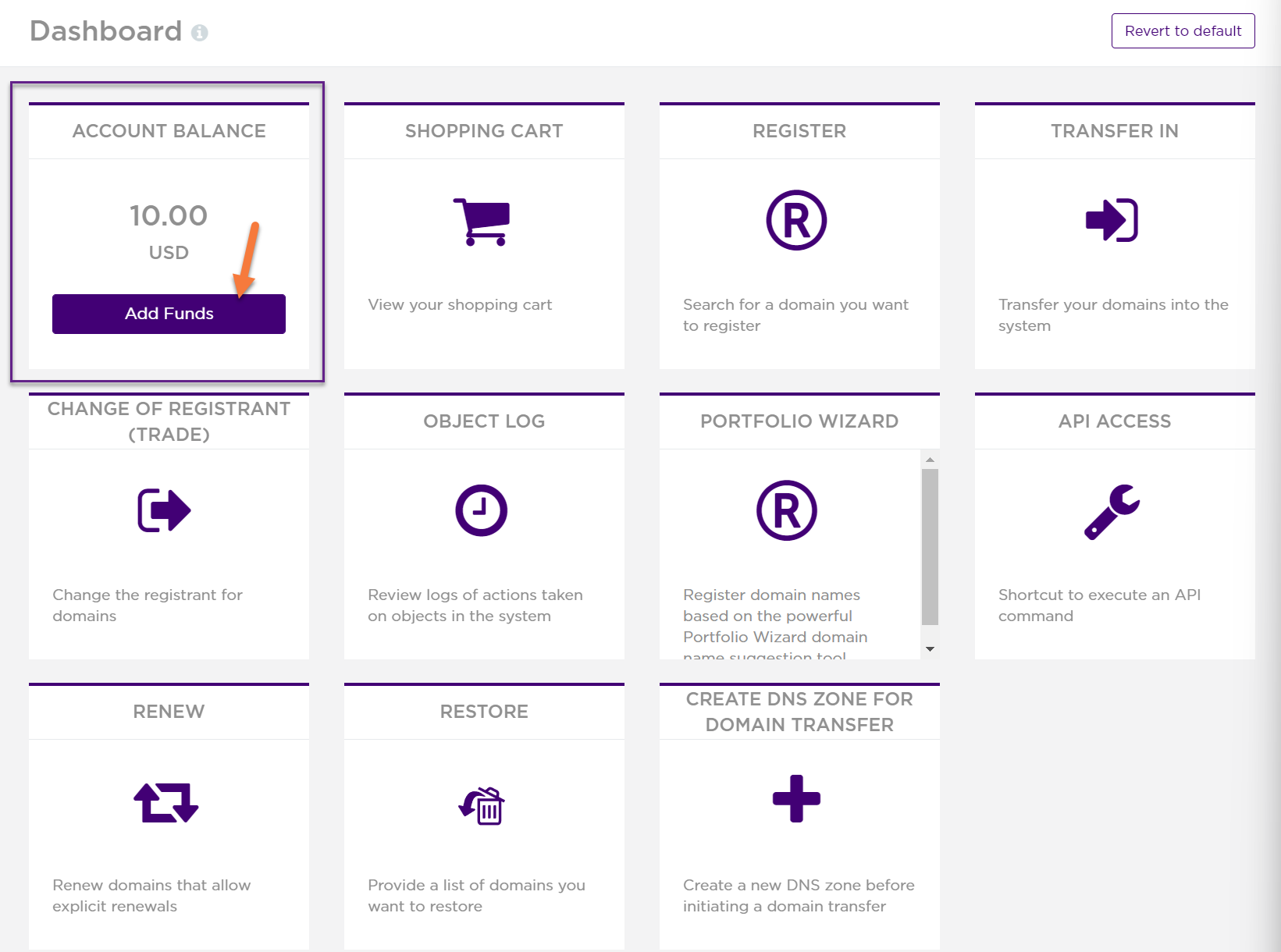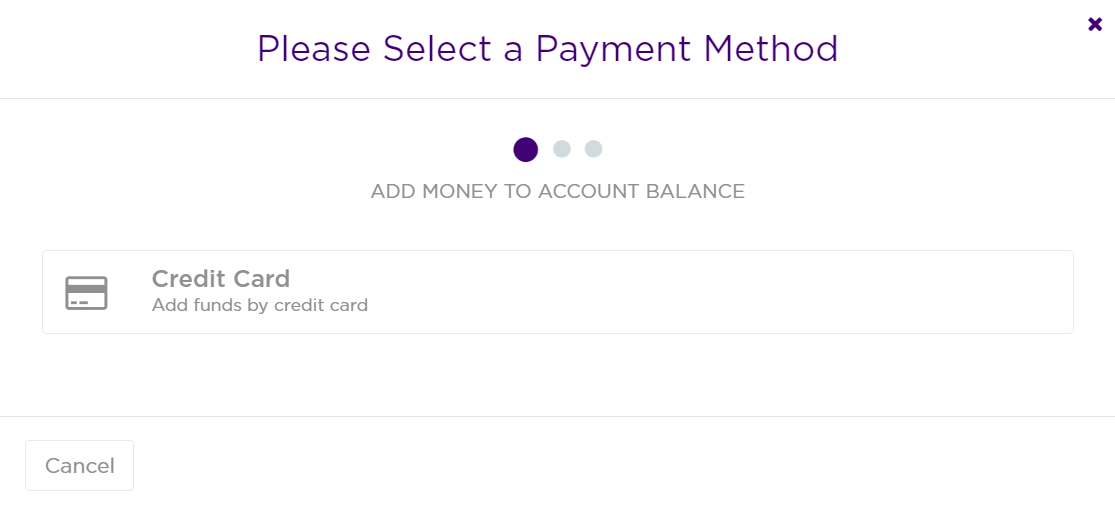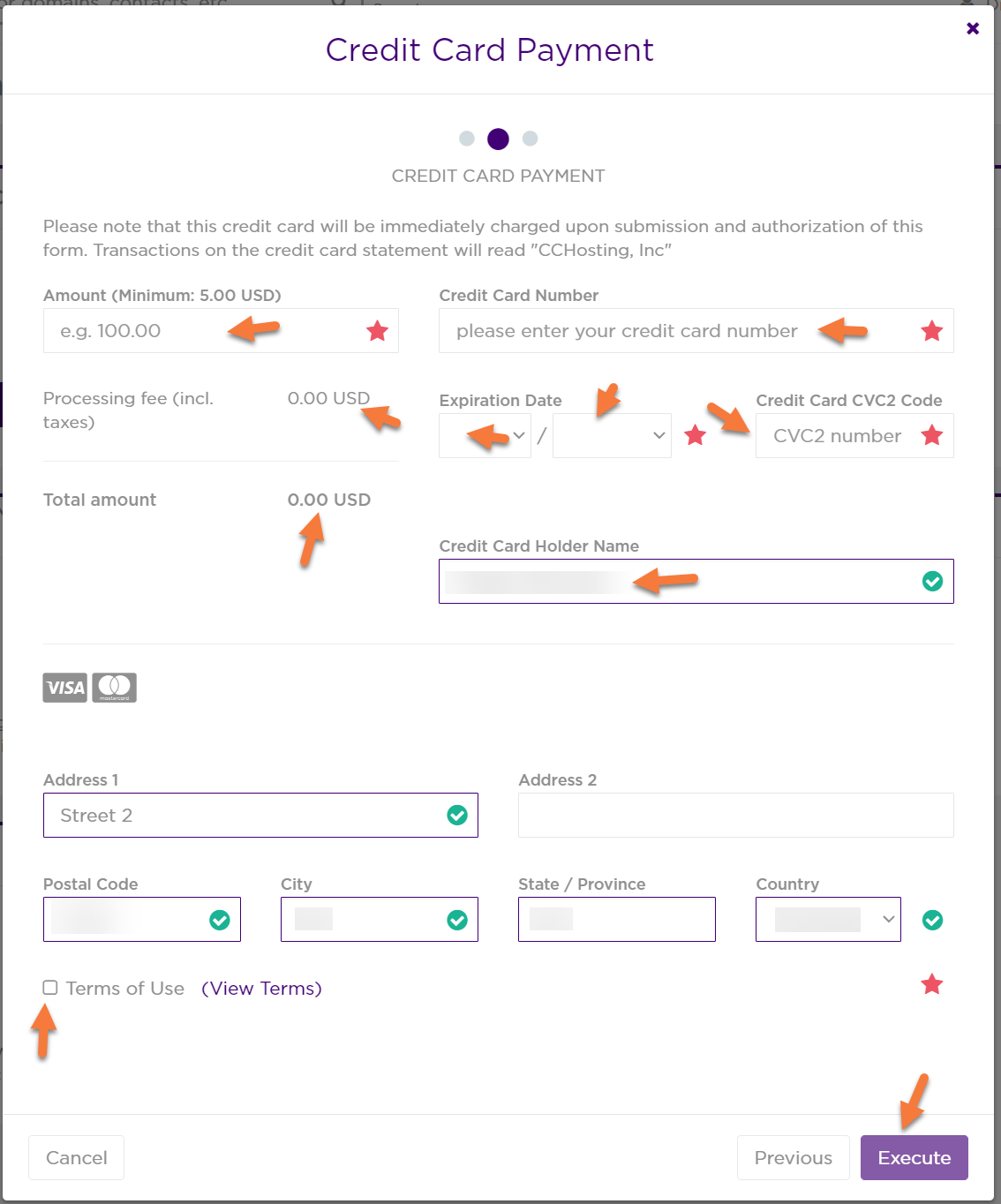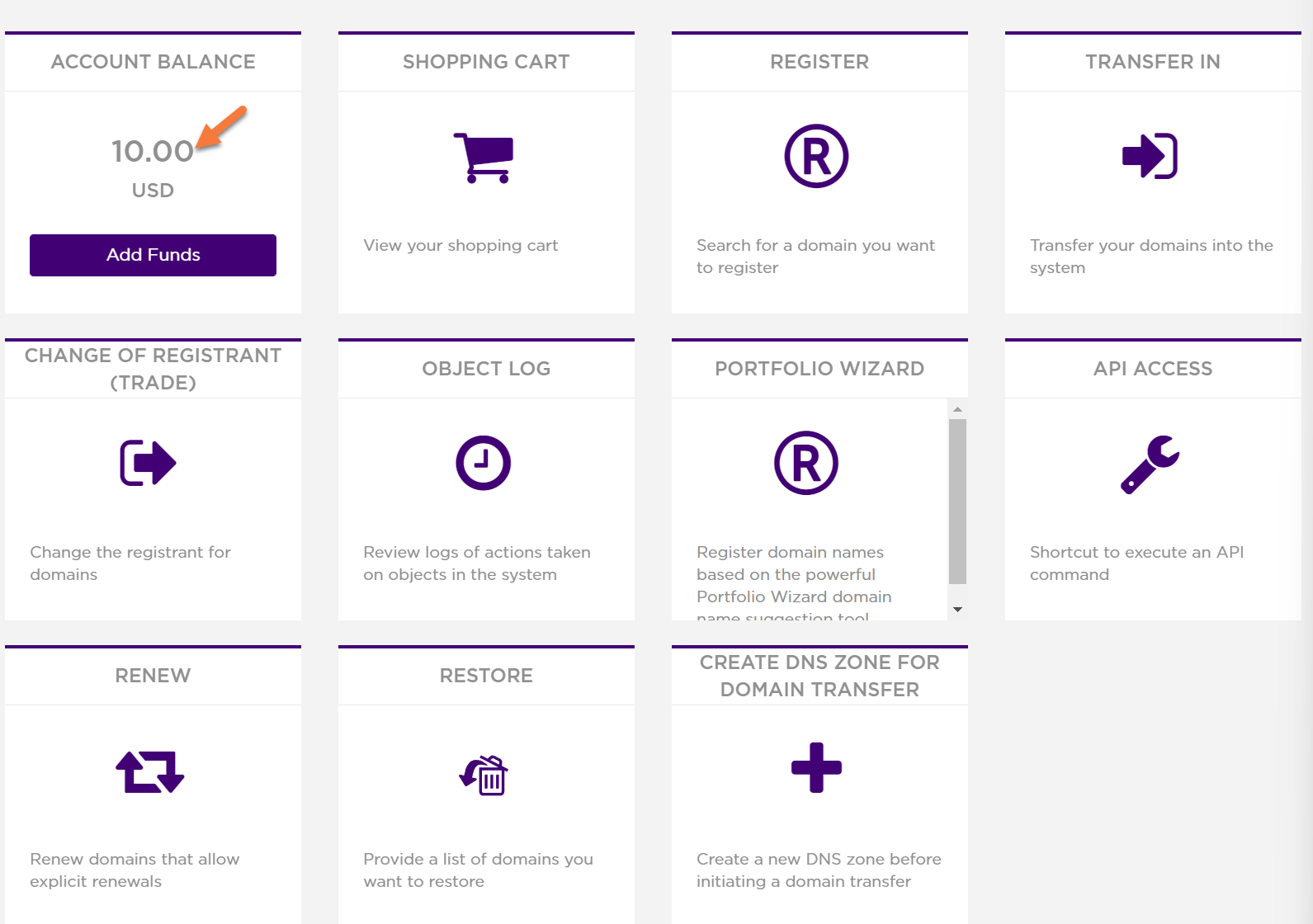This guide will help you Add Funds to your ChemiCloud Domain Reseller Account, which is a step you should take after configuring Domain Registrars in WHMCS so customers can purchase and register domains from you.
Let’s begin!
How to Add Funds to Your ChemiCloud Domain Reseller Account
Step 1: To add funds to your Domain Reseller Account, you need to visit the ChemiCloud Domain Reseller platform. Click here to open it.
Once the page opens, use the Domain Reseller Account Username and Password you received. This information is located in the Welcome Email you received after purchasing your Reseller Web Hosting account.
Note, you can ignore the One-Time Password field the first time you log in.
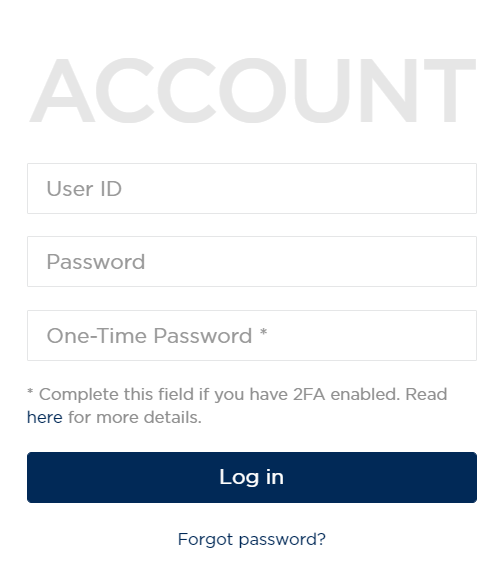 Step 2: After logging in, you will be presented with several options. Look for the Add Funds button on the Account Balance square.
Step 2: After logging in, you will be presented with several options. Look for the Add Funds button on the Account Balance square.
Step 3: After clicking Add Funds, a modal will appear where you will have the option to enter your payment information.
Please note, we only accept Visa or Mastercard for loading funds to your Domain Reseller Account at this time.
Click the Credit Card button. A new section of the modal will appear where you will have the option to enter the amount of funding you want to load to your Domain Reseller Account, as well as your payment information.
After entering your information, be sure to check the tick box next to “Terms of Use”. Then click the purple Execute button.
Step 4: The payment will be processed and the funds will be added to your account. You will see your Account Balance on the Domains page update with the newly added funds.
When it comes to adding funds to your Domain Reseller Account, don’t forget ChemiCloud offers different SLABs for your Domain Reseller Account.
You can read more about the individual SLABS and their benefits on our Domain Reseller page.