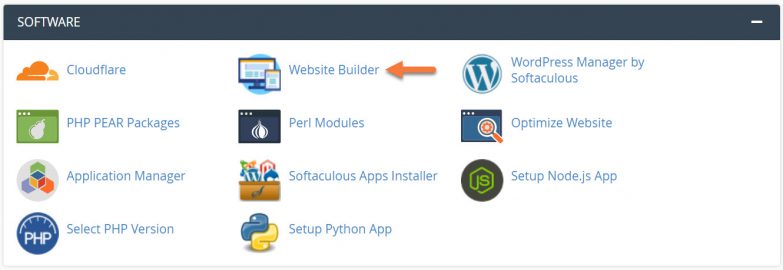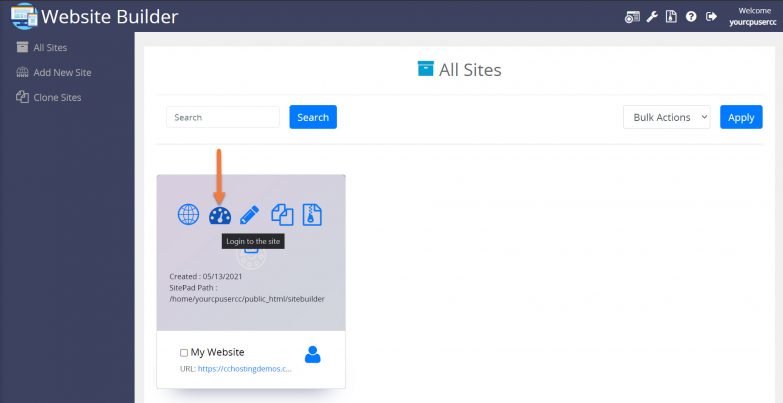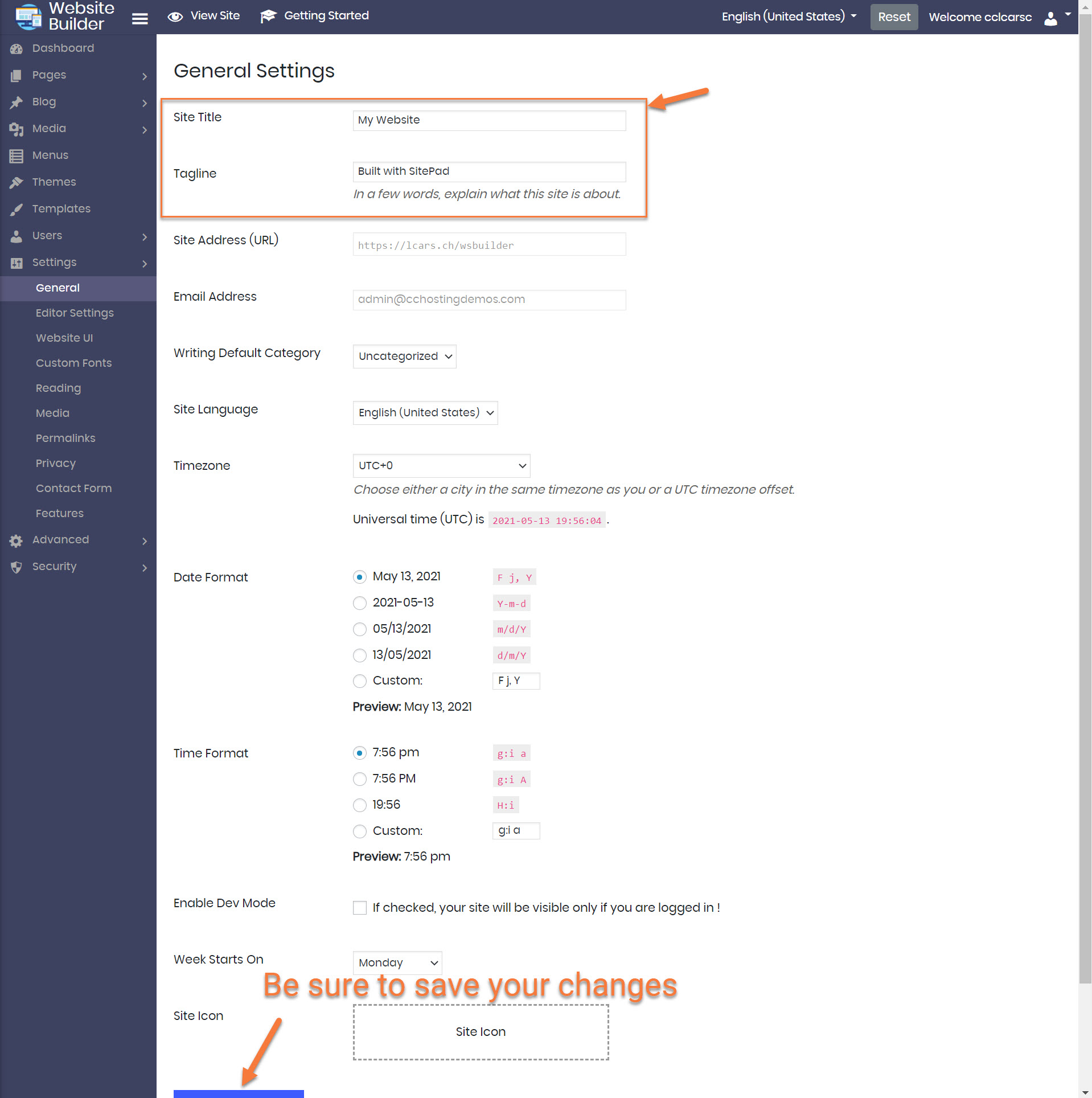Part of having a great website and top-notch SEO is having an appropriate site title and description.
This knowledgebase article describes how to edit and configure these using the Website Builder.
How to Add Your Site Title and Description with the Website Builder
Step 1: Login to your cPanel. There’s a lot of ways to do this, but the sure fire easiest way is to login to your Client Area, then open your cPanel.
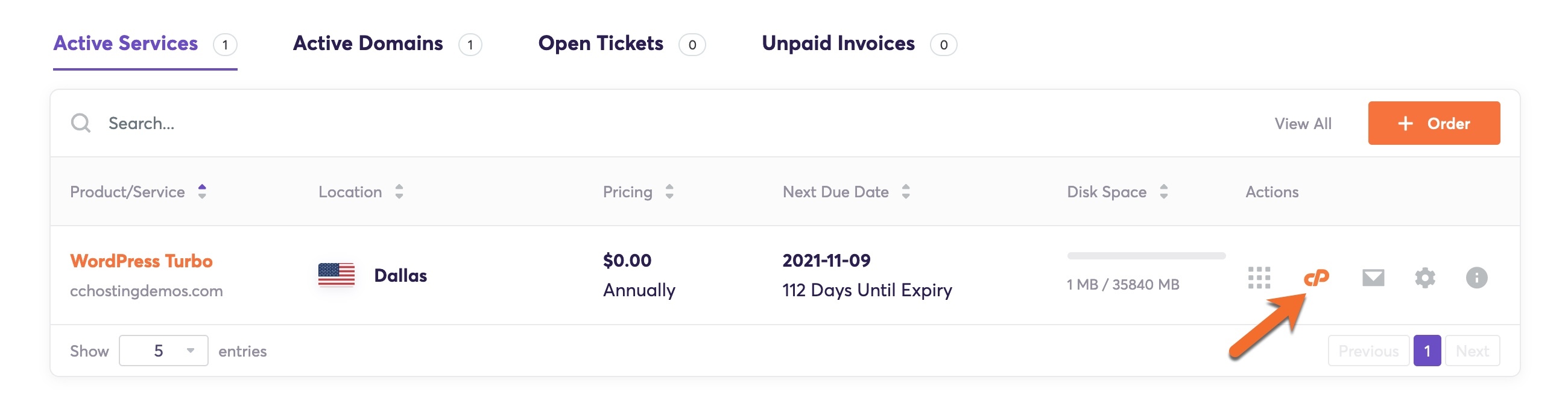
Step 2: Scroll down to the Software section and open the Website Builder:
Step 3: Your list of sites will load. Locate the site edit, then hover over that site and click the speedometer icon to login to the site.
Step 4: Once the Site Admin area opens, click Settings, then click General.
You will have the option to edit your Site Title and Tagline, or Description here.
Be sure to click the blue Save Changes button at the bottom to save your updates!
And that’s how you update your site title and description!