Did you know the Gmail app on Android works with email accounts other than Gmail? That’s right! And if you haven’t used the Gmail app for some time, you may want to check out some of the really cool enhancements Google has made to it over the past few months.
By the end of this knowledgebase article, you will know how to add an account to Gmail on Android for the very first time, as well as how to add additional email accounts.
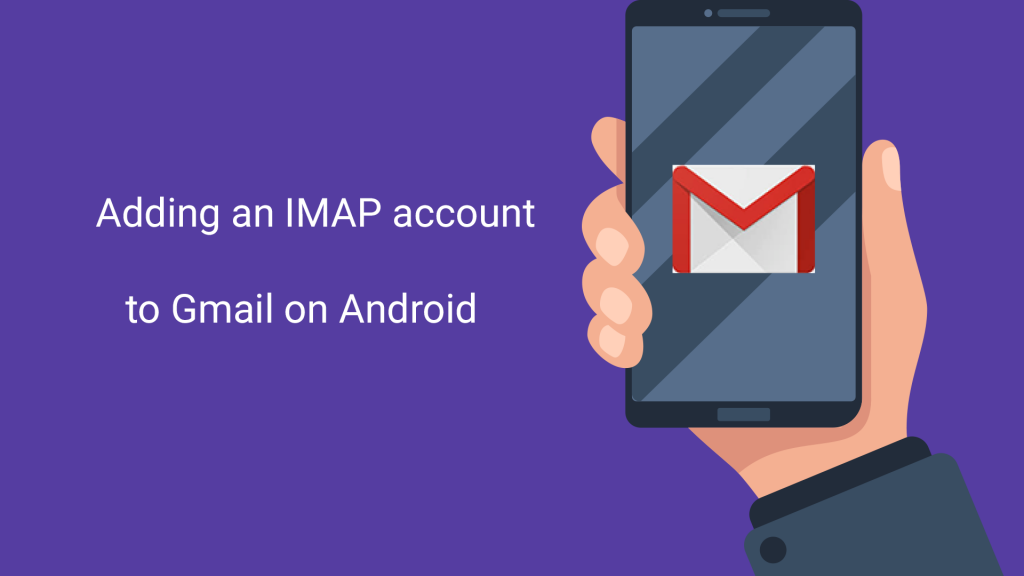
Adding your first account to Gmail on Android
Gmail is preinstalled on most Android devices, however if you need to download it, you can click here to open the app on the Play Store and download + install the app.
Step 1: Open Gmail. On most Android devices, you can swipe up from the bottom of your screen to see the app drawer. Alternatively, your device may have a dedicated app drawer icon on the home screen. Or, Gmail may already be on your home screen.

Step 2: The first time you open Gmail on Android, you’ll see a screen like the one below. If you haven’t used Gmail in a while, it might be a great idea to tap the > icon and review some of the new features.
If you’re familiar with Gmail, feel free to tap Skip and move to Step 3.
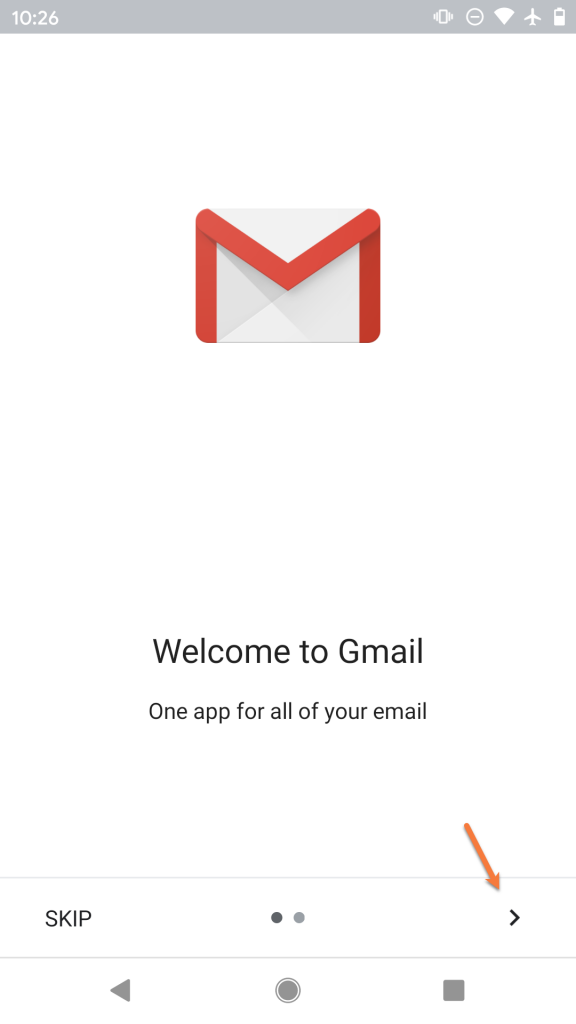
Step 3: Tap + Add an email address
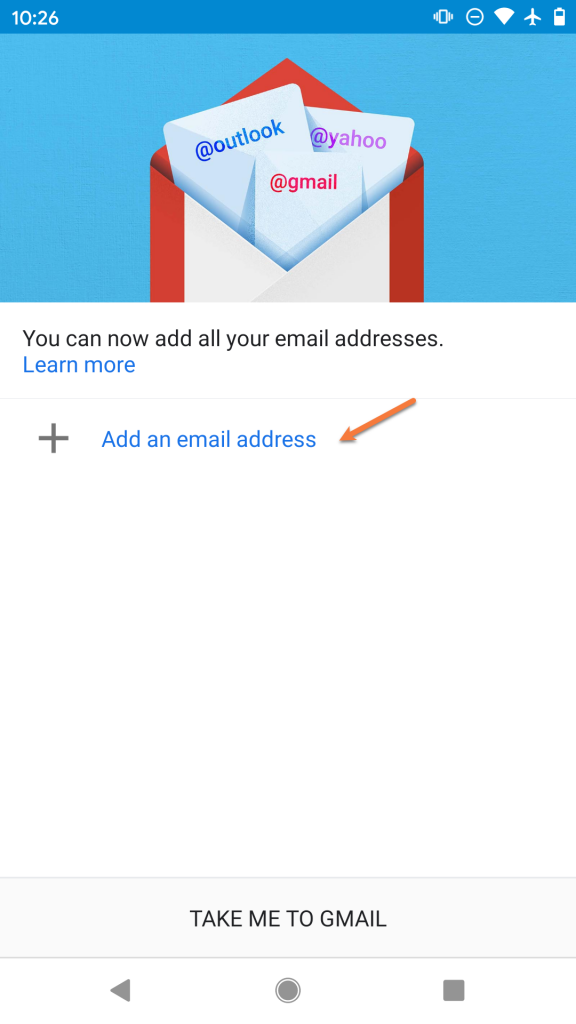
Step 4: From the list of available account options, choose Other.
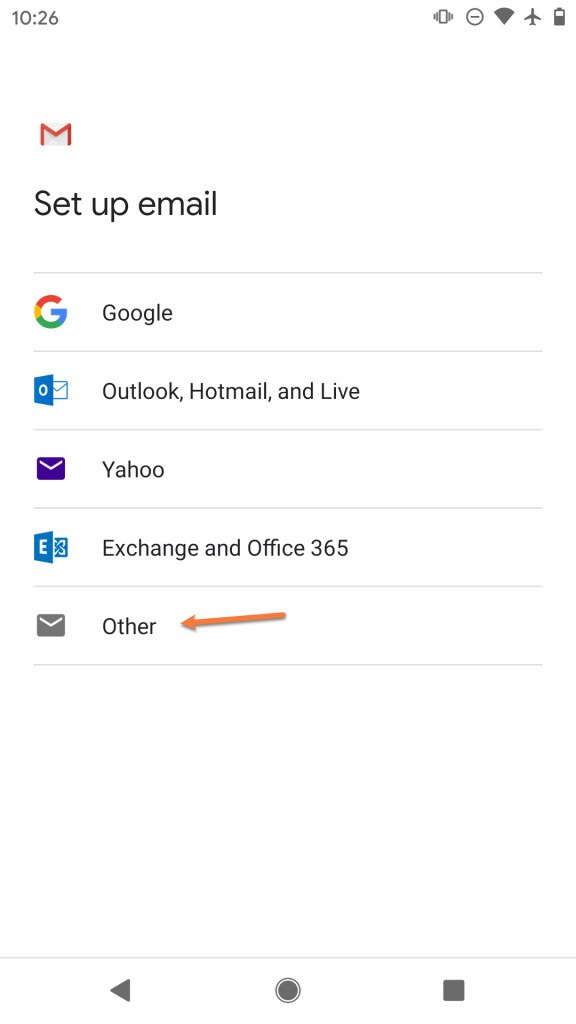
Step 5: Enter the full email address for the account you are adding as [email protected].
Then, tap Manual Setup.
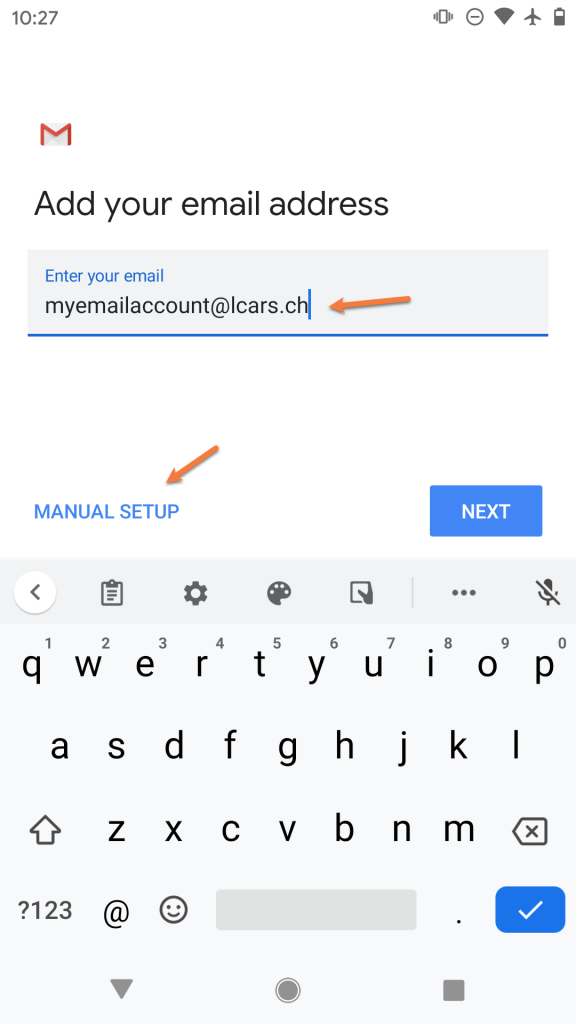
Step 6: Select IMAP from the list of options.
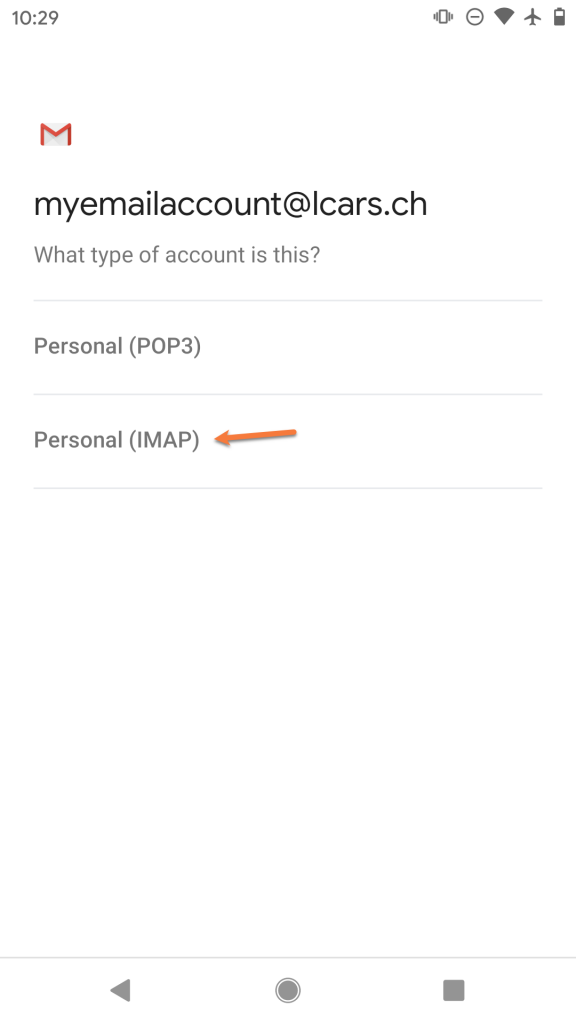
Step 7: Enter the password for the account you are adding. Then, tap Next.
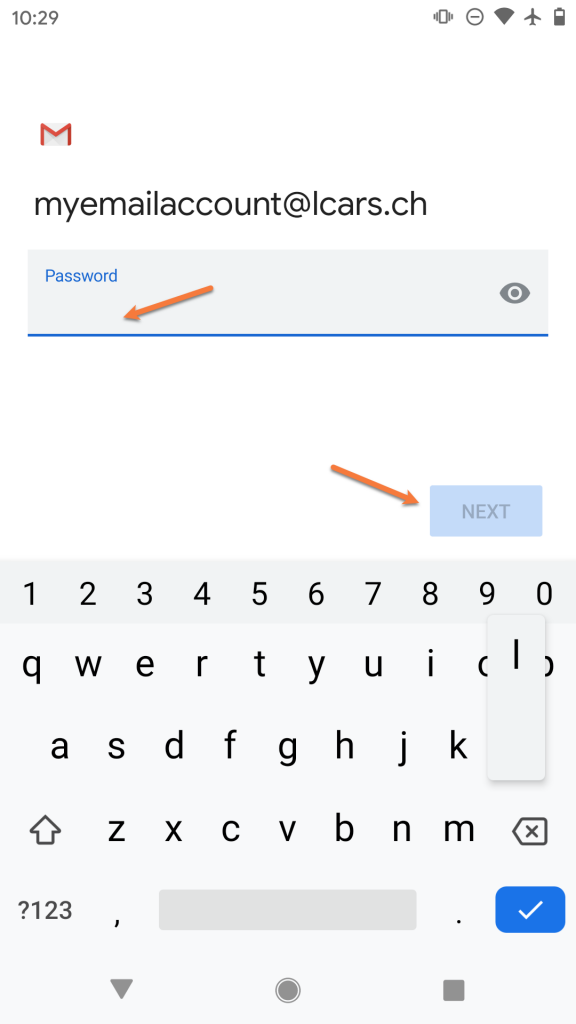
Step 8: On the next screen, ensure your Username and Password are filled in correctly.
In the Server section, enter your server information as mail.yourdomain.tld.
Then, tap Next.
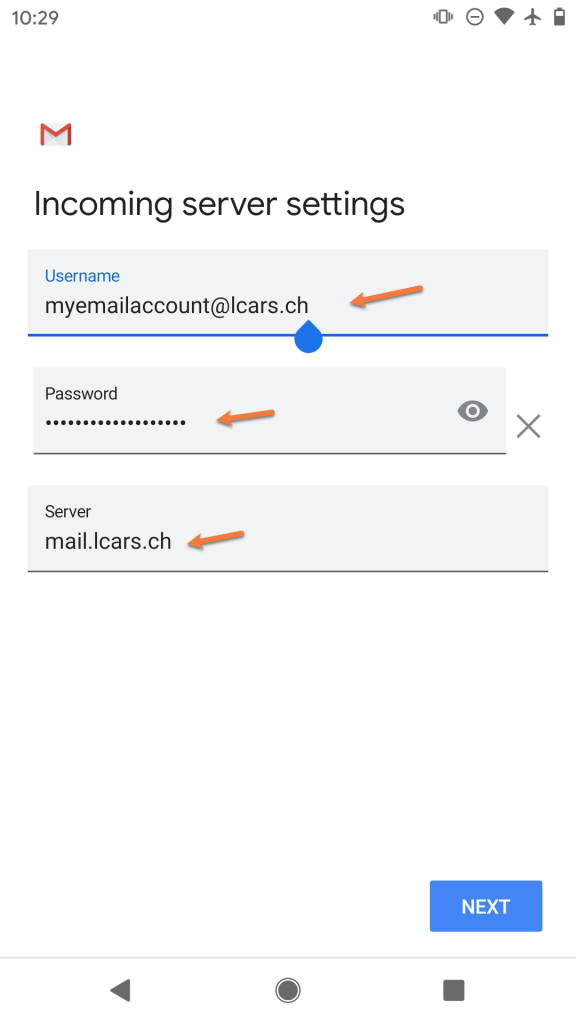
Step 9: On the next screen, ensure the Require signin toggle is slid to the right. Also, check that your Username and Password are filled in correctly.
In the SMTP Server field, ensure the SMTP Server is set to mail.yourdomain.tld
Then, tap Next
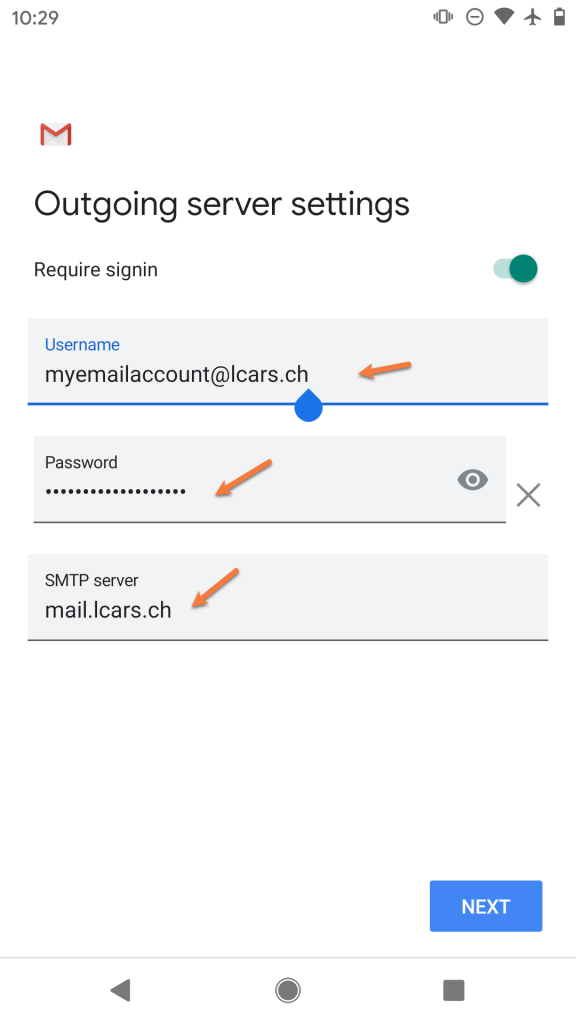
Step 10: You’ll briefly see a screen saying Verifying Account Information and then, if the information you entered was correct, you’ll see a screen like the one below:

Feel free to change any of these settings, but leave Sync email for this account checked if you wish to be able to send/receive email on this device.
Tap Next when ready.
Step 11: On this screen, you can give the account a name, which is super useful if you have multiple email accounts setup in the Gmail App.
Under Your Name, ensure the name you want others to see when you send email on this device using the Gmail App is set appropriately.
Tap Next when ready.
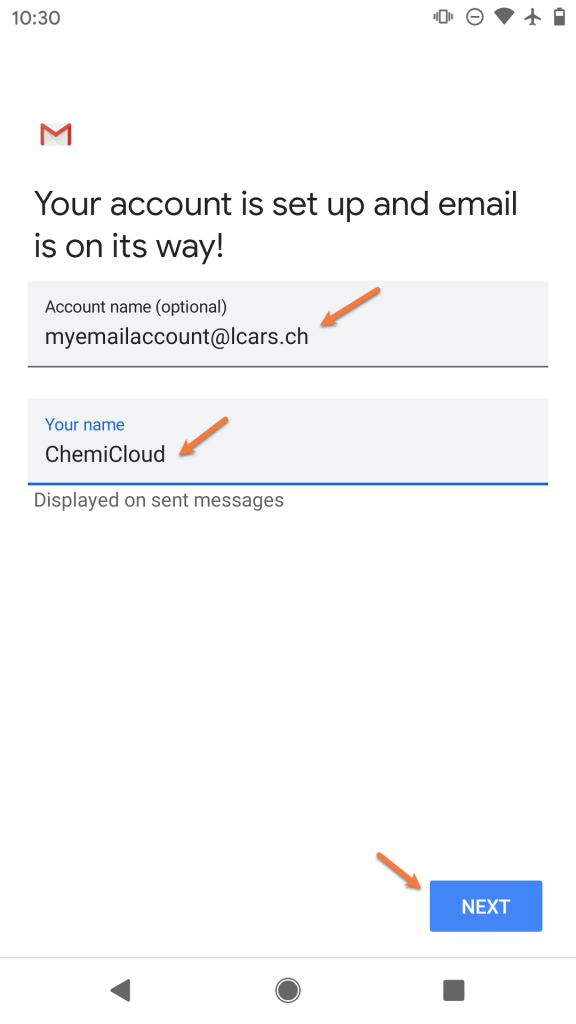
Step 12: That’s it! Not so bad right? If you want to add another email account, you can tap Add another email address or you can tap Take me to Gmail to finish.
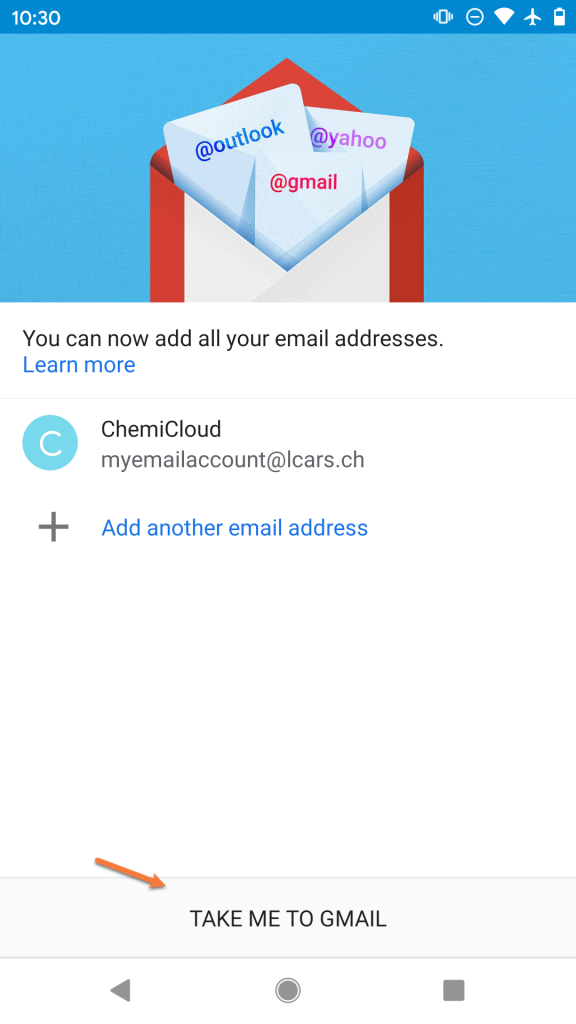
Struggling with the Gmail mail client setup? ChemiCloud is the hosting solution designed to save you money and time! 🤓 Check out our email hosting plans!
Adding additional accounts to Gmail on Android
As you can see from the final screenshot in the section above, you have the option to add additional accounts to Gmail back-to-back. However, let’s say you have already tapped the Take me to Gmail button, it’s been a couple weeks, and you need to add a new account. This section will cover how to add those additional accounts.
Step 1: Open Gmail and tap the ≡ icon (hamburger menu) in the top left to open the Settings panel.
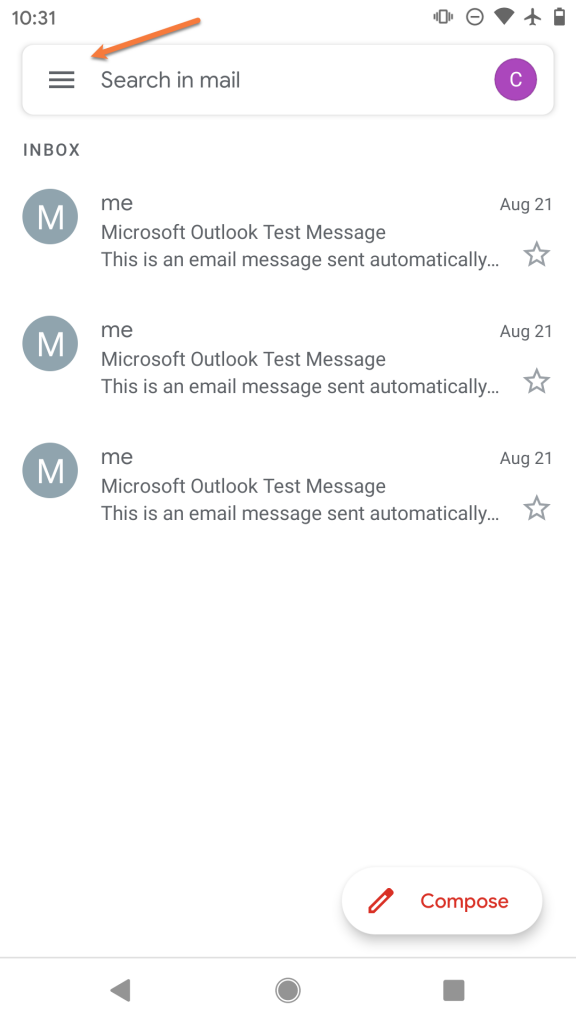
Step 2: Scroll down, if needed, and tap Settings.
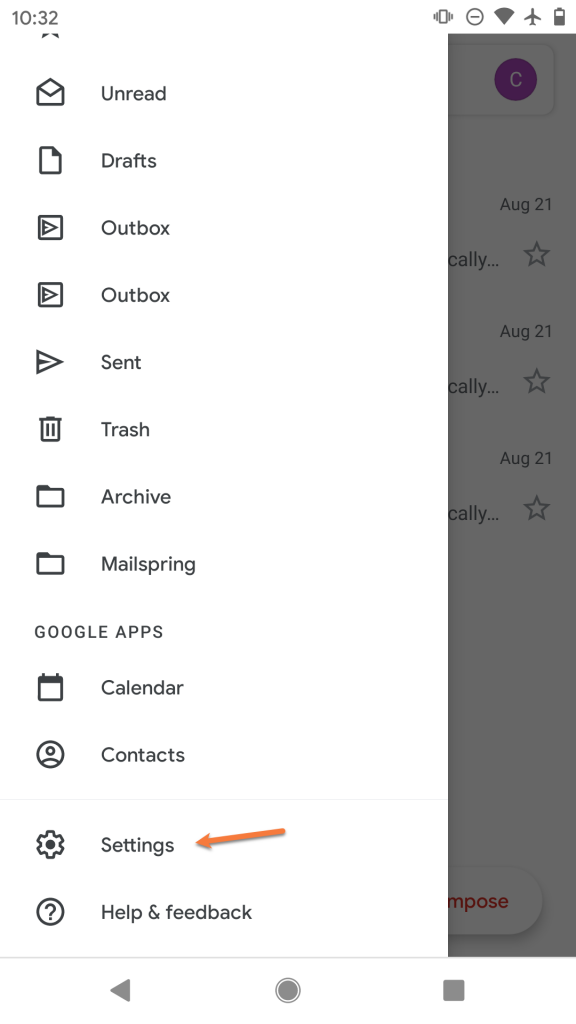
Step 3: Tap Add account
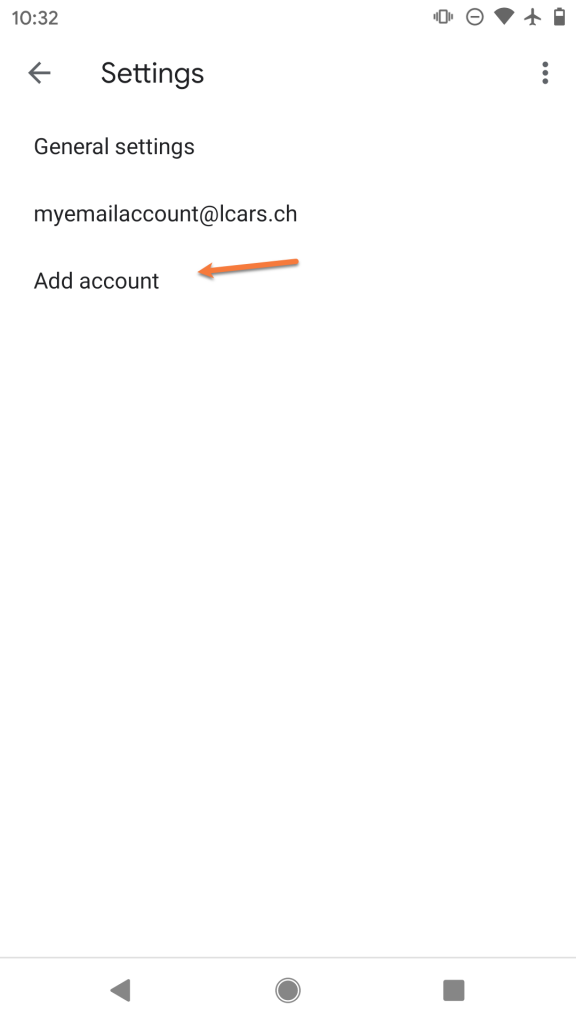
Step 4: Under the list of account types, select Other.
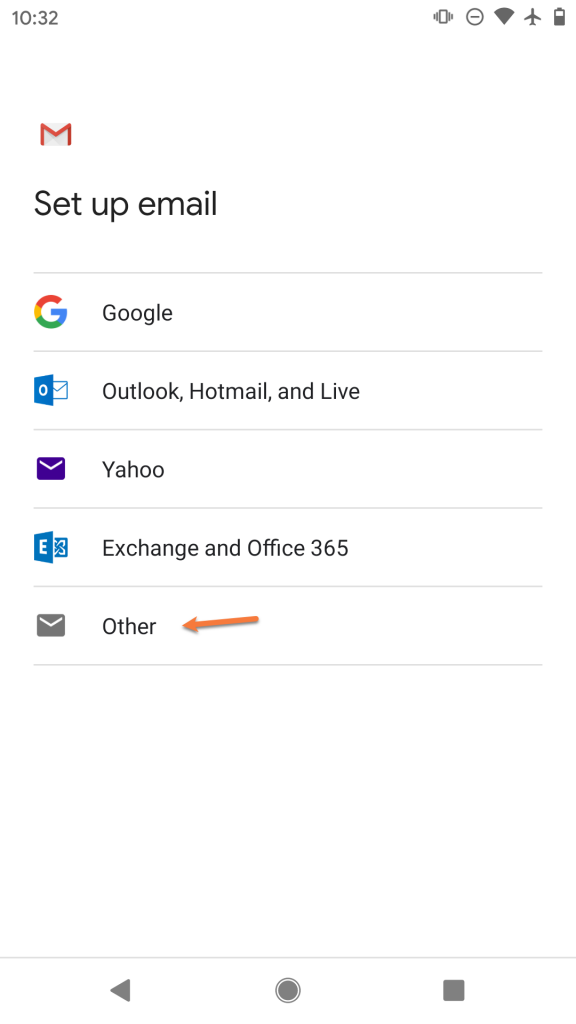
Step 5: Enter the full email address you are adding as [email protected]
Then tap Manual setup
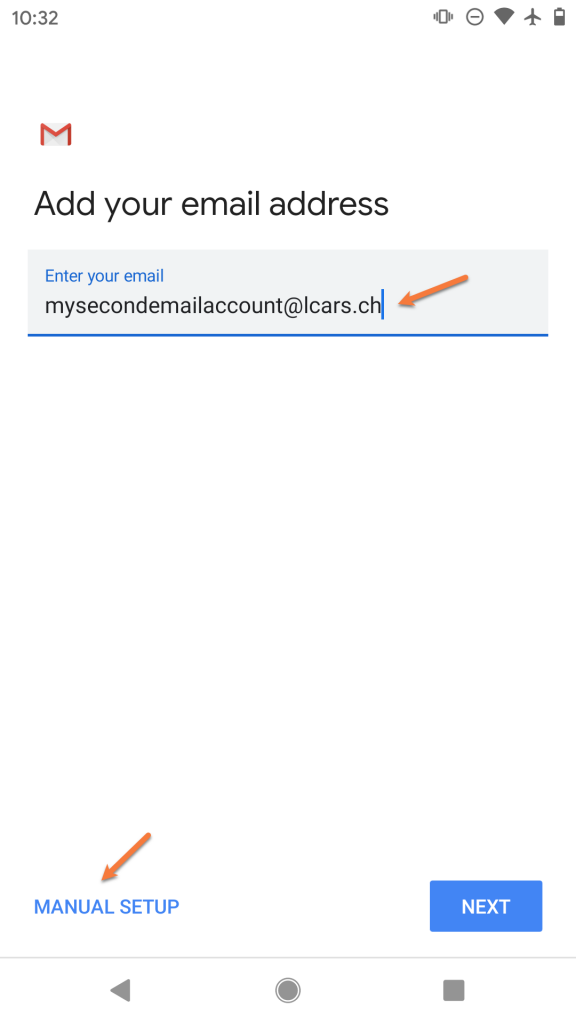
Step 6: Select IMAP
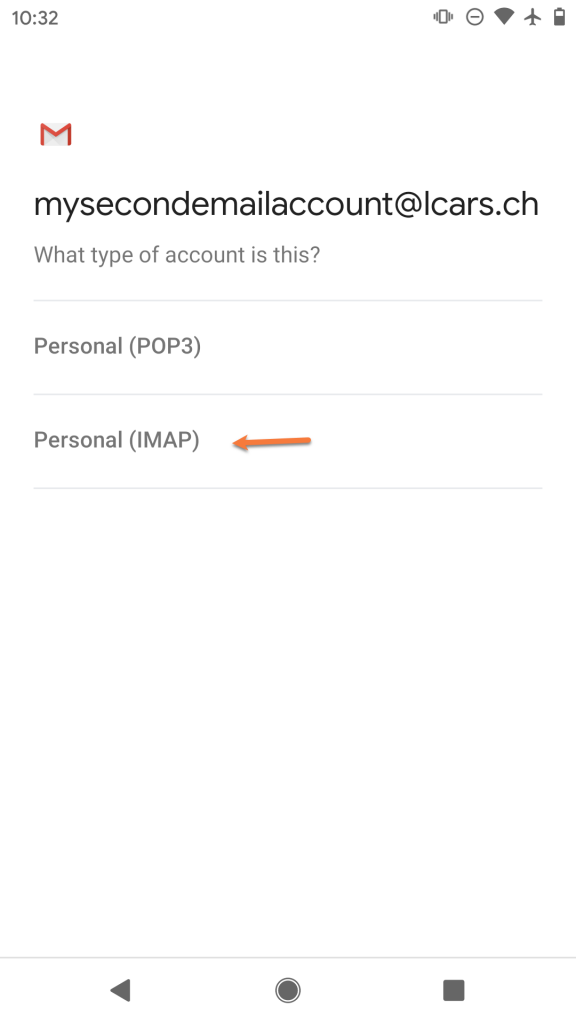
Step 7: Enter the password for the account you are adding.
Then, tap Next
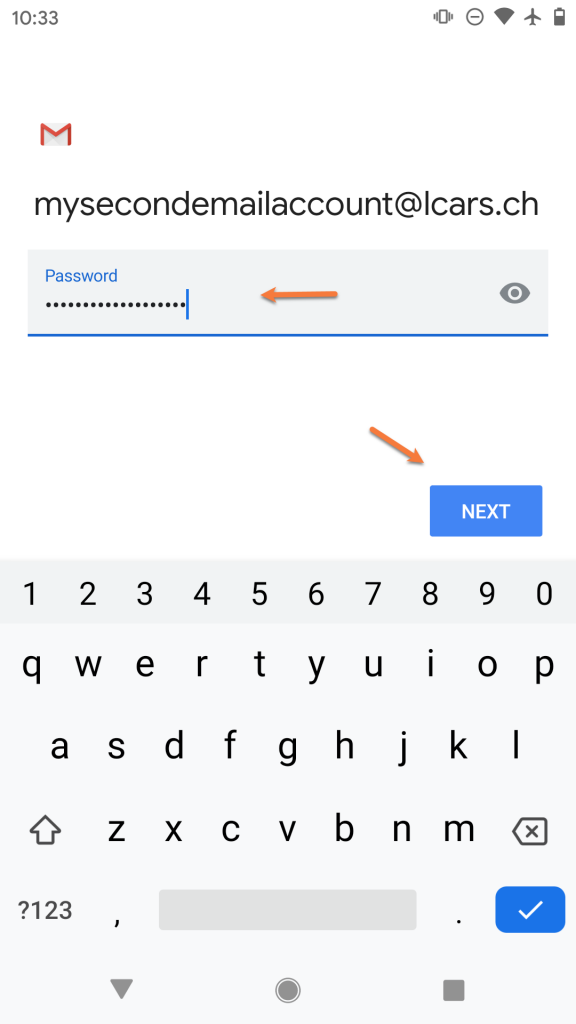
Step 8: On the next screen, ensure your Username and Password are filled in correctly.
In the Server section, enter your server information as mail.yourdomain.tld.
Then, tap Next.
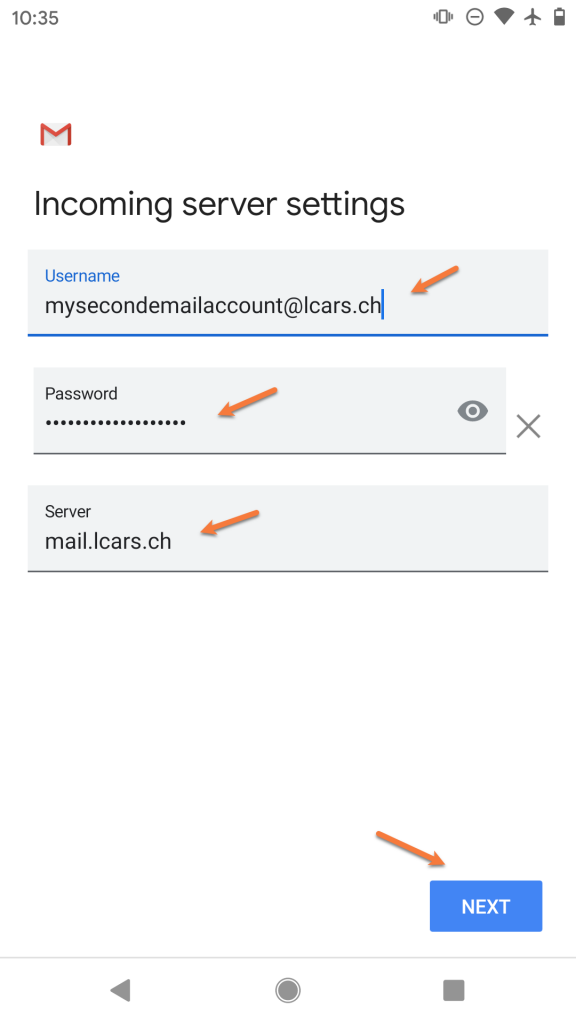
Step 9: On the next screen, ensure the Require signin toggle is slid to the right. Also, check that your Username and Password are filled in correctly.
In the SMTP Server field, ensure the SMTP Server is set to mail.yourdomain.tld
Then, tap Next
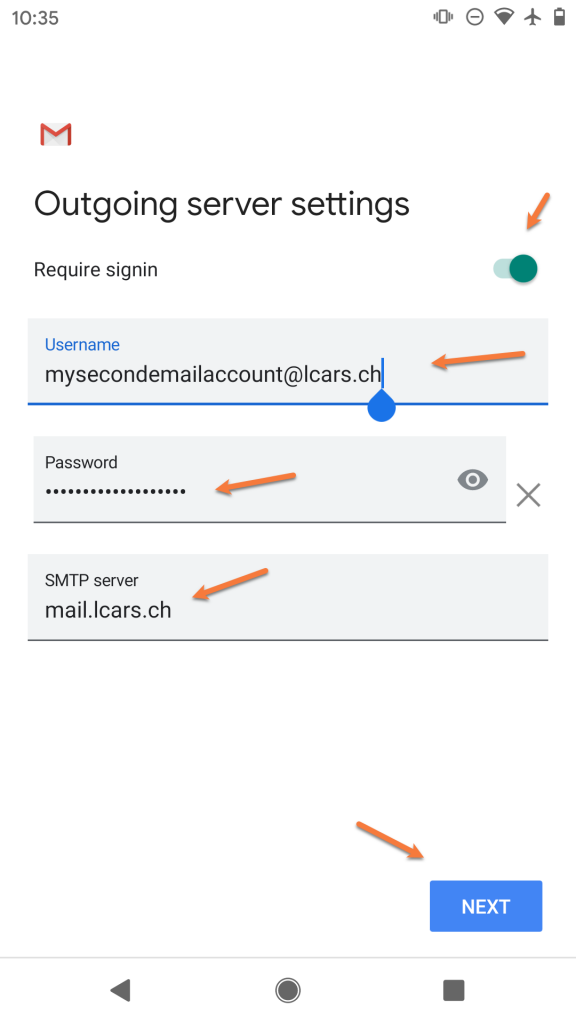
Step 10: You’ll briefly see a screen saying Verifying Account Information and then, if the information you entered was correct, you’ll see a screen like the one below:

Feel free to change any of these settings, but leave Sync email for this account checked if you wish to be able to send/receive email on this device.
Tap Next when ready.
Step 11: On this screen, you can give the account a name, which is super useful if you have multiple email accounts setup in the Gmail App.
Under Your Name, ensure the name you want others to see when you send email on this device using the Gmail App is set appropriately.
Tap Next when ready.
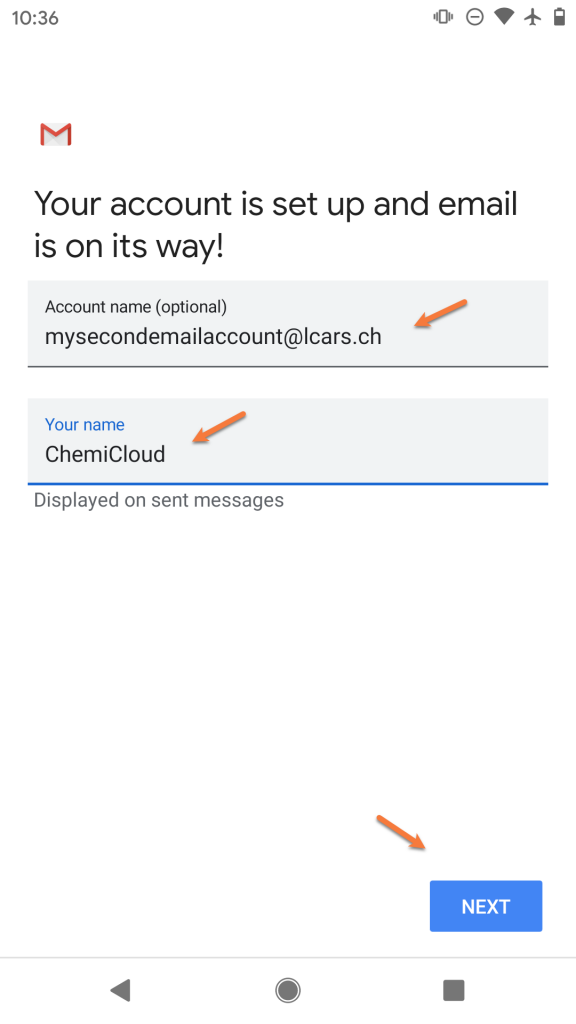
Step 12: That’s it! You’ll be returned to the Accounts List page where you can add another account if you want.
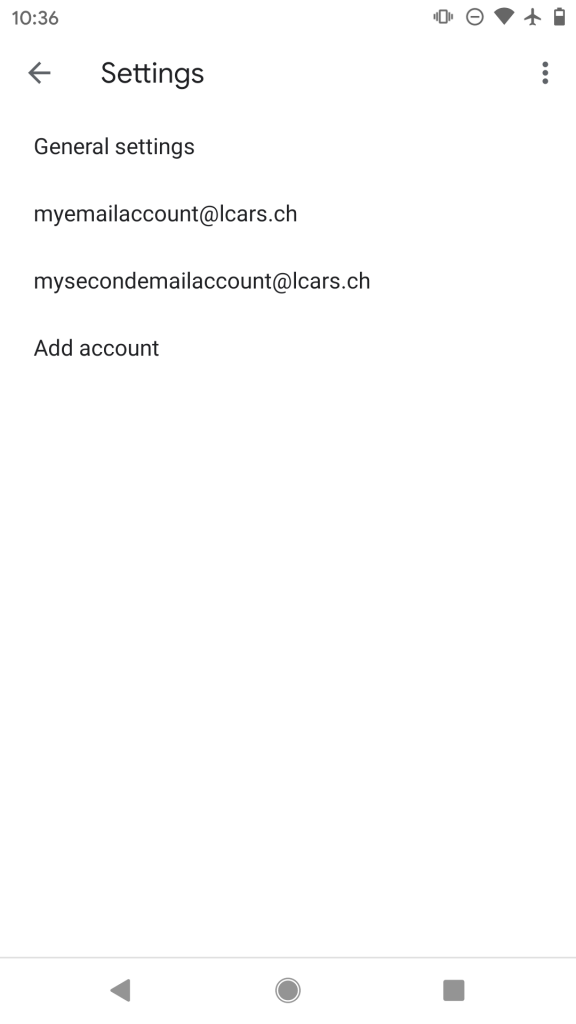
We hope this was helpful! If you have any questions, feel free to leave a comment, open a ticket from your Client Area, or hit us up on Live Chat 24×7.
Google LLC pran kont lan mw