In case you do not see any installations listed in All installations page within Softaculous, it means that you have manually installed your application and you need to import it in Softaculous:
How to Automatically Import Your Existing Application Installation in Softaculous
To import your existing installation automatically please follow the steps below:
- Access your Softaculous Apps Installer
- Click the Import Installations from the top menu.
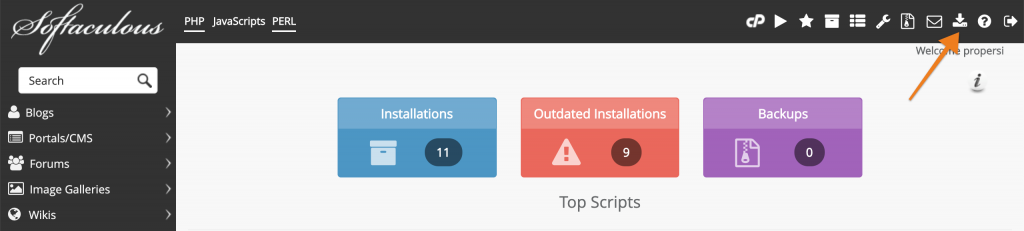
3. On the “Import Installations” page choose the “Manual Installations” option.
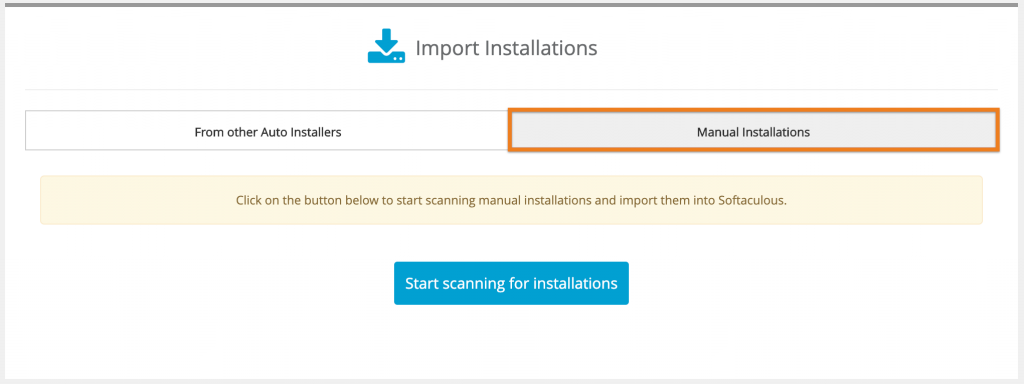
4. Click on the Start scanning for installations button
5. You will see a confirmation message: The installations listed below have been successfully imported into Softaculous.
You can now manage the installations via Softaculous > Scripts Installations.
How to Manually Import Your Existing Application Installation in Softaculous
To import your existing installation manually please follow the steps below:
- Access your Softaculous Apps Installer
- Find the application which you want to import from the left menu. Or you can use the search functionality. We’ll use WordPress for our example.
- On the Import software page click the Import tab
4. On the new page you will see 3 sections:
- Choose Protocol – if your site is using an SSL then you should choose https protocol.
- Choose Domain – choose the domain on which the app is installed.
- In Directory – if your application is installed in the public_html folder and is accessible via your main domain name leave the fields empty and click Import. If the application is in a subfolder type the name of the subfolder in the “In Directory” field and click Import
5. You will see a confirmation message: Congratulations, the software was imported successfully.
You can now manage the installations via Softaculous > Scripts Installations.
That’s a wrap!
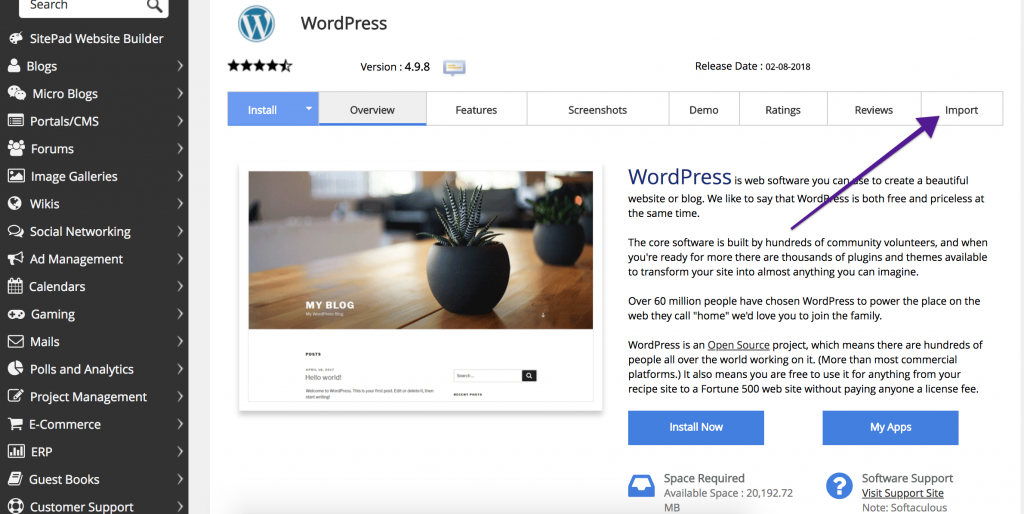
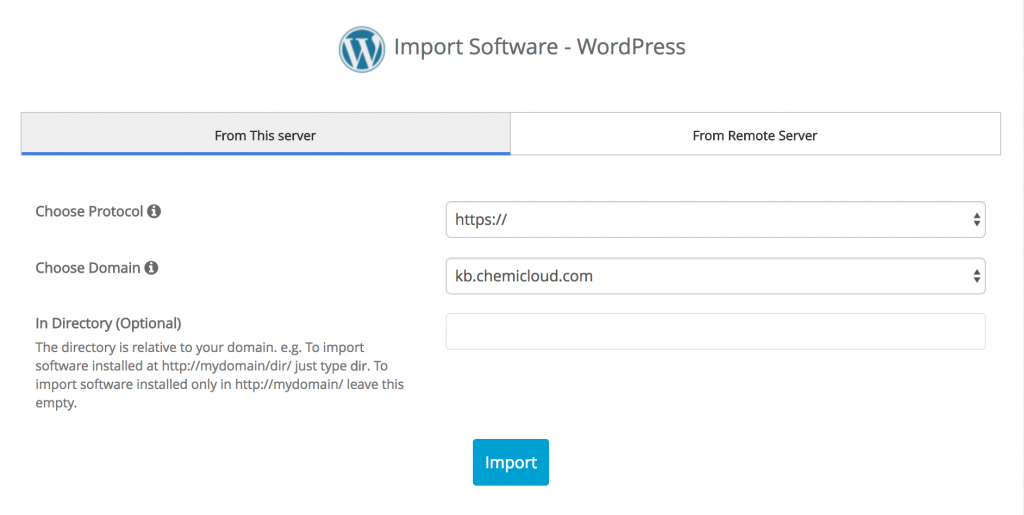
Nice. Just what I neede.