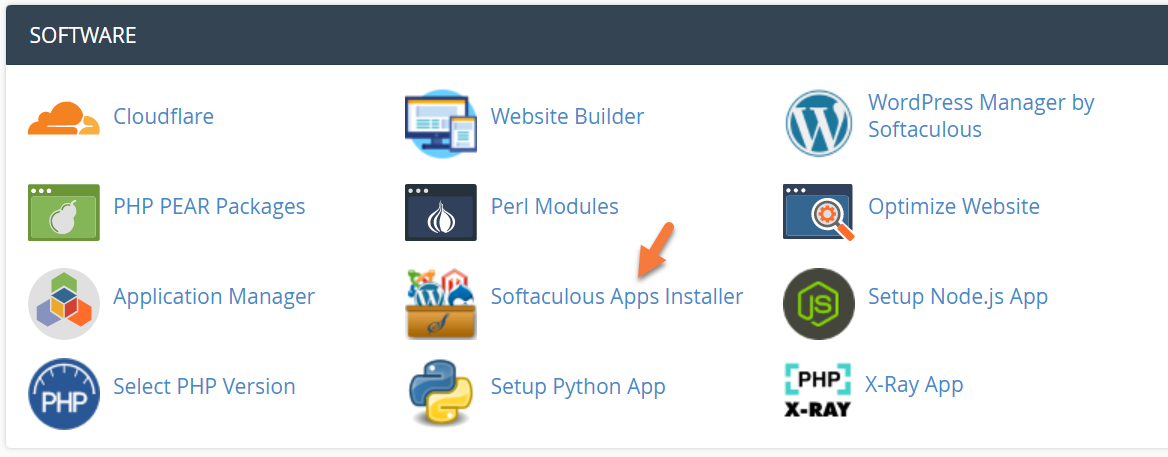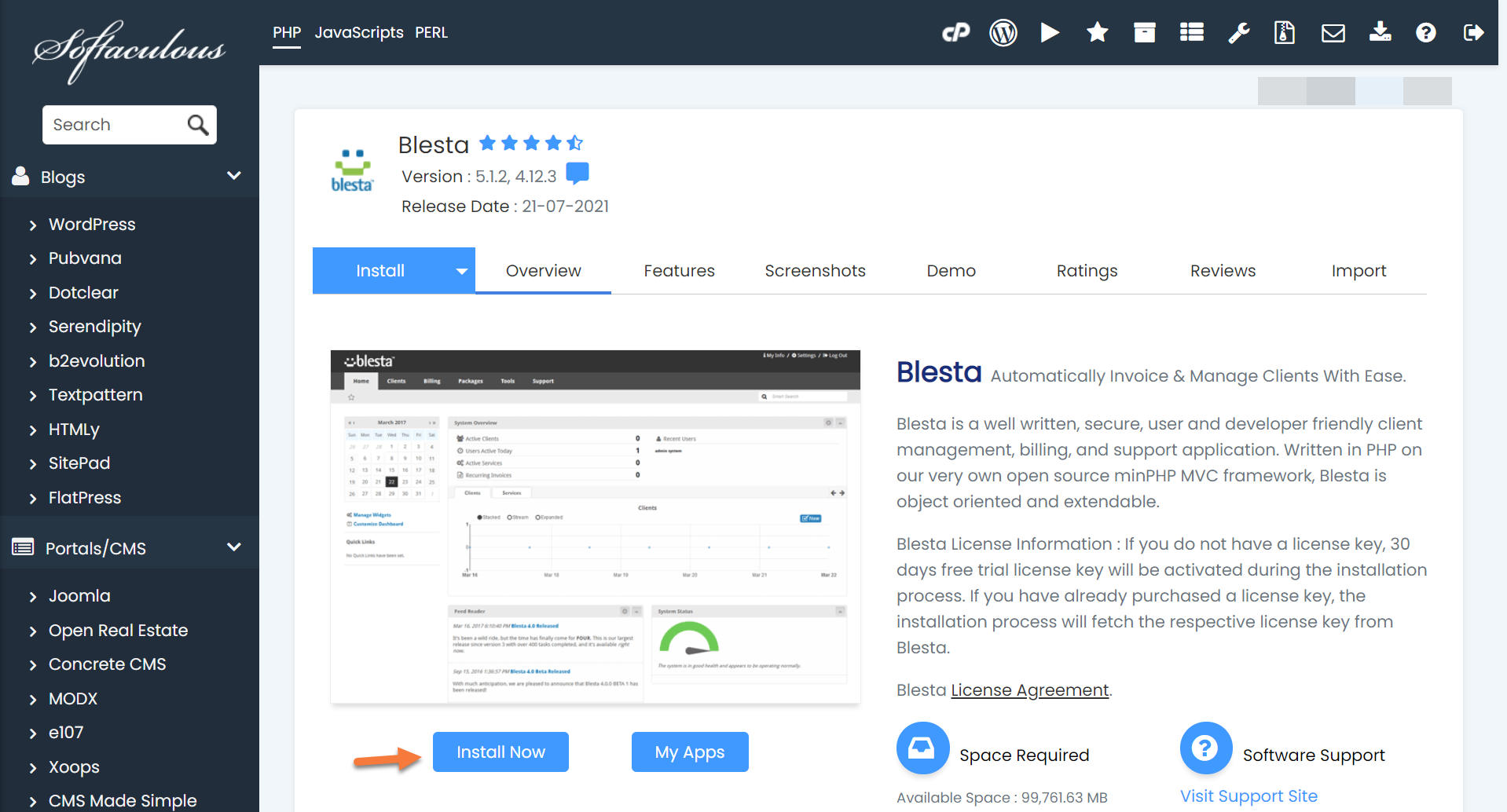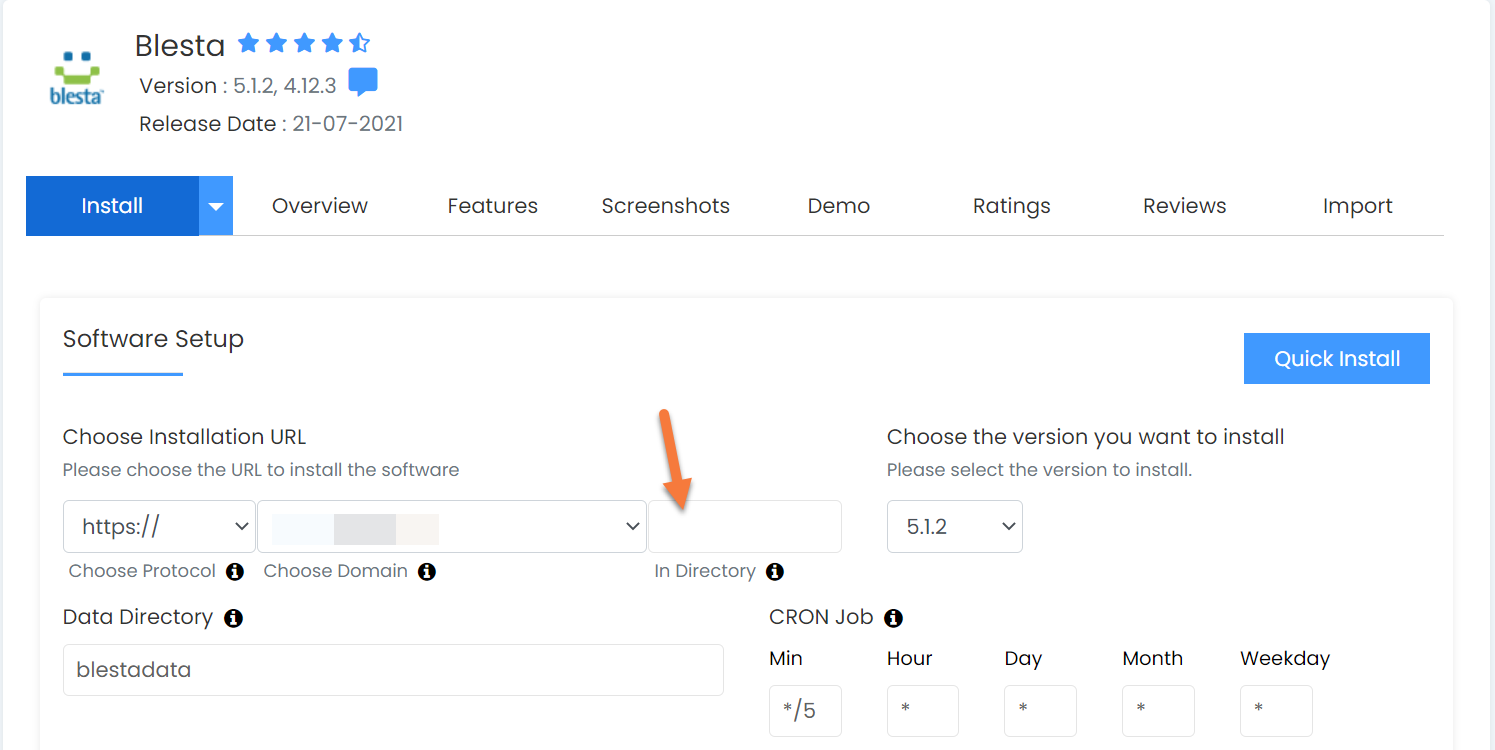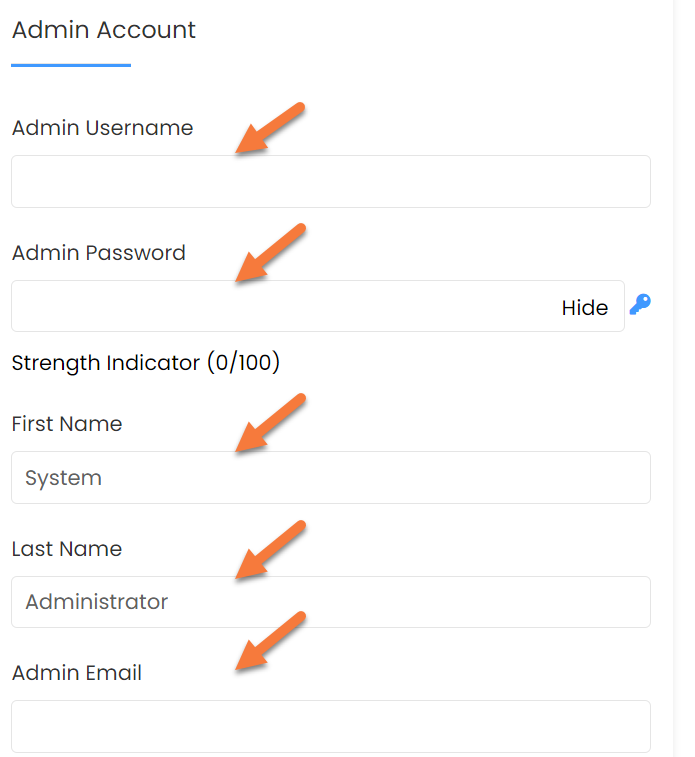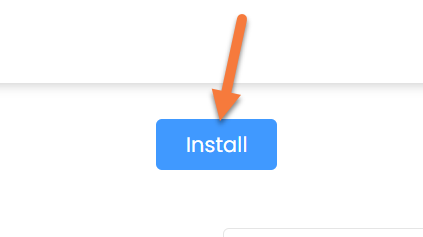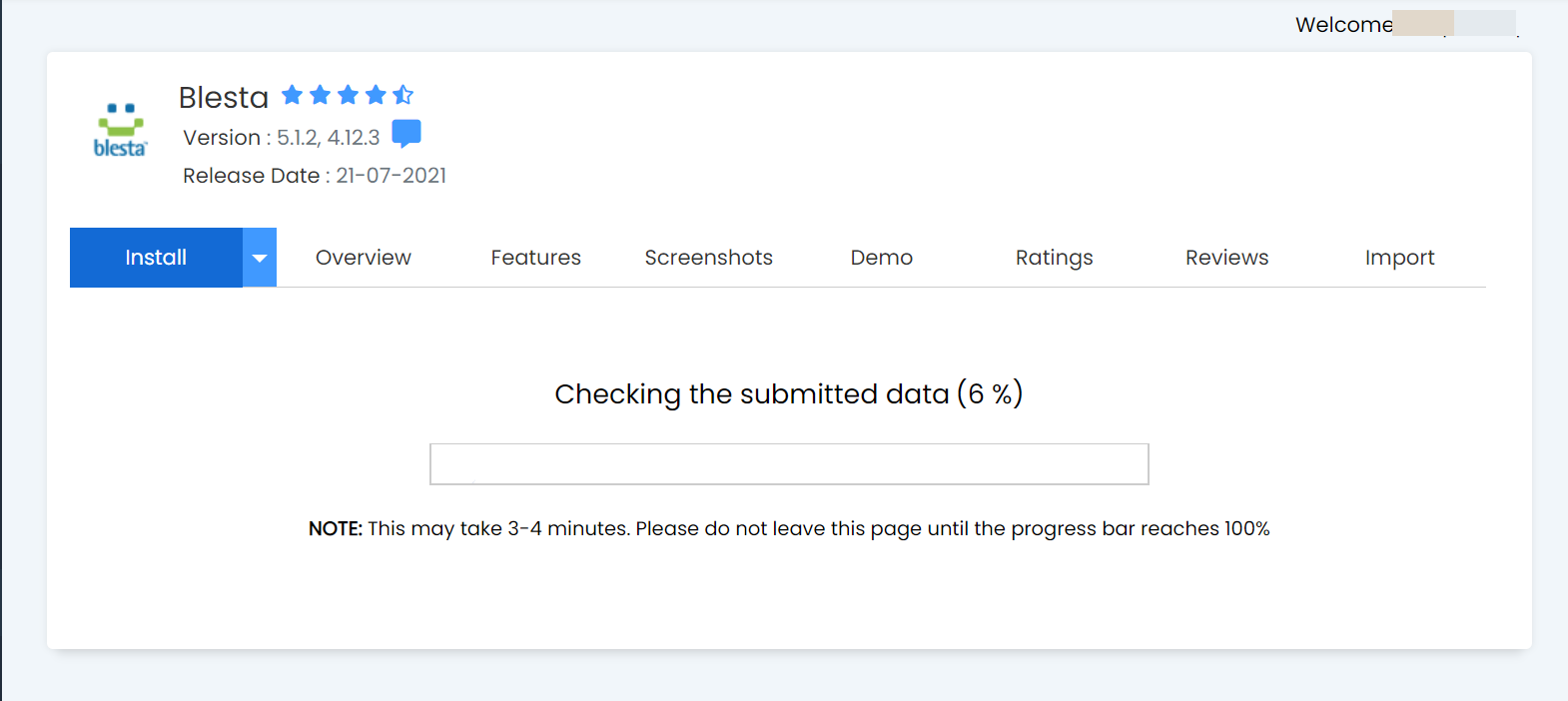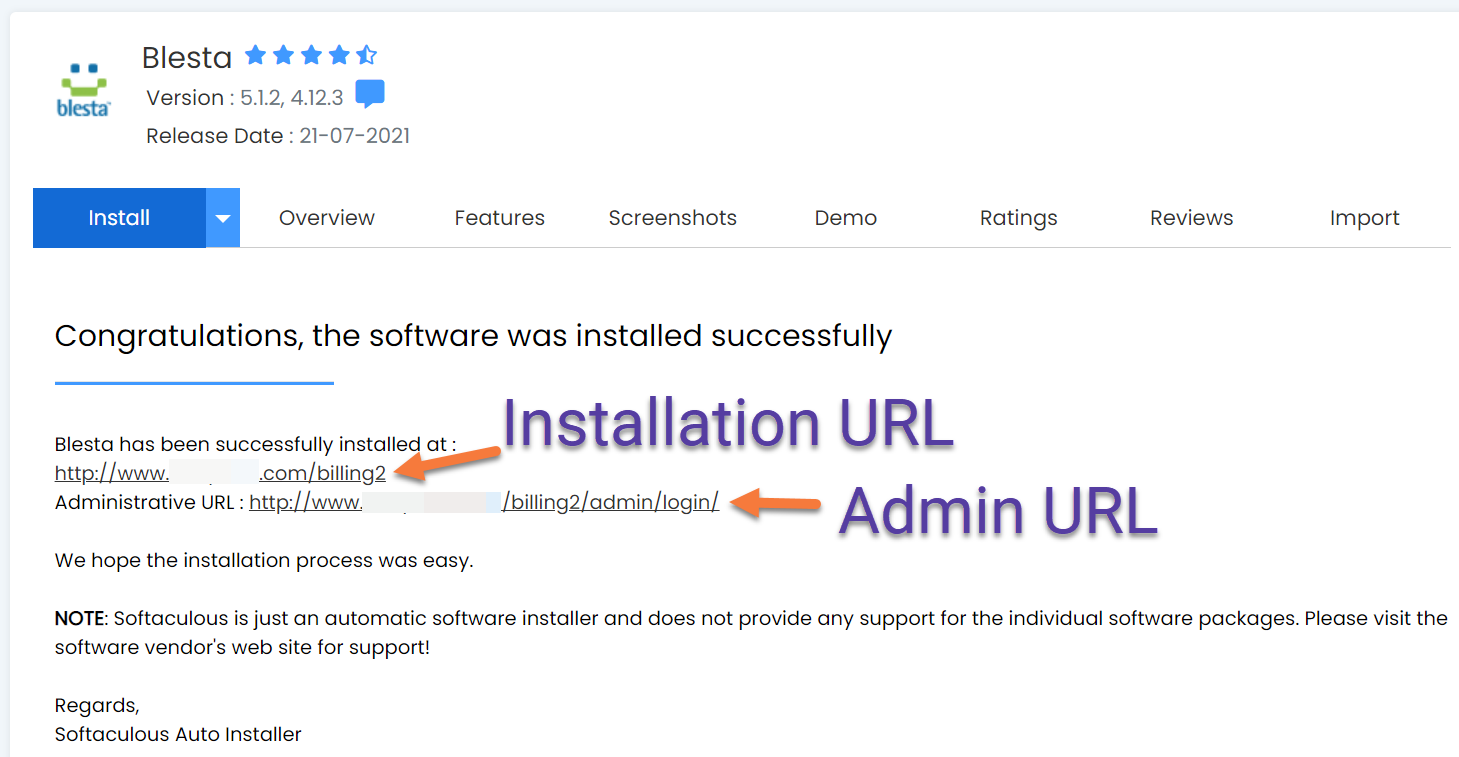What is Blesta?
Blesta is a well-written, secure, user and developer-friendly client management, billing, and support application. It is suitable as an alternative to the popular application WHMCS.
Forget about sending invoices, collecting payments, taxes, and all the other boring things that no business owner wants to do. Let Blesta automate it all!
How to install Blesta in cPanel
Step 1: Login into your cPanel.
Step 2: Scroll down to the Software section and click Softaculous Apps Installer.
Step 3: Once Softaculous opens, use the search in the top left corner to search for Blesta. Click on Blesta once the Ecommerce section loads.
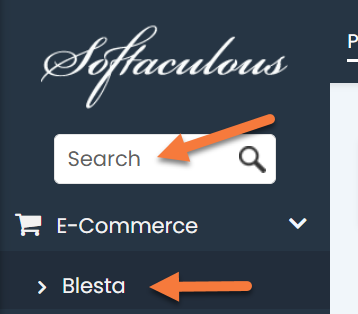 Step 4: Once the Blesta product page loads in Softaculous, click Install Now.
Step 4: Once the Blesta product page loads in Softaculous, click Install Now.
Step 5: The installation page for Blesta will load.
First, you need to enter a directory into which you want to install Blesta. You can name this directory anything, such as Blesta or billing, for example.
Next, you need to enter the following:
- Admin Username
- Admin Password (you can use the Key button to generate a random password)
- First and Last name of the System Administrator
- Admin Email
Once you’ve filled in this information, click the blue Install button to install Blesta.
Step 6: Softaculous will review the information you’ve submitted and install Blesta. It typically takes a minute or two as Blesta is somewhat heavy but well optimized.
Step 7: Once Blesta has been installed, Softaculous will present you with a successful installation screen, along with the URL of the application and the URL of the Admin login.
Click your Admin URL to begin using Blesta!
And that is how you install Blesta!
▶️ Please join us in the next tutorial where we will walk you through Configuring the General Settings in Blesta