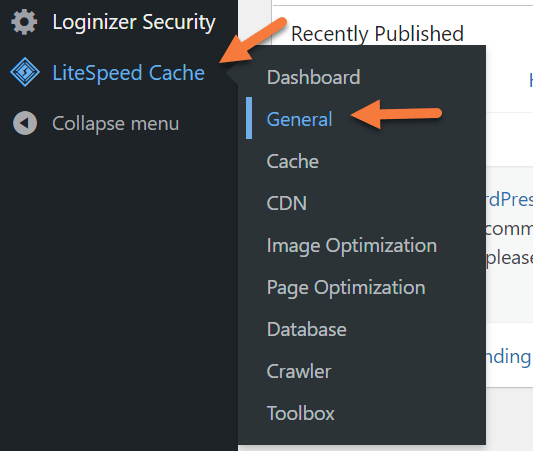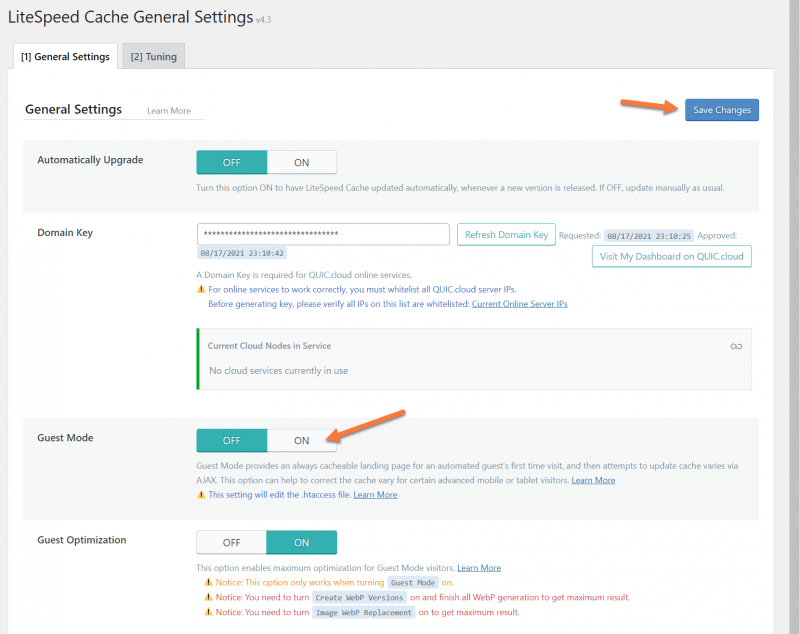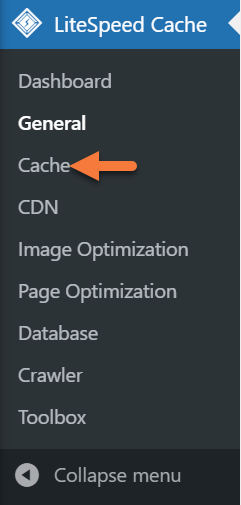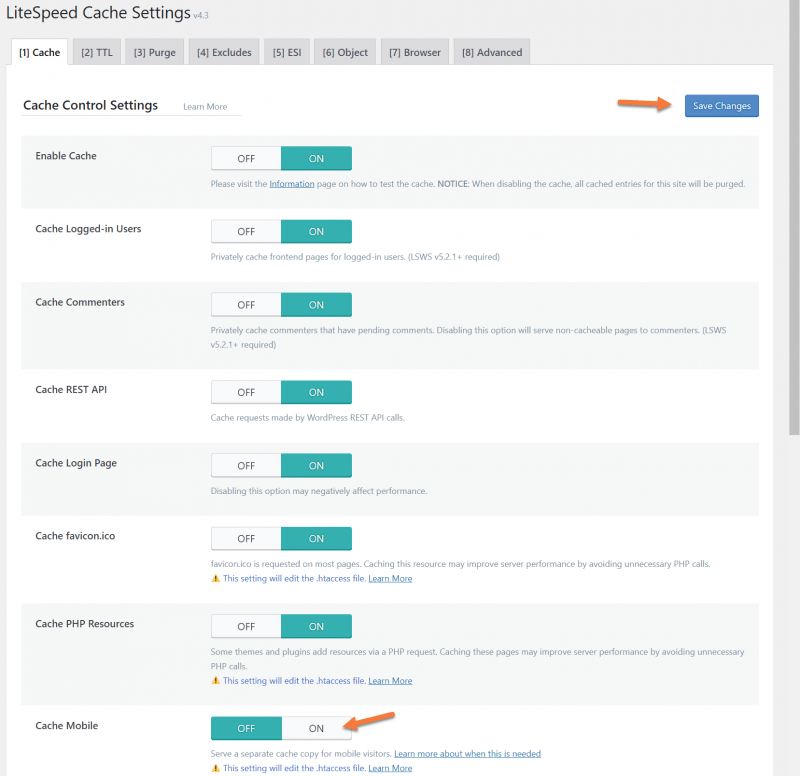One of the best features in the LiteSpeed Cache for WordPress plugin is the Guest Mode. This feature is designed to load your site as quickly as possible the first time someone loads the page.
One added bonus, the feature doesn’t just improve the website load speeds for people, it also improves them for search engine bots and page speed insight utilities, like GTMetrix or Google
PageSpeed Insights. This means you get better search ranking and improved page scores when benchmark testing.
In this Knowledge Base article, we’ll cover how to enable the Guest Mode in the LSCache for WordPress Plugin, as well as how the feature works, so you can know if you want to enable it for your site or not.
Let’s begin!
How does the Guest Mode for WordPress work?
When someone visits your site for the first time and you have Guest Mode activated, things will be a little different than if you had the feature disabled. The very first thing LiteSpeed Server will do is serve a default version of the requested page from cache. It won’t check to see where they are coming from, and no cache varies or ESI will be used.
The page they requested will be served super fast as well.
Following this, once the HTML on the requested page begins to load, an Ajax call will be made and then LiteSpeed will check for a bunch of things and serve the correct version of the page for that users, with ESI, cache varies, and all.
This creates a small delay between the default cache paged being served A& the correct, full content loading post-AJax call. On some super complex sites, this can mean the wrong language may show for a split-second, for example, but the page will display in the native localization once the Ajax call is made.
For this reason, you should really test this feature and decide if Guest Mode is for you.
Are you tired of slow WordPress hosting? We use LiteSpeed caching to deliver content to your visitors almost instantly. ⚡ Check out our WordPress Hosting plans
How to Enable Guest Mode in the LiteSpeed Cache for WordPress Plugin
Step 1: Login to your WordPress wp-admin. After logging in, look in the Admin menu on the left for LiteSpeed Cache. Hover over LiteSpeed Cache and in the little menu that pops out, click General.
Step 2: When the General Settings page opens, look for Guest Mode and click the On toggle. Then click Save Changes in the top right corner.
And that’s it, really, however…
Step 3: In order for Guest Mode to be the most effective, you should also enable Cache Mobile. To do this, look for the Cache option in the LiteSpeed Cache menu from the left-hand side.
Step 4: Once the Cache page loads, look for the Cache Mobile setting, then click the On toggle to enable the feature. Next, click Save Changes in the top right.
And that’s truly it. Congrats!