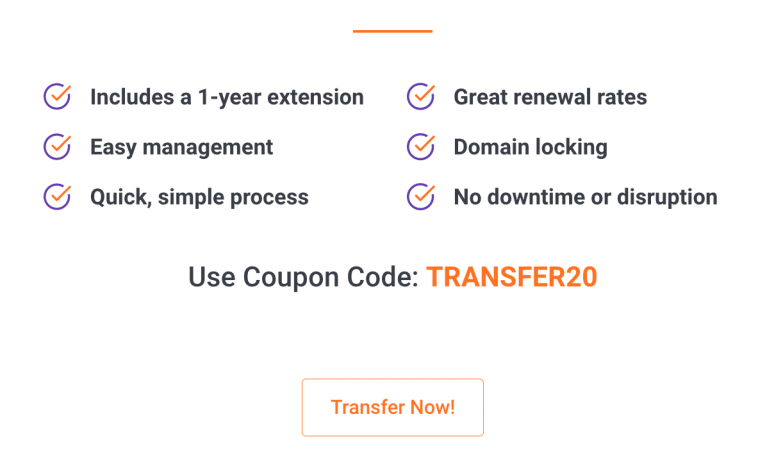In this Knowledge Base article, we will cover how to change SiteGround nameservers of your domain to ChemiCloud nameservers.
Why You Should Change SiteGround Nameservers
The DNS service you use for your domain can have a significant impact on the TTFB performance of your website. Using a highly scalable and available DNS service ensures high performance all around the world. All ChemiCloud plans include a premium DNS service.
Typically, domain registrars do not provide customers with a premium DNS service like ChemiCloud DNS. For this reason, we recommend switching nameservers to ours if your domain is registered with SiteGround and you are hosting your website with us.
Looking for a Hostinger alternative? 👀 Join the growing club of happy customers who made the switch to better, faster web hosting!
What are my ChemiCloud Nameservers?
You can find your ChemiCloud nameservers by clicking on the Server Information icon inside the ChemiCloud dashboard.
To learn more, we published an easy guide explaining how to locate your Nameservers inside of Client Area here.
How to Change SiteGround Nameservers
Step 1: Click here to open the Login page for your SiteGround Account. Then enter your username or email address and click the blue NEXT button. Then you will need to fill in your account’s password.
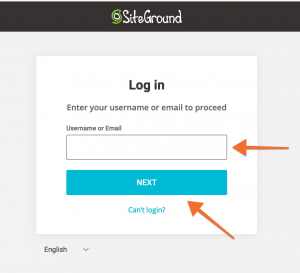
Step 2: After logging in, click on the Services tab at the top of the page then click on the Domains subtab.
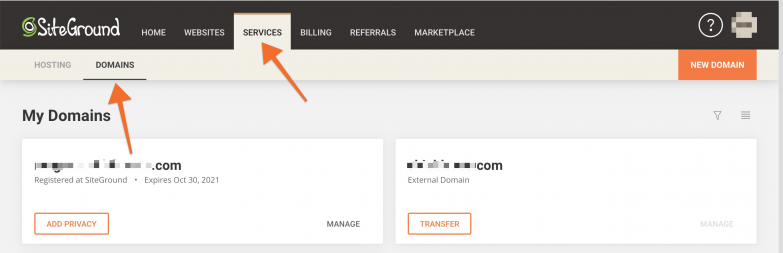
Step 3: Beneath My Domains section, click the Manage button of the domain registered with SiteGround
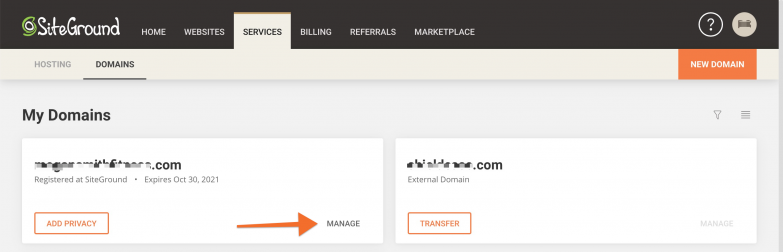
Step 4: Under the Domain settings click Manage Nameservers
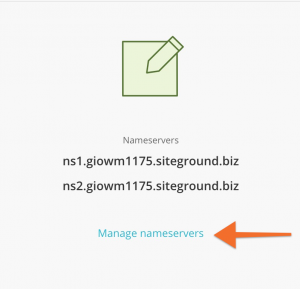
Step 5: Enter your nameservers in the 3 Nameservers fields, then click the Confirm button. Once completed, your nameserver fields should look similar to the image below:
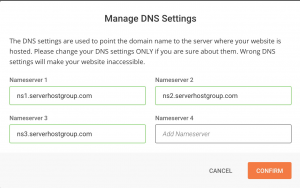
That’s it! Your changes will now propagate.
Transfer Your Domain To ChemiCloud
There is no need to juggle separate providers, contacts, and services when you can have everything you need, all in one place.
If you’d like to manage your nameservers and your hosting in the same place, here at ChemiCloud, you should consider transferring your domain(s) from SiteGround to ChemiCloud.
1) Head over to our Domain Transfer page and enter the domain name you wish to transfer to ChemiCloud and the domain Transfer Code (EPP) in the appropriate text field (your current domain registrar should provide this code).
2) Click the “Order Now“ button.
3) You will be asked if you require hosting as well. Click the “Continue“ button to finalize only the domain transfer without hosting.
Click the ‘Checkout‘ button to send your domain transfer request.
A domain name transfer can take up to six (6) days to complete. Once the domain name transfer is complete, you will receive a confirmation by email.