Softaculous is a great piece of software that comes with all of our web hosting plans. It’s hallmark feature is how easy Softaculous makes it to install apps like WordPress, Joomla, and Drupal. Softaclous is equipped with a lot of features that may be little, but pack some punch in big ways. For example, did you know it has a built in backup and recovery utility? A very good one, in fact.
In this tutorial, we will cover how to make use of the integrated backup and restore features of Softaculous by creating a backup, downloading the backup, and restoring from a backup.
How to Create a Backup in Softaculous
Creating your backup is quite easy!
Step 1: Login to your cPanel.
While there are a number of ways to login to WHM, the sure-fire easiest way is to access cPanel by logging into your Client Area.
Step 2: After you’ve opened your cPanel, scroll down to the Software Section and click Softaculous Apps Installer. It will open in a new tab.
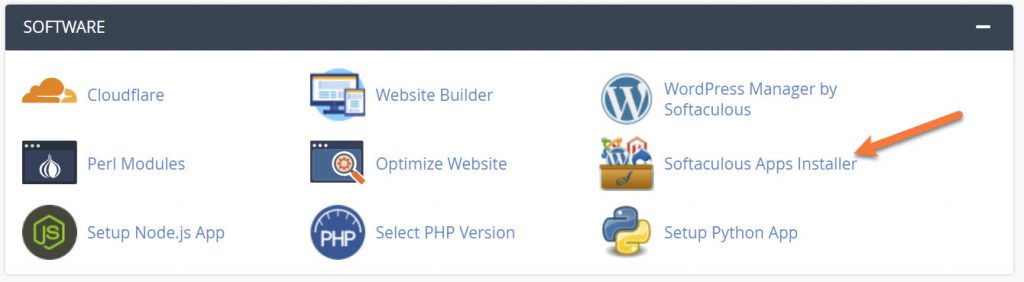
Step 3: From the Softaculous Home Page, click Installations to show all app installations.
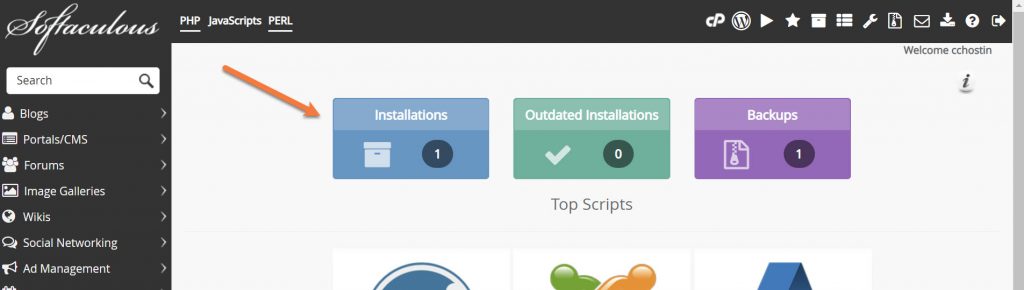
Step 4: In the list of websites / apps you have installed, find the one you want to backup and on the right side under Options, find and select the Backup option.
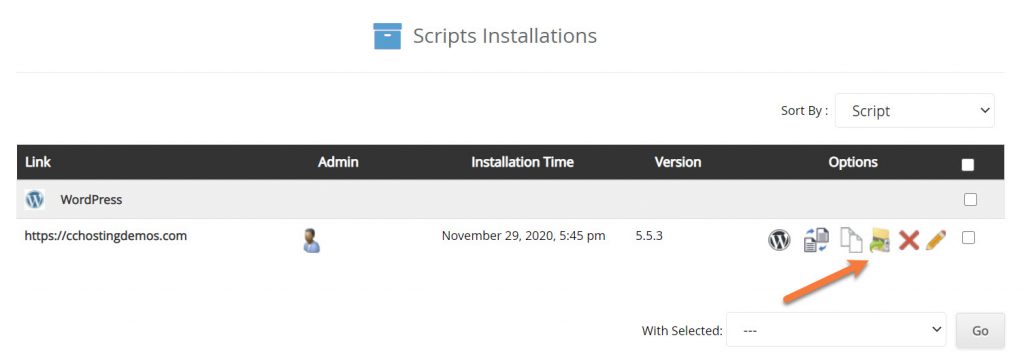
Step 5: You will be given a list of options for your Backup. You also have the option to enter a note for the backup. This is useful if you plan to install a plugin and are taking a backup before installing, you could name “Site before “x” Plugin Installed” to make it easier to identify should you need to restore from this backup.
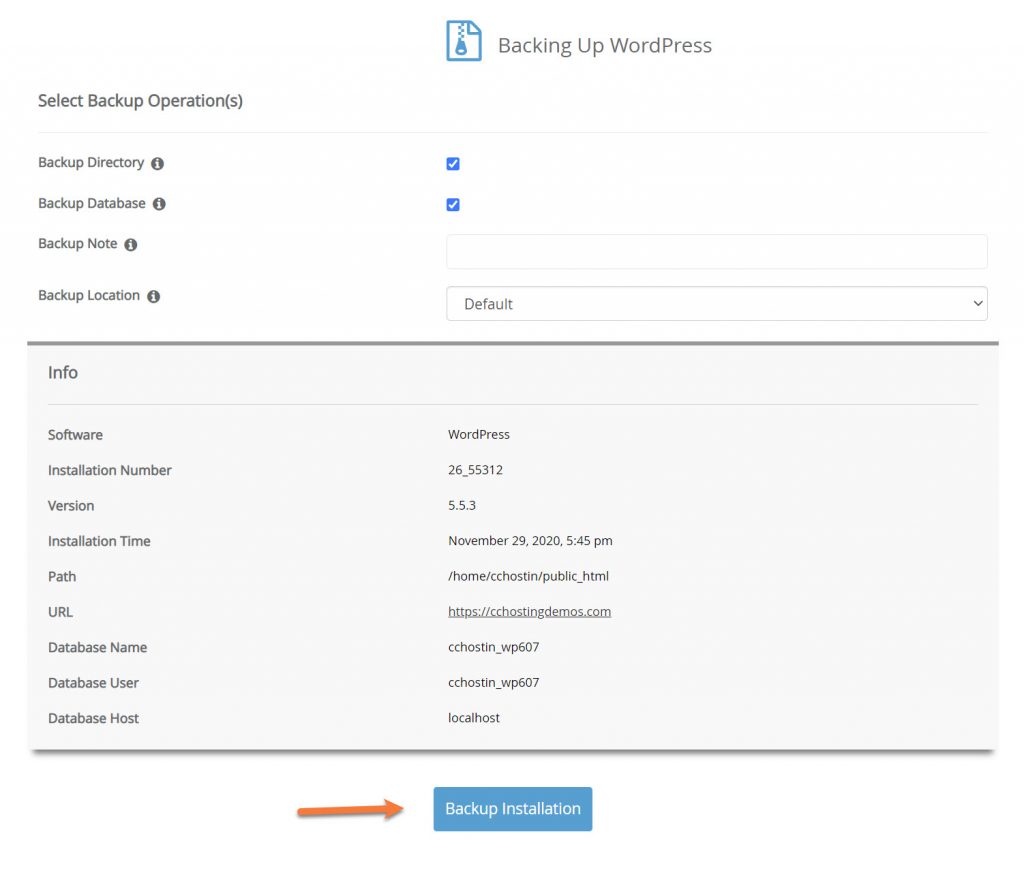
For the most part, the other settings do not need to be configured. To create your backup, just click the blue Backup Installation button.
Sleep like a baby with ChemiCloud’s nine different backup options for your sites through JetBackup. 🛌 Check out our web hosting plans!
Softaculous will create the backup and place it in the Backups area. You will be given the option to return to the Softaclous home screen. That’s it! Now you’ve made a backup.
Download a Backup in Softaculous
Downloading a Backup of your site you’ve created using Softaculous is just as easy as making a backup!
Step 1: Login to your cPanel.
While there are a number of ways to login to WHM, the sure-fire easiest way is to access cPanel by logging into your Client Area.
Step 2: After you’ve opened your cPanel, scroll down to the Software Section and click Softaculous Apps Installer. It will open in a new tab.
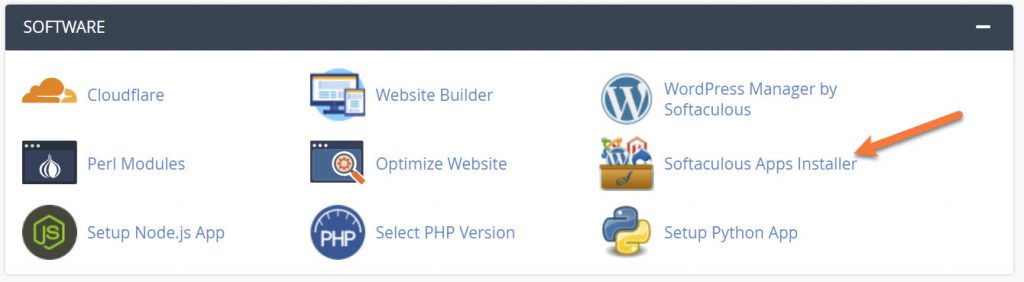
Step 3: From the Softaculous Home Page, click the Backups Icon in the top right corner. You will be taken to your Backups area
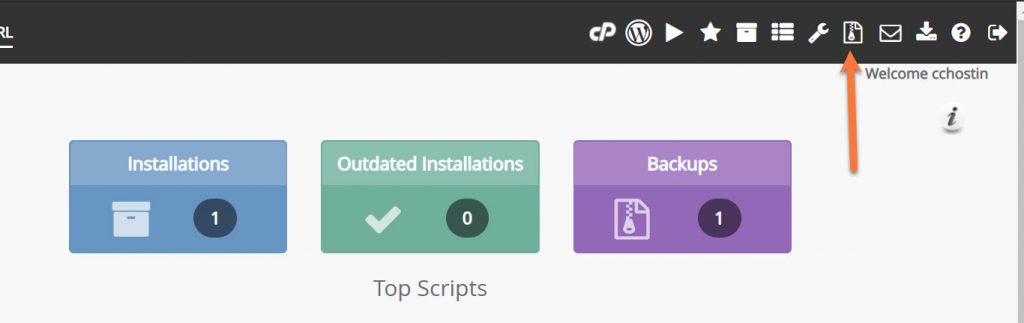
Step 4: In the list of backups, find the one you want to download and click the blue download arrow on the right side to save the backup file to your computer.
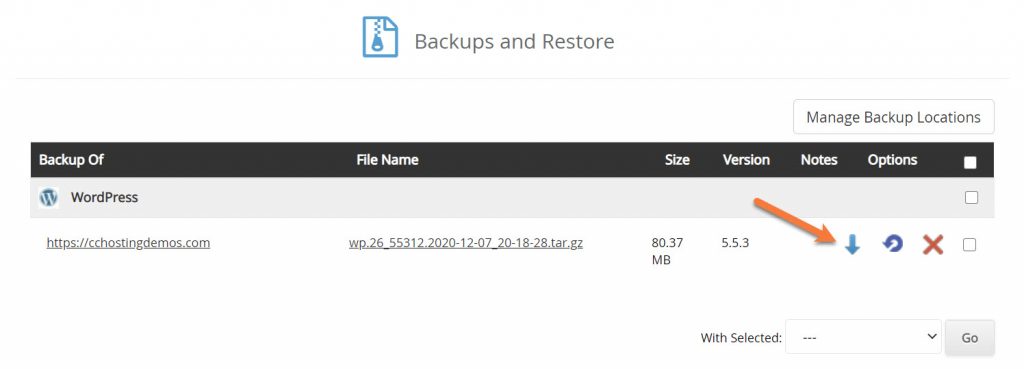
The file will be saved to your computer. That’s it! Now you’ve downloaded a backup.
Restore From a Backup in Softaculous
Did you install a plugin that broke your site? Make a change you didn’t mean to? No worries! If you made a backup in Softaculous, you can recover from that backup easily and quickly!
Step 1: Login to your cPanel.
While there are a number of ways to login to WHM, the sure-fire easiest way is to access cPanel by logging into your Client Area.
Step 2: After you’ve opened your cPanel, scroll down to the Software Section and click Softaculous Apps Installer. It will open in a new tab.
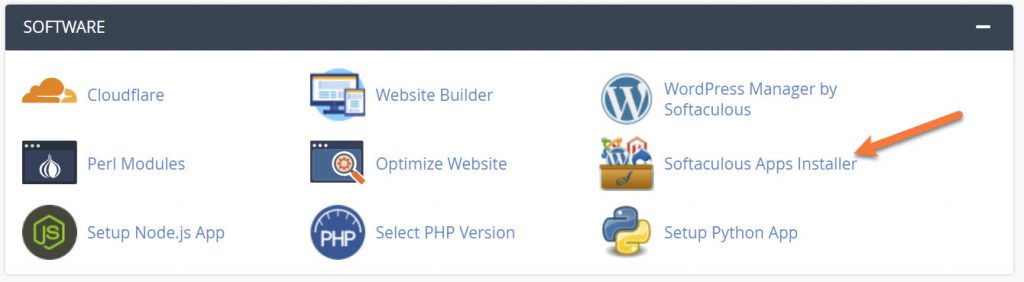
Step 3: From the Softaculous Home Page, click the Backups Icon in the top right corner. You will be taken to your Backups area.
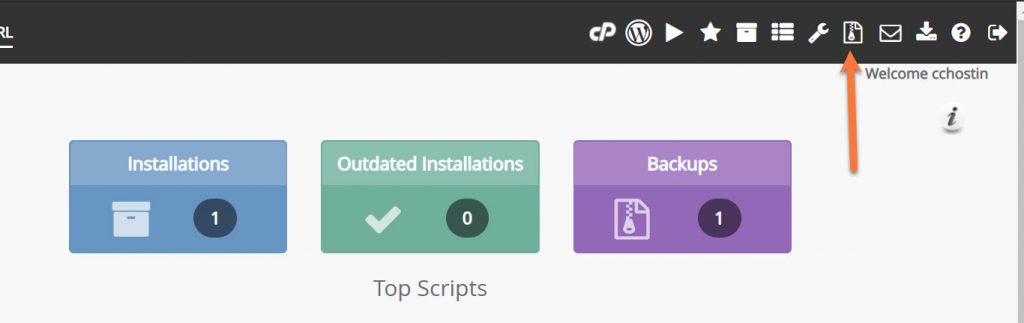
Step 4: In the list of backups, find the one you want to restore and click the purple restore arrow to restore it.
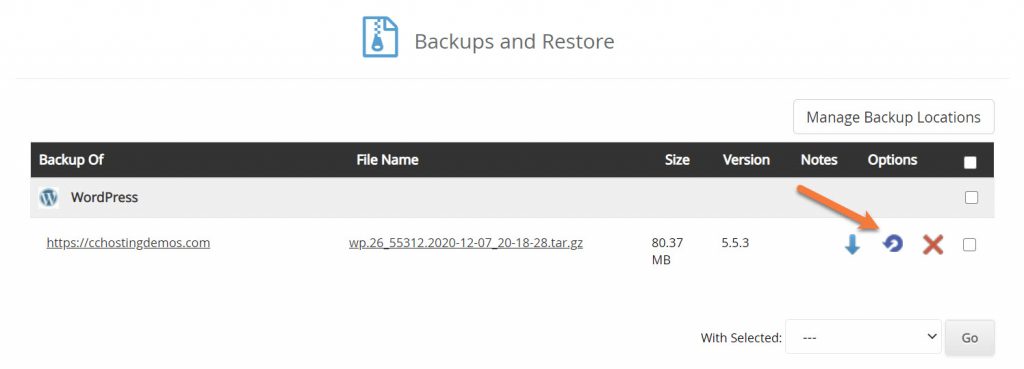
That’s it! Now your site should be recovered from whatever error or mistake you made!
We hope you find this Knowledgebase article helpful! You’ll find our Hosting to be just as good!