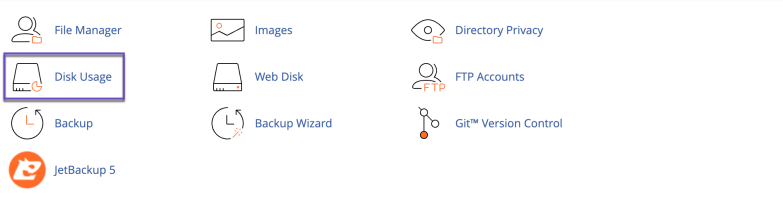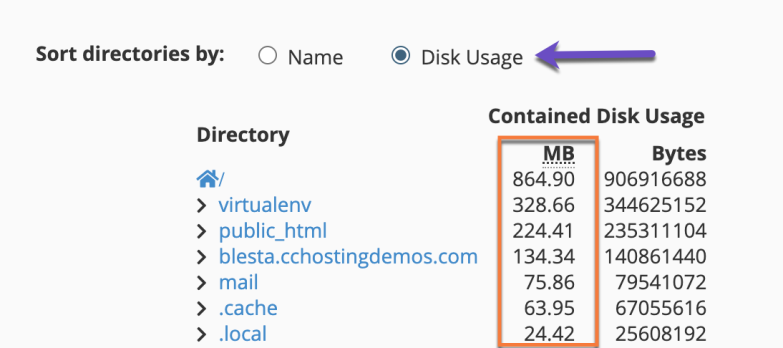General Information
In this article, we will show you how to check an account’s disk usage in cPanel.
The Disk Usage feature offers a quantitative overview of the disk space being occupied by each directory within your domain. This can help you manage your available space, perform clean-ups or request more disk quota if needed.
How to Check Account Disk Usage in cPanel
1. Login to your cPanel account.
2. From the Files section, click on Disk Usage.
From this page, you can monitor the space used by each directory from your domain’s root folder, hidden subdirectories, mailing lists etc. If you click on any of the available folder names, you will be redirected to the File Manager. There you can see in more detail what files are contained by each individual folder. If necessary, you can delete some unnecessary files to free up some space.
If you need more clarifications with regards of the individual directories and other info, feel free to get in touch with our Support department. We’d be glad to help!