August 30, 2022

We are excited to announce that one of our most highly requested features over the past years is now available; a disk space add-on.
Some sites are very large and contain many big files. This is especially true for some industries, like photography, where high-resolution photos need to be hosted.
Back on December 15, 2021, we increased disk space on all of our plans, but we want you to have as much flexibility as possible at ChemiCloud. Therefore, our disk space add-on allows you to quickly increase your Turbo hosting plan's storage space with an additional 20 GB.
For example, if you’re on the WordPress Turbo plan and purchase the disk space add-on. The plan already comes with 40 GB included, so you would have 60 GB of available disk space.
Bonus: you'll receive 200 000 additional inodes. Our Turbo plans already comes with 500 000 inodes, so you would have 700 000 available inodes for your plan.
And now, let’s see how to check your account's Disk Space usage.
You can quickly check your account's disk space usage in cPanel by following the steps described below:
1) Log in to your cPanel account.
2) On the right-hand side of your cPanel's home page, locate the Statistics section where you will see your account's total Disk Usage.

If you're curious about which files might take up the most space, please check out our Knowledge Base article on additional ways to audit your account's disk usage.
1) Log in to your Client Area.
2) In the Active Services tab, locate the Turbo plan to which you want to add the disk space add-on, then click on the Manage Product icon.
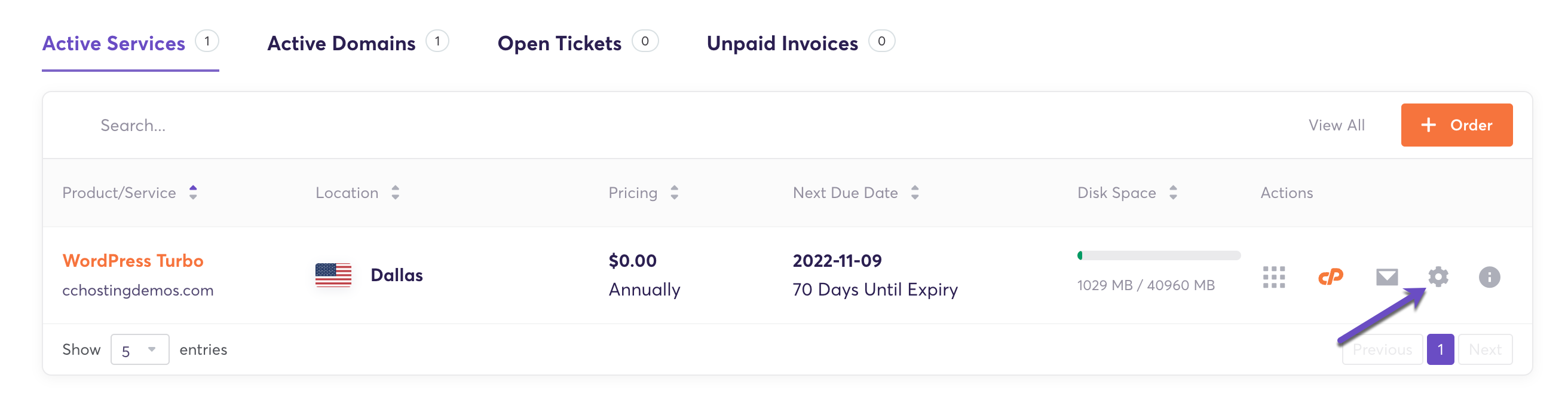
3) On the Product Details page, scroll down to the Addons and Extras section. Click on the drop-down menu and select the Additional Disk Space add-on from the list.

4) Click the Purchase and Activate button and go through the order process.
Note: Once you submit your order, it's a matter of minutes until the disk space will reflect inside your cPanel account.
If you're on a Turbo plan and need more disk space for your website(s), you can add up to 20 GB. Up to date pricing information here.
As a ChemiCloud customer, when you purchase the Disk Space add-on, pro-rata billing is applied. That's because our system will sync the addon due date with the parent Turbo plan's due date.
If you're not already a customer, signing up for one of our Turbo hosting plans is a great way to get access to this helpful add-on.
As always, we welcome your feedback. If you have any questions regarding this new product, feel free to contact us!