This tutorial will teach us about inodes and how to check the number of inodes via your cPanel.
What is an “inode”?
In simple words, each inode usually equals one file, folder, email, or Unix object in a file system. The number of inodes on your account equals the number of files and folders you have on it.
We have a set inodes limit for our shared hosting services to maintain the best performance for our file system. The limits are the following:
Shared Hosting and WordPress Hosting plans:
1. Starter – maximum 250,000 inodes
2. Pro – maximum 350,000 inodes
3. Turbo – maximum 500,000 inodes
Are you running on a Turbo plan and requiring more inodes? We’ve got you covered!
Our disk space add-on allows you to quickly increase your Turbo hosting plan’s storage space by an additional 20 GB. Bonus: you’ll receive 200 000 additional inodes.
Reseller Hosting plans:
1. Kickstart – maximum 250,000 inodes
2. Grow – maximum 250,000 inodes
3. Expand – maximum 250,000 inodes
4. Established – maximum 250,000 inodes
Your website or email service will be affected if the above limits are reached. Your site will display a 503 error, and the emails might not be delivered and sent. New files might not be uploaded.
How to check the number of inodes
You can check the number of inodes in cPanel in the following way:
1) Log into cPanel
2) To see the general Inodes Usage, move to the Statistics section on your right-hand side:
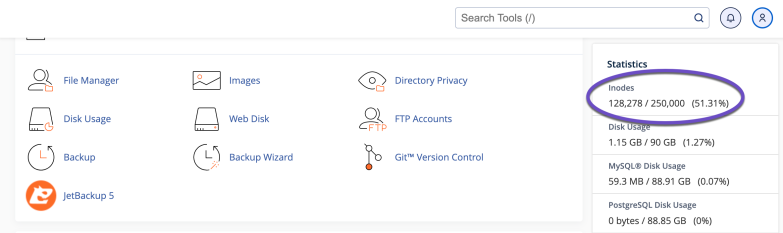
3) If you wish to see detailed statistics, navigate to the Advanced area and click on Terminal.
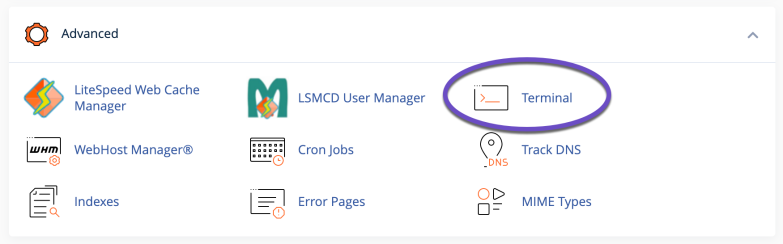
This interface provides command-line access to your account on the server. The terminal will default log you inside your account’s home directory (above public_html).
4) To get a list of the inodes usage for every directory in the directory you are currently in, execute the following command:
echo "Detailed Inodes usage for: $(pwd)" ; for d in `find -maxdepth 1 -type d |cut -d\/ -f2 |grep -xv . |sort`; do c=$(find $d |wc -l) ; printf "$c\t\t- $d\n" ; done ; printf "Total: \t\t$(find $(pwd) | wc -l)\n"This command will display the number of inodes in the left column and the corresponding folder on the right, as in the example below:
Detailed Inodes usage for: /home/cchostingdemos 12401 - public_html 6 - blestadata 12 - blestadatafasdad 623 - .cache
As per the example above, the highest number of inodes comes from the public_html directory.
To browse to the public_html directory from your terminal, execute the following command:
cd public_html The next step is to execute the command again from Step 4).
How to reduce the inodes usage
1) Delete Unnecessary Files And Folders
Based on your inodes usage audit, consider removing unnecessary files and folders. For example, if a specific file or folder stores old backups or is created for testing or staging purposes, you may remove it or download it locally via FTP.
2) Clear Old And Spam Emails
If the inodes usage is related to the mail folder, you have a high number of emails. So, in this case, removing old emails will help decrease the inodes usage. If you are using cPanel as the control panel, you can take advantage of the Email Disk Usage feature, which will help remove emails based on specific criteria. If you prefer to do it manually, you can do so from your Webmail or preferred mail client.
3) Clear The Cache Files
Major CMS, such as WordPress, Joomla, etc., use a caching system that may create cache files. So it’s recommended to keep an eye on the cache folders and to clear/purge the cache from time to time.
Conclusion
That’s it; now you know how to check the number of inodes in cPanel and get a detailed report on the usage. Based on this, you can take the necessary measures and reduce the number of inodes.
If removing files from your account is not an option, you can upgrade your plan to a higher one with higher inode limits or consider purchasing a VPS Hosting service where we don’t count the number of inodes.